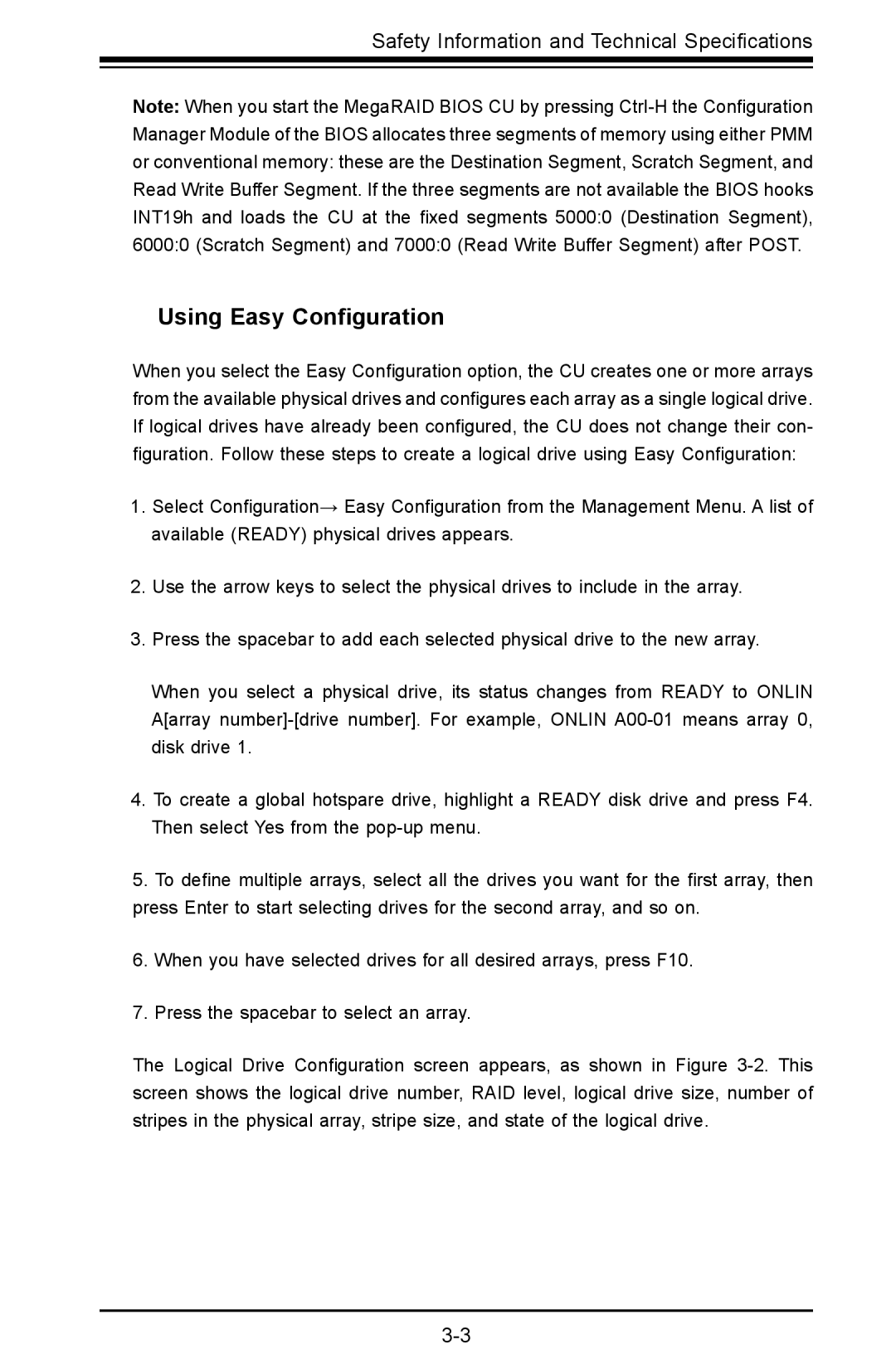Safety Information and Technical Specifications
Note: When you start the MegaRAID BIOS CU by pressing
Using Easy Configuration
When you select the Easy Configuration option, the CU creates one or more arrays from the available physical drives and configures each array as a single logical drive. If logical drives have already been configured, the CU does not change their con- figuration. Follow these steps to create a logical drive using Easy Configuration:
1.Select Configuration→ Easy Configuration from the Management Menu. A list of available (READY) physical drives appears.
2.Use the arrow keys to select the physical drives to include in the array.
3.Press the spacebar to add each selected physical drive to the new array.
When you select a physical drive, its status changes from READY to ONLIN A[array
4.To create a global hotspare drive, highlight a READY disk drive and press F4. Then select Yes from the
5.To define multiple arrays, select all the drives you want for the first array, then press Enter to start selecting drives for the second array, and so on.
6.When you have selected drives for all desired arrays, press F10.
7.Press the spacebar to select an array.
The Logical Drive Configuration screen appears, as shown in Figure