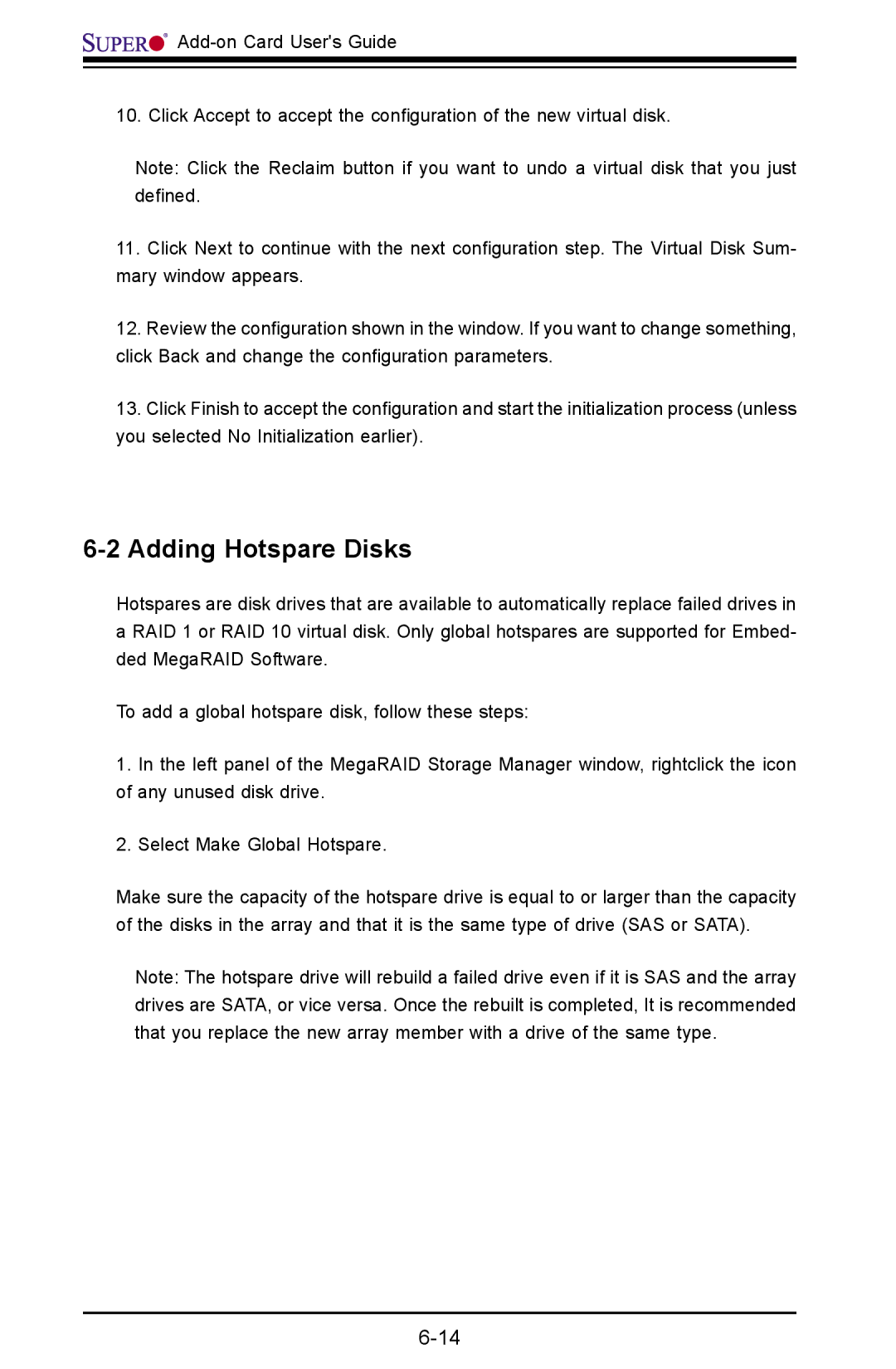![]()
![]()
![]()
![]()
![]()
![]()
![]()
10. Click Accept to accept the configuration of the new virtual disk.
Note: Click the Reclaim button if you want to undo a virtual disk that you just defined.
11.Click Next to continue with the next configuration step. The Virtual Disk Sum- mary window appears.
12.Review the configuration shown in the window. If you want to change something, click Back and change the configuration parameters.
13.Click Finish to accept the configuration and start the initialization process (unless you selected No Initialization earlier).
6-2 Adding Hotspare Disks
Hotspares are disk drives that are available to automatically replace failed drives in a RAID 1 or RAID 10 virtual disk. Only global hotspares are supported for Embed- ded MegaRAID Software.
To add a global hotspare disk, follow these steps:
1.In the left panel of the MegaRAID Storage Manager window, rightclick the icon of any unused disk drive.
2.Select Make Global Hotspare.
Make sure the capacity of the hotspare drive is equal to or larger than the capacity of the disks in the array and that it is the same type of drive (SAS or SATA).
Note: The hotspare drive will rebuild a failed drive even if it is SAS and the array drives are SATA, or vice versa. Once the rebuilt is completed, It is recommended that you replace the new array member with a drive of the same type.