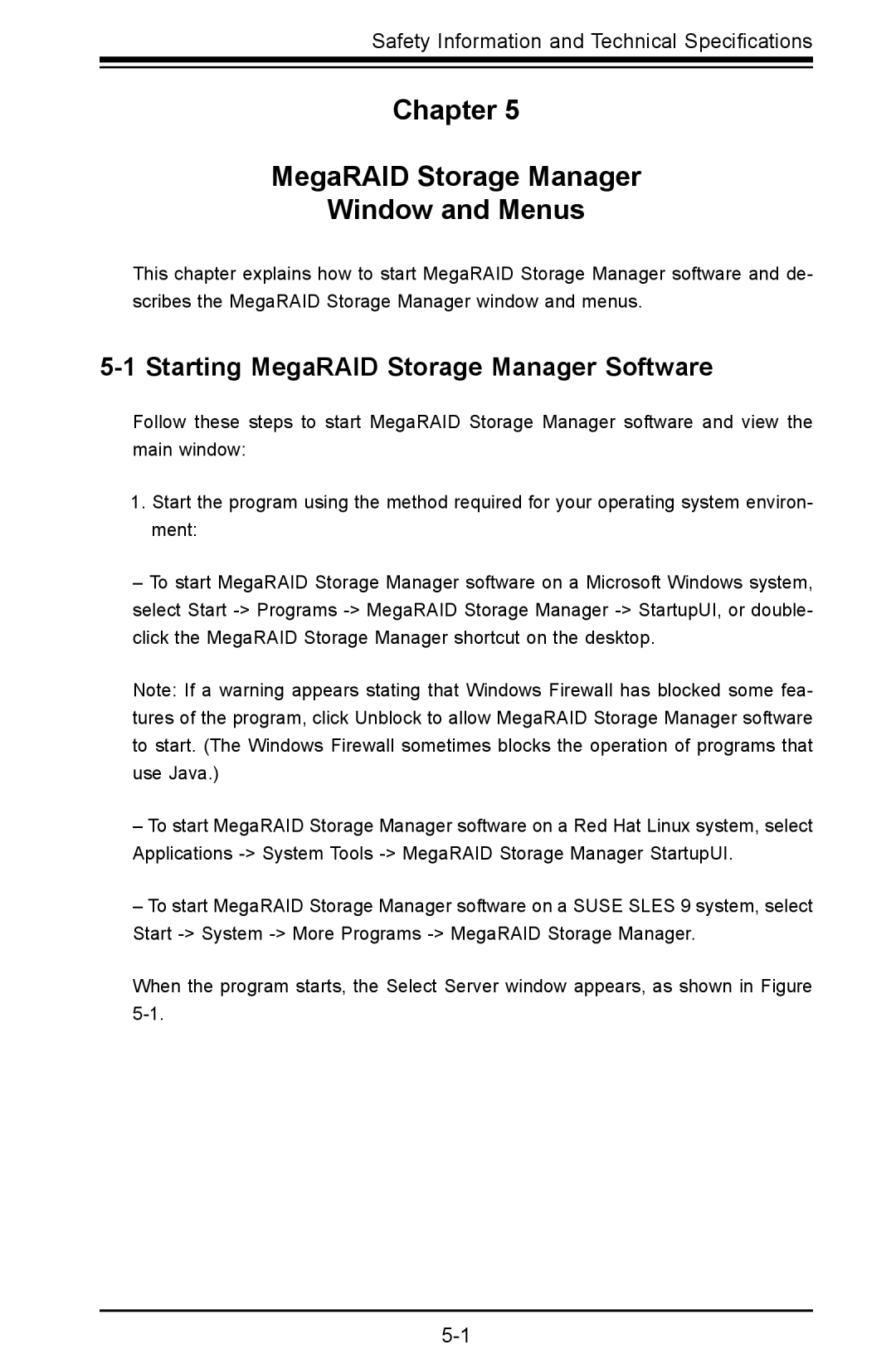Safety Information and Technical Specifications
Chapter 5
MegaRAID Storage Manager
Window and Menus
This chapter explains how to start MegaRAID Storage Manager software and de- scribes the MegaRAID Storage Manager window and menus.
5-1 Starting MegaRAID Storage Manager Software
Follow these steps to start MegaRAID Storage Manager software and view the main window:
1.Start the program using the method required for your operating system environ- ment:
–To start MegaRAID Storage Manager software on a Microsoft Windows system, select Start
Note: If a warning appears stating that Windows Firewall has blocked some fea- tures of the program, click Unblock to allow MegaRAID Storage Manager software to start. (The Windows Firewall sometimes blocks the operation of programs that use Java.)
–To start MegaRAID Storage Manager software on a Red Hat Linux system, select Applications
–To start MegaRAID Storage Manager software on a SUSE SLES 9 system, select Start
When the program starts, the Select Server window appears, as shown in Figure