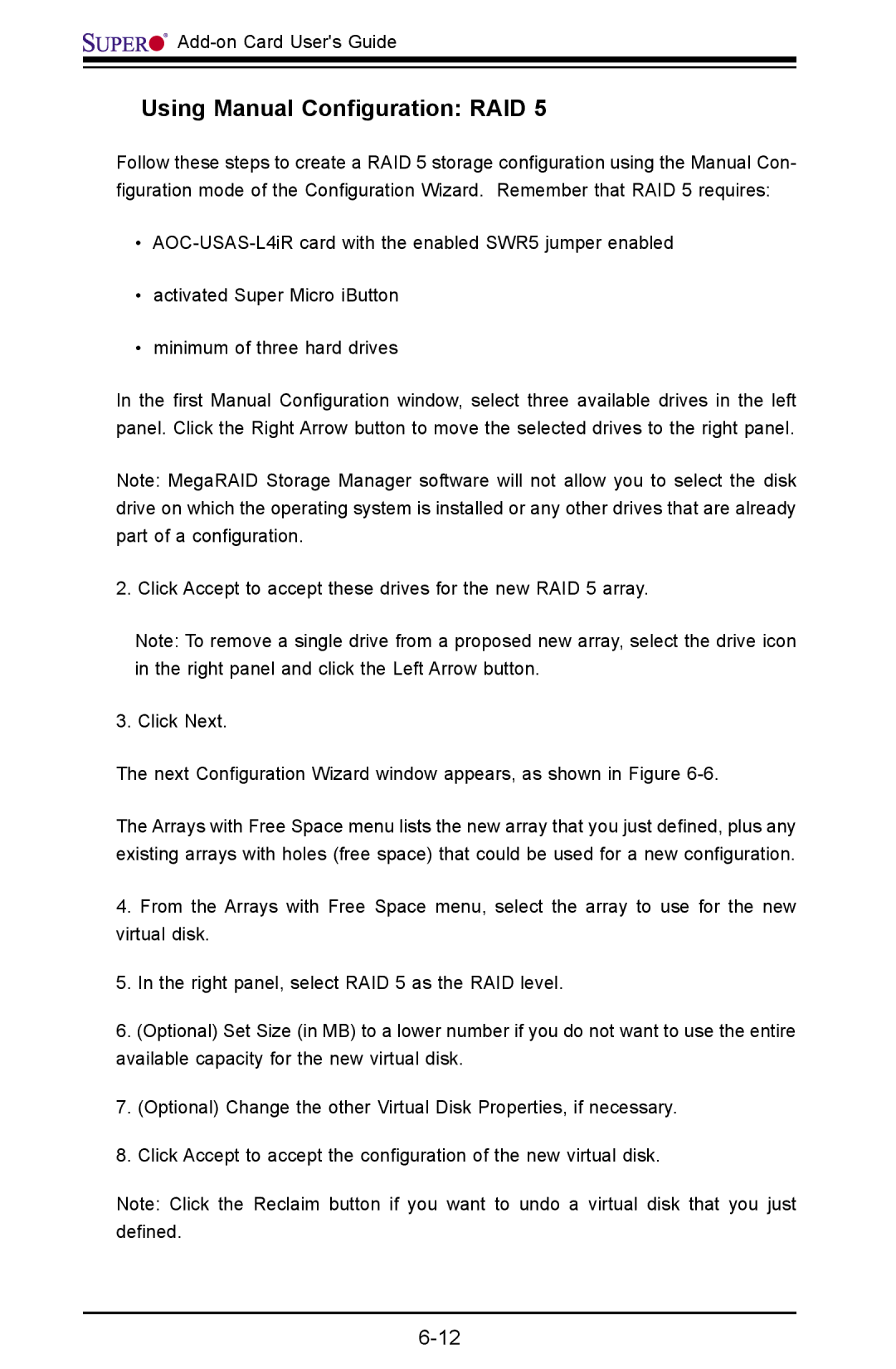Add-on Card User's Guide
Using Manual Configuration: RAID 5
Follow these steps to create a RAID 5 storage configuration using the Manual Con- figuration mode of the Configuration Wizard. Remember that RAID 5 requires:
•
•activated Super Micro iButton
•minimum of three hard drives
In the first Manual Configuration window, select three available drives in the left panel. Click the Right Arrow button to move the selected drives to the right panel.
Note: MegaRAID Storage Manager software will not allow you to select the disk drive on which the operating system is installed or any other drives that are already part of a configuration.
2. Click Accept to accept these drives for the new RAID 5 array.
Note: To remove a single drive from a proposed new array, select the drive icon in the right panel and click the Left Arrow button.
3. Click Next.
The next Configuration Wizard window appears, as shown in Figure
The Arrays with Free Space menu lists the new array that you just defined, plus any existing arrays with holes (free space) that could be used for a new configuration.
4.From the Arrays with Free Space menu, select the array to use for the new virtual disk.
5.In the right panel, select RAID 5 as the RAID level.
6.(Optional) Set Size (in MB) to a lower number if you do not want to use the entire available capacity for the new virtual disk.
7.(Optional) Change the other Virtual Disk Properties, if necessary.
8.Click Accept to accept the configuration of the new virtual disk.
Note: Click the Reclaim button if you want to undo a virtual disk that you just defined.