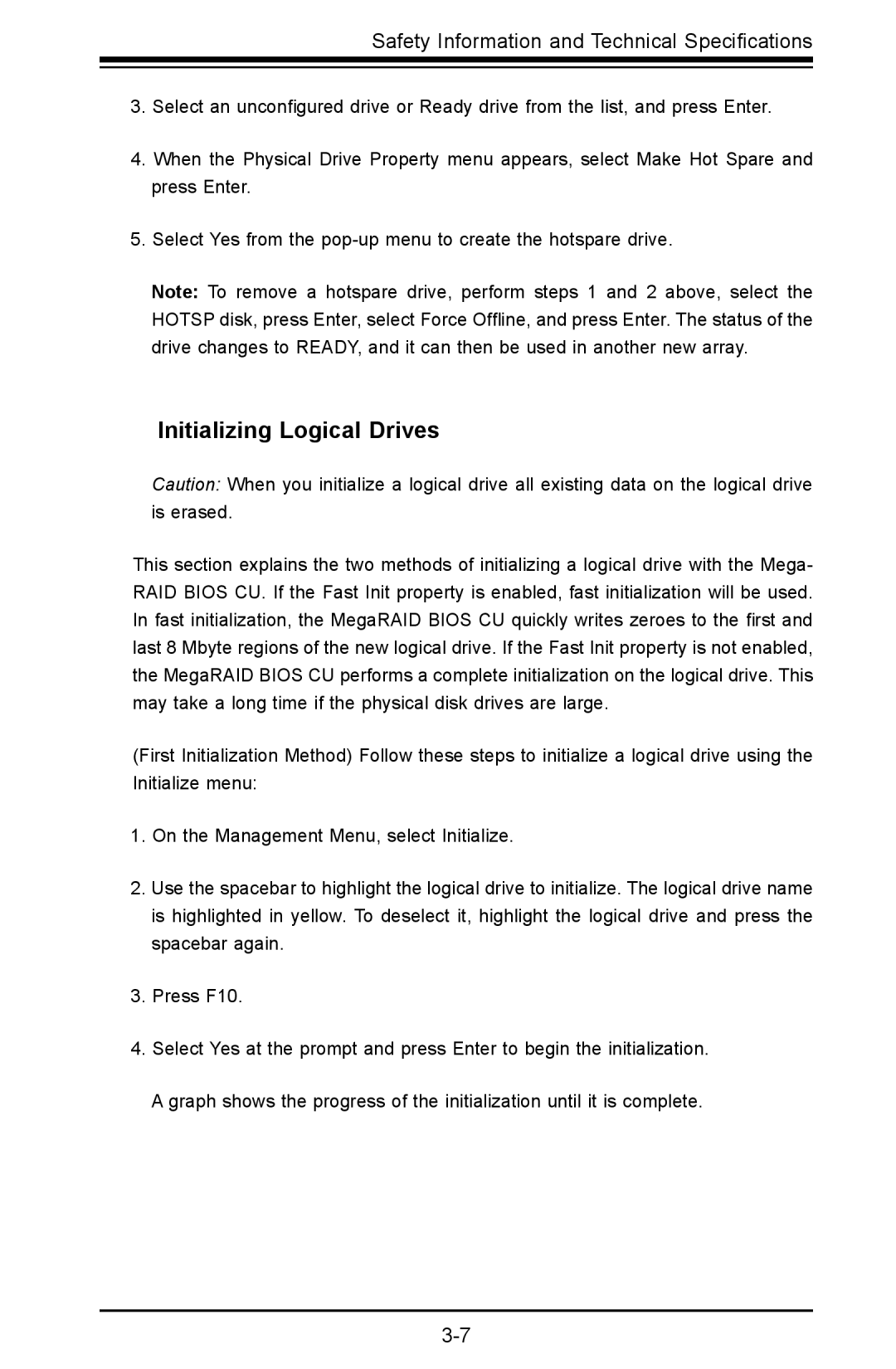Safety Information and Technical Specifications
3.Select an unconfigured drive or Ready drive from the list, and press Enter.
4.When the Physical Drive Property menu appears, select Make Hot Spare and press Enter.
5.Select Yes from the
Note: To remove a hotspare drive, perform steps 1 and 2 above, select the HOTSP disk, press Enter, select Force Offline, and press Enter. The status of the drive changes to READY, and it can then be used in another new array.
Initializing Logical Drives
Caution: When you initialize a logical drive all existing data on the logical drive is erased.
This section explains the two methods of initializing a logical drive with the Mega- RAID BIOS CU. If the Fast Init property is enabled, fast initialization will be used. In fast initialization, the MegaRAID BIOS CU quickly writes zeroes to the first and last 8 Mbyte regions of the new logical drive. If the Fast Init property is not enabled, the MegaRAID BIOS CU performs a complete initialization on the logical drive. This may take a long time if the physical disk drives are large.
(First Initialization Method) Follow these steps to initialize a logical drive using the Initialize menu:
1.On the Management Menu, select Initialize.
2.Use the spacebar to highlight the logical drive to initialize. The logical drive name is highlighted in yellow. To deselect it, highlight the logical drive and press the spacebar again.
3.Press F10.
4.Select Yes at the prompt and press Enter to begin the initialization. A graph shows the progress of the initialization until it is complete.