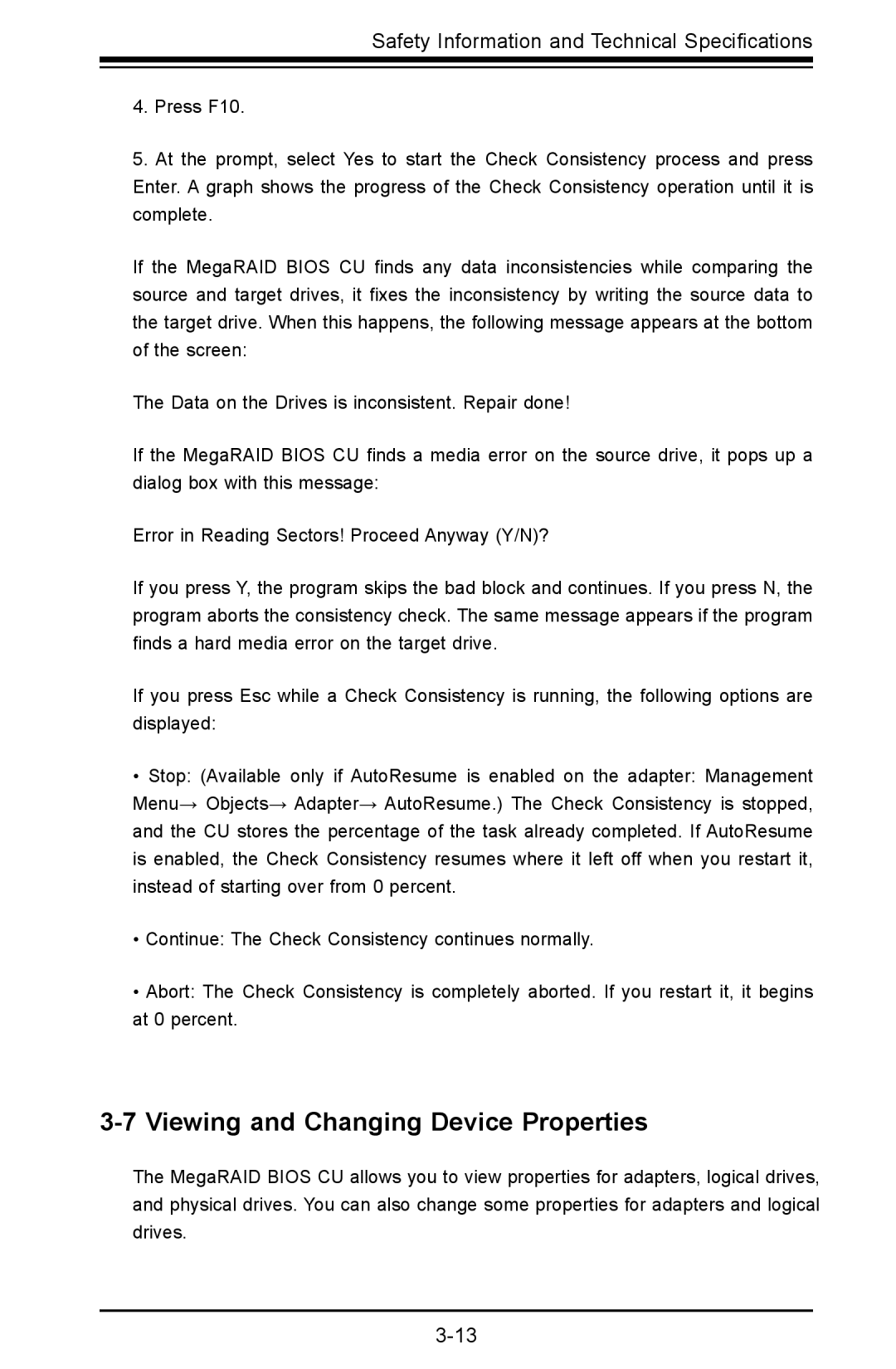Safety Information and Technical Specifications
4.Press F10.
5.At the prompt, select Yes to start the Check Consistency process and press Enter. A graph shows the progress of the Check Consistency operation until it is complete.
If the MegaRAID BIOS CU finds any data inconsistencies while comparing the source and target drives, it fixes the inconsistency by writing the source data to the target drive. When this happens, the following message appears at the bottom of the screen:
The Data on the Drives is inconsistent. Repair done!
If the MegaRAID BIOS CU finds a media error on the source drive, it pops up a dialog box with this message:
Error in Reading Sectors! Proceed Anyway (Y/N)?
If you press Y, the program skips the bad block and continues. If you press N, the program aborts the consistency check. The same message appears if the program finds a hard media error on the target drive.
If you press Esc while a Check Consistency is running, the following options are displayed:
•Stop: (Available only if AutoResume is enabled on the adapter: Management Menu→ Objects→ Adapter→ AutoResume.) The Check Consistency is stopped, and the CU stores the percentage of the task already completed. If AutoResume is enabled, the Check Consistency resumes where it left off when you restart it, instead of starting over from 0 percent.
•Continue: The Check Consistency continues normally.
•Abort: The Check Consistency is completely aborted. If you restart it, it begins at 0 percent.
3-7 Viewing and Changing Device Properties
The MegaRAID BIOS CU allows you to view properties for adapters, logical drives, and physical drives. You can also change some properties for adapters and logical drives.