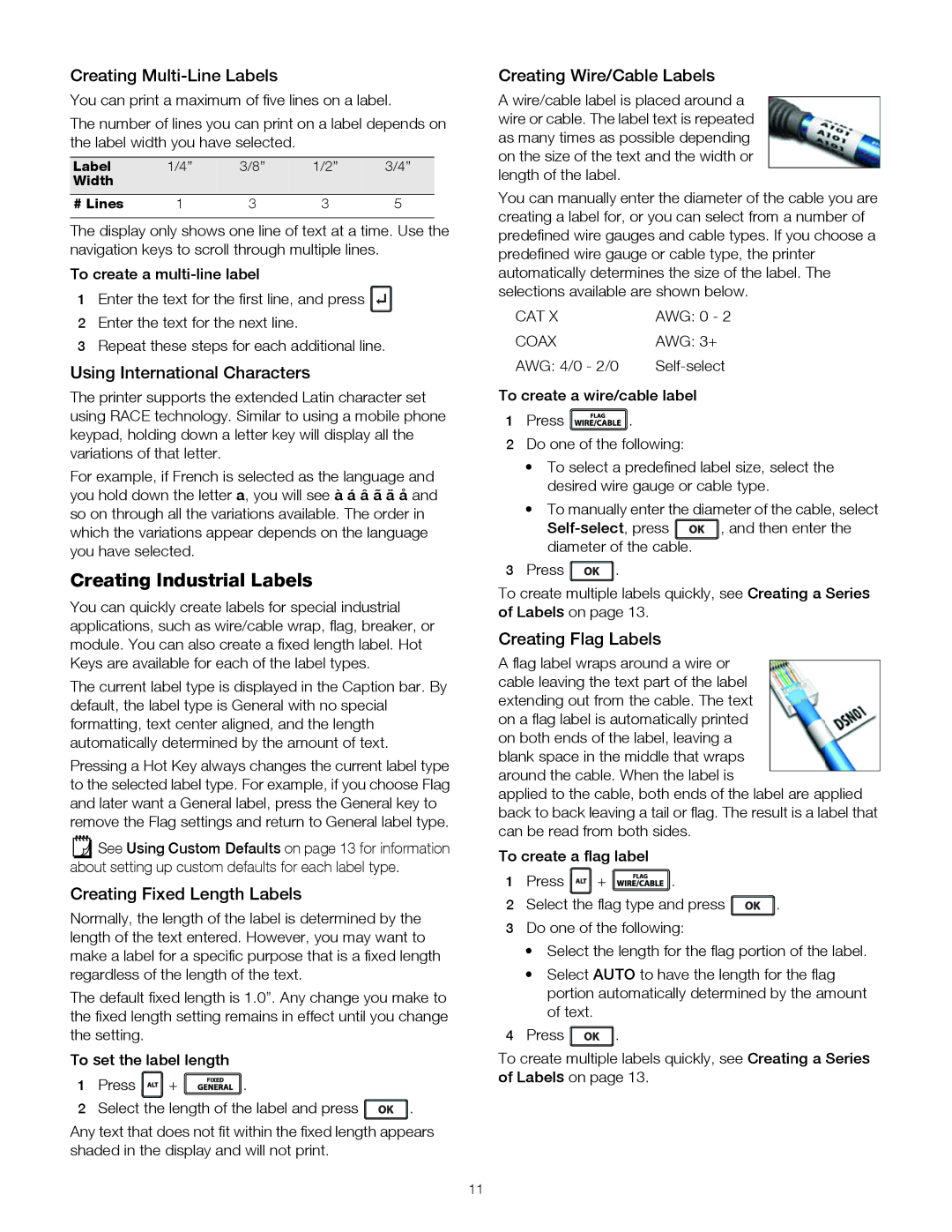Creating Multi-Line Labels
You can print a maximum of five lines on a label.
The number of lines you can print on a label depends on the label width you have selected.
Label | 1/4” | 3/8” | 1/2” | 3/4” |
Width |
|
|
|
|
# Lines | 1 | 3 | 3 | 5 |
The display only shows one line of text at a time. Use the navigation keys to scroll through multiple lines.
To create a
1Enter the text for the first line, and press ![]()
![]()
![]()
![]()
2Enter the text for the next line.
3Repeat these steps for each additional line.
Using International Characters
The printer supports the extended Latin character set using RACE technology. Similar to using a mobile phone keypad, holding down a letter key will display all the variations of that letter.
For example, if French is selected as the language and you hold down the letter a, you will see à á â ã ä å and so on through all the variations available. The order in which the variations appear depends on the language you have selected.
Creating Industrial Labels
You can quickly create labels for special industrial applications, such as wire/cable wrap, flag, breaker, or module. You can also create a fixed length label. Hot Keys are available for each of the label types.
The current label type is displayed in the Caption bar. By default, the label type is General with no special formatting, text center aligned, and the length automatically determined by the amount of text.
Pressing a Hot Key always changes the current label type to the selected label type. For example, if you choose Flag and later want a General label, press the General key to remove the Flag settings and return to General label type.
![]() See Using Custom Defaults on page 13 for information about setting up custom defaults for each label type.
See Using Custom Defaults on page 13 for information about setting up custom defaults for each label type.
Creating Fixed Length Labels
Normally, the length of the label is determined by the length of the text entered. However, you may want to make a label for a specific purpose that is a fixed length regardless of the length of the text.
The default fixed length is 1.0”. Any change you make to the fixed length setting remains in effect until you change the setting.
To set the label length
1Press ![]()
![]()
![]()
![]()
![]() +
+ ![]()
![]()
![]()
![]()
![]()
![]()
![]()
![]()
![]() .
.
2Select the length of the label and press ![]()
![]()
![]()
![]() .
.
Any text that does not fit within the fixed length appears shaded in the display and will not print.
Creating Wire/Cable Labels
A wire/cable label is placed around a wire or cable. The label text is repeated as many times as possible depending on the size of the text and the width or length of the label.
You can manually enter the diameter of the cable you are creating a label for, or you can select from a number of predefined wire gauges and cable types. If you choose a predefined wire gauge or cable type, the printer automatically determines the size of the label. The selections available are shown below.
CAT X | AWG: 0 - 2 |
COAX | AWG: 3+ |
AWG: 4/0 - 2/0 |
To create a wire/cable label
1Press ![]()
![]()
![]()
![]()
![]()
![]()
![]()
![]()
![]()
![]() .
.
2Do one of the following:
•To select a predefined label size, select the desired wire gauge or cable type.
•To manually enter the diameter of the cable, select
![]()
![]()
![]()
![]() , and then enter the diameter of the cable.
, and then enter the diameter of the cable.
3Press ![]()
![]()
![]()
![]() .
.
To create multiple labels quickly, see Creating a Series of Labels on page 13.
Creating Flag Labels
A flag label wraps around a wire or cable leaving the text part of the label extending out from the cable. The text on a flag label is automatically printed on both ends of the label, leaving a blank space in the middle that wraps around the cable. When the label is
applied to the cable, both ends of the label are applied back to back leaving a tail or flag. The result is a label that can be read from both sides.
To create a flag label
1Press ![]()
![]()
![]()
![]()
![]() +
+ ![]()
![]()
![]()
![]()
![]()
![]()
![]()
![]()
![]()
![]() .
.
2Select the flag type and press ![]()
![]()
![]()
![]() .
.
3Do one of the following:
•Select the length for the flag portion of the label.
•Select AUTO to have the length for the flag portion automatically determined by the amount of text.
4Press ![]()
![]()
![]()
![]() .
.
To create multiple labels quickly, see Creating a Series of Labels on page 13.
11