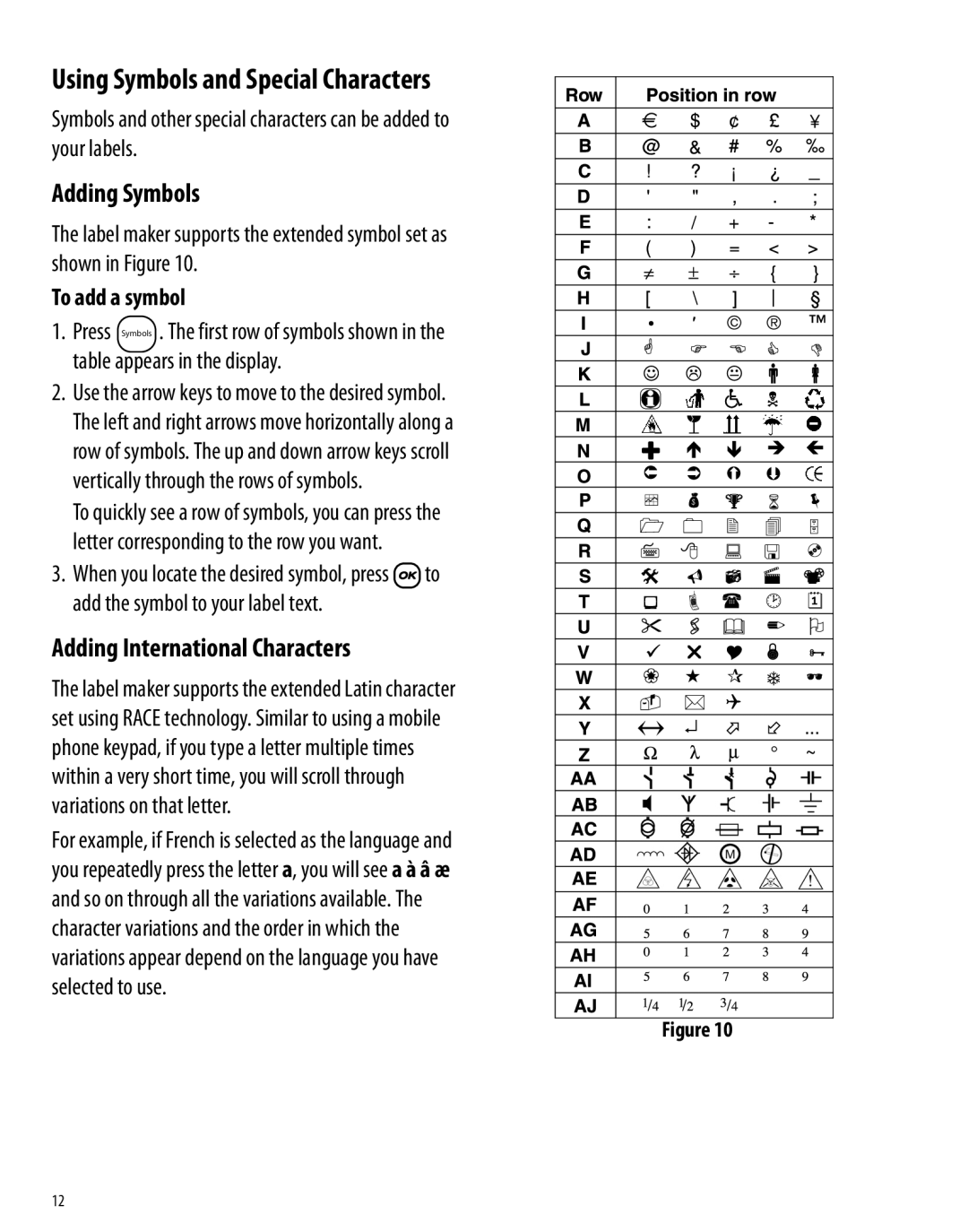Using Symbols and Special Characters
Symbols and other special characters can be added to your labels.
Adding Symbols
The label maker supports the extended symbol set as shown in Figure 10.
To add a symbol
1. Press Symbols . The first row of symbols shown in the table appears in the display.
2. Use the arrow keys to move to the desired symbol. The left and right arrows move horizontally along a row of symbols. The up and down arrow keys scroll vertically through the rows of symbols.
To quickly see a row of symbols, you can press the letter corresponding to the row you want.
3. When you locate the desired symbol, press ![]() to add the symbol to your label text.
to add the symbol to your label text.
Adding International Characters
The label maker supports the extended Latin character set using RACE technology. Similar to using a mobile phone keypad, if you type a letter multiple times within a very short time, you will scroll through variations on that letter.
For example, if French is selected as the language and you repeatedly press the letter a, you will see a à â æ and so on through all the variations available. The character variations and the order in which the variations appear depend on the language you have selected to use.
Figure 10
12