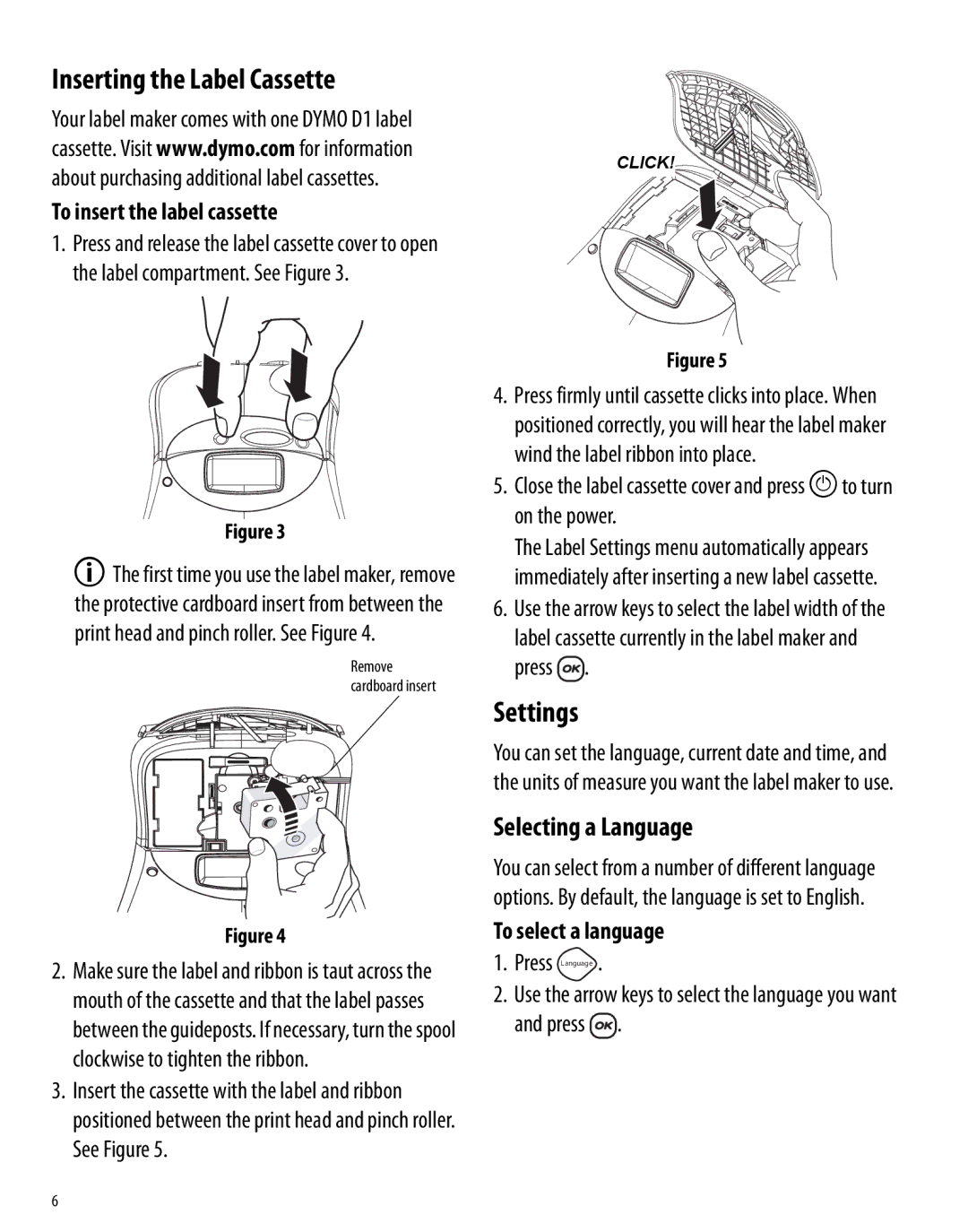Inserting the Label Cassette
Your label maker comes with one DYMO D1 label cassette. Visit www.dymo.com for information about purchasing additional label cassettes.
To insert the label cassette
1.Press and release the label cassette cover to open the label compartment. See Figure 3.
Figure 3
xThe first time you use the label maker, remove the protective cardboard insert from between the print head and pinch roller. See Figure 4.
Remove cardboard insert
Figure 4
2.Make sure the label and ribbon is taut across the mouth of the cassette and that the label passes between the guideposts. If necessary, turn the spool clockwise to tighten the ribbon.
3.Insert the cassette with the label and ribbon positioned between the print head and pinch roller. See Figure 5.
CLICK!
Figure 5
4.Press firmly until cassette clicks into place. When positioned correctly, you will hear the label maker wind the label ribbon into place.
5.Close the label cassette cover and press Ato turn on the power.
The Label Settings menu automatically appears immediately after inserting a new label cassette.
6.Use the arrow keys to select the label width of the label cassette currently in the label maker and press ![]() .
.
Settings
You can set the language, current date and time, and the units of measure you want the label maker to use.
Selecting a Language
You can select from a number of different language options. By default, the language is set to English.
To select a language
1.Press Language .
2.Use the arrow keys to select the language you want
and press ![]() .
.
6