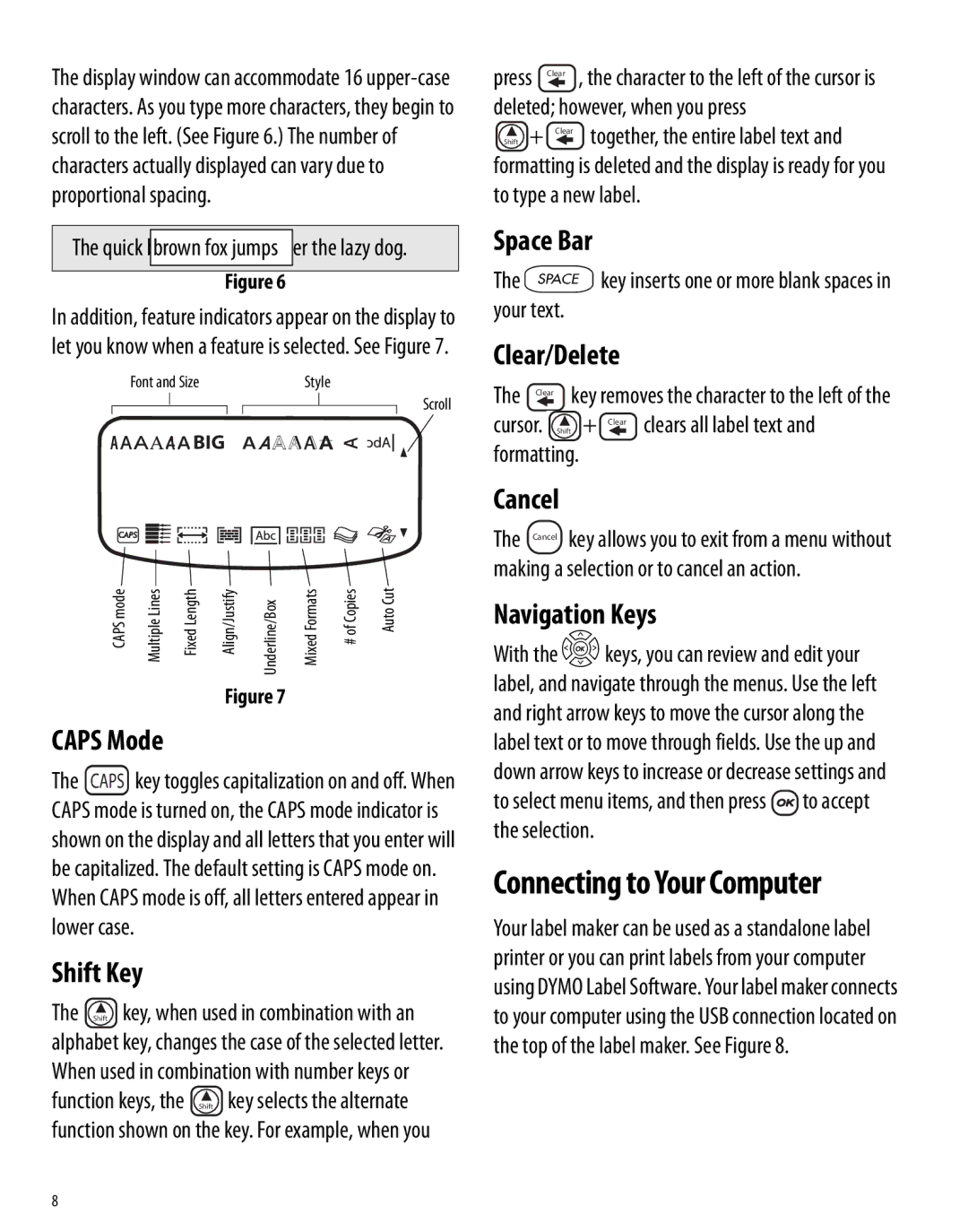The display window can accommodate 16
The quick brownfoxjumpsover the lazy dog.
Figure 6
In addition, feature indicators appear on the display to let you know when a feature is selected. See Figure 7.
Font and Size | Style |
Scroll





 BIG
BIG
CAPS mode | Multiple Lines | Fixed Length | Align/Justify | Underline/Box | Mixed Formats | # of Copies | Auto Cut |
|
|
| Figure 7 |
|
|
| |
CAPS Mode
The CAPS key toggles capitalization on and off. When CAPS mode is turned on, the CAPS mode indicator is shown on the display and all letters that you enter will be capitalized. The default setting is CAPS mode on. When CAPS mode is off, all letters entered appear in lower case.
Shift Key
The Shift key, when used in combination with an alphabet key, changes the case of the selected letter. When used in combination with number keys or function keys, the Shift key selects the alternate function shown on the key. For example, when you
press | Clear | , the character to the left of the cursor is |
deleted; however, when you press | ||
Shift + | Clear | together, the entire label text and |
formatting is deleted and the display is ready for you to type a new label.
Space Bar
The Vkey inserts one or more blank spaces in your text.
Clear/Delete
The Clear key removes the character to the left of the
cursor. Shift + Clear clears all label text and formatting.
Cancel
The Cancel key allows you to exit from a menu without making a selection or to cancel an action.
Navigation Keys
With the Ckeys, you can review and edit your label, and navigate through the menus. Use the left and right arrow keys to move the cursor along the label text or to move through fields. Use the up and down arrow keys to increase or decrease settings and to select menu items, and then press ![]() to accept the selection.
to accept the selection.
Connecting to Your Computer
Your label maker can be used as a standalone label printer or you can print labels from your computer using DYMO Label Software. Your label maker connects to your computer using the USB connection located on the top of the label maker. See Figure 8.
8