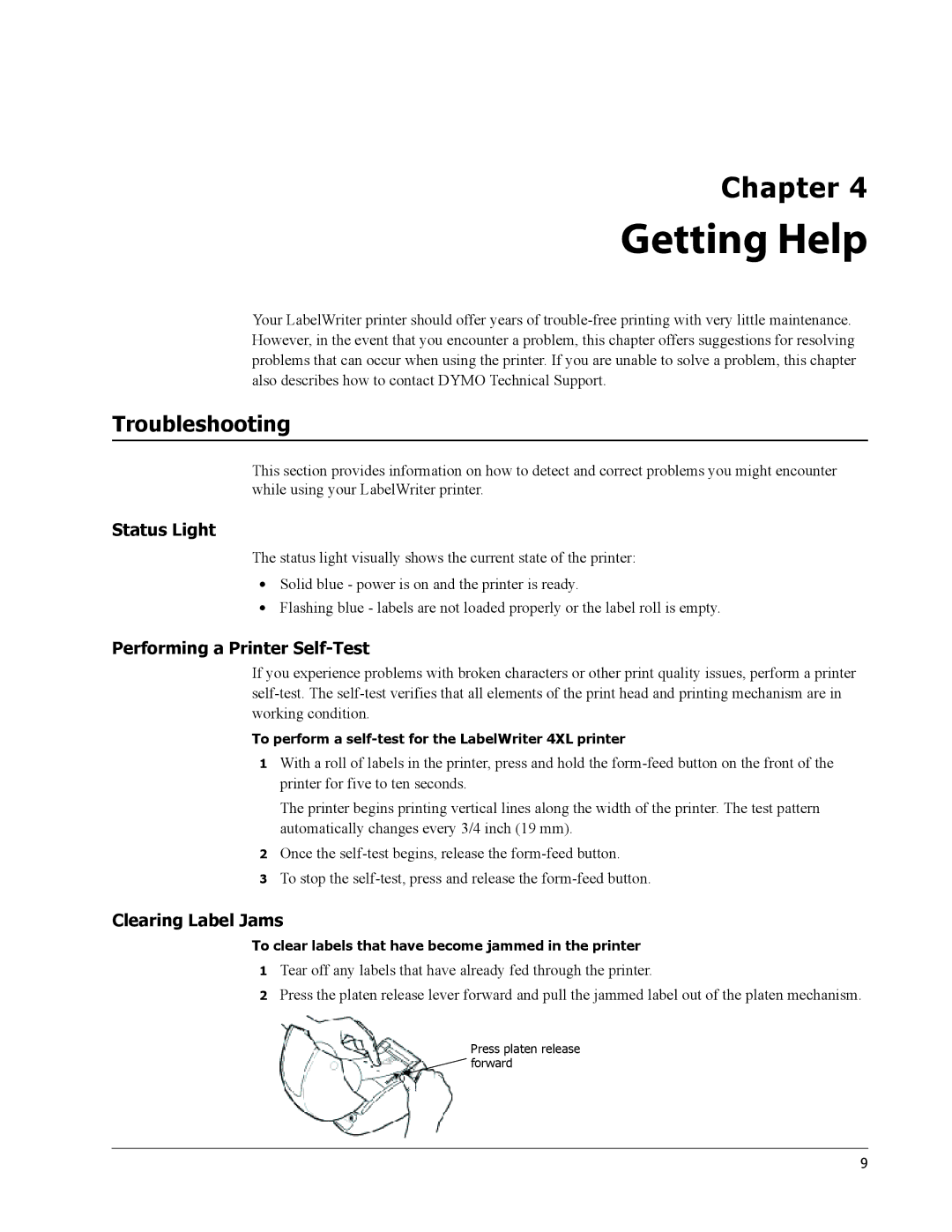Chapter 4
Getting Help
Your LabelWriter printer should offer years of
Troubleshooting
This section provides information on how to detect and correct problems you might encounter while using your LabelWriter printer.
Status Light
The status light visually shows the current state of the printer:
•Solid blue - power is on and the printer is ready.
•Flashing blue - labels are not loaded properly or the label roll is empty.
Performing a Printer Self-Test
If you experience problems with broken characters or other print quality issues, perform a printer
To perform a
1With a roll of labels in the printer, press and hold the
The printer begins printing vertical lines along the width of the printer. The test pattern automatically changes every 3/4 inch (19 mm).
2Once the
3To stop the
Clearing Label Jams
To clear labels that have become jammed in the printer
1Tear off any labels that have already fed through the printer.
2Press the platen release lever forward and pull the jammed label out of the platen mechanism.
Press platen release
![]() forward
forward
9