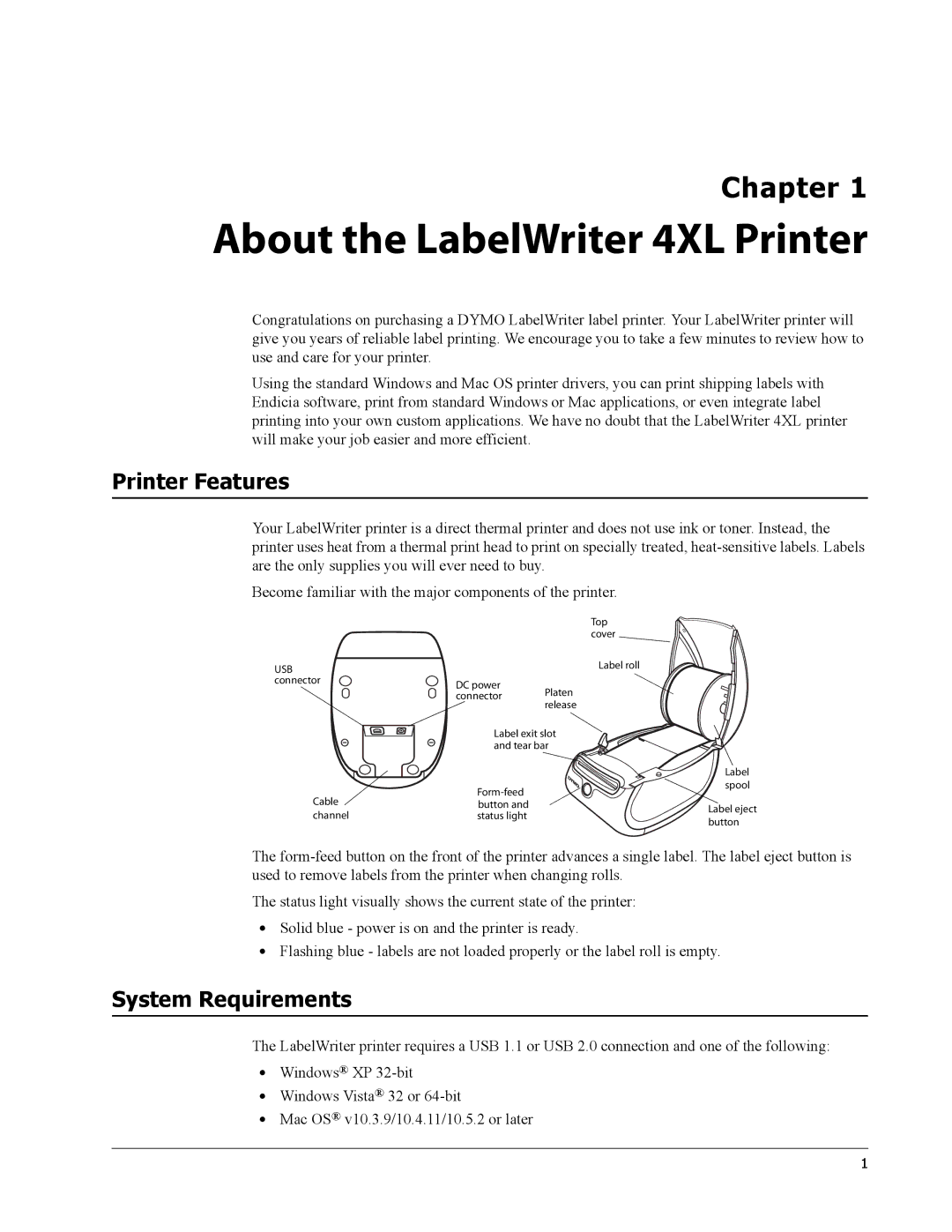Chapter 1
About the LabelWriter 4XL Printer
Congratulations on purchasing a DYMO LabelWriter label printer. Your LabelWriter printer will give you years of reliable label printing. We encourage you to take a few minutes to review how to use and care for your printer.
Using the standard Windows and Mac OS printer drivers, you can print shipping labels with Endicia software, print from standard Windows or Mac applications, or even integrate label printing into your own custom applications. We have no doubt that the LabelWriter 4XL printer will make your job easier and more efficient.
Printer Features
Your LabelWriter printer is a direct thermal printer and does not use ink or toner. Instead, the printer uses heat from a thermal print head to print on specially treated,
Become familiar with the major components of the printer.
|
|
| Top |
|
|
| cover |
USB |
|
| Label roll |
connector | DC power | Platen |
|
|
| ||
| connector |
| |
| release |
| |
|
|
| |
| Label exit slot |
| |
| and tear bar |
| |
|
|
| Label |
|
| spool | |
Cable |
|
| |
button and |
| Label eject | |
channel | status light |
| |
| button | ||
|
|
| |
The
The status light visually shows the current state of the printer:
•Solid blue - power is on and the printer is ready.
•Flashing blue - labels are not loaded properly or the label roll is empty.
System Requirements
The LabelWriter printer requires a USB 1.1 or USB 2.0 connection and one of the following:
•Windows® XP
•Windows Vista® 32 or
•Mac OS® v10.3.9/10.4.11/10.5.2 or later
1