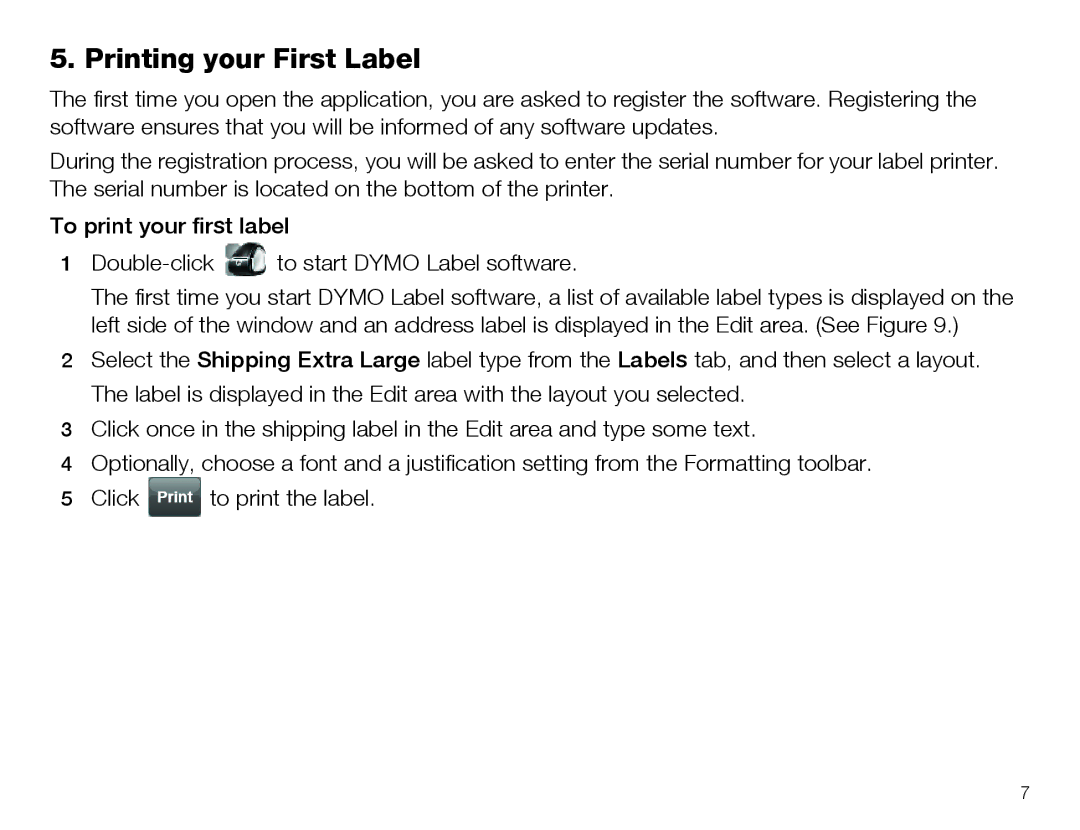5. Printing your First Label
The first time you open the application, you are asked to register the software. Registering the software ensures that you will be informed of any software updates.
During the registration process, you will be asked to enter the serial number for your label printer. The serial number is located on the bottom of the printer.
To print your first label
1![]() to start DYMO Label software.
to start DYMO Label software.
The first time you start DYMO Label software, a list of available label types is displayed on the left side of the window and an address label is displayed in the Edit area. (See Figure 9.)
2Select the Shipping Extra Large label type from the Labels tab, and then select a layout. The label is displayed in the Edit area with the layout you selected.
3Click once in the shipping label in the Edit area and type some text.
4Optionally, choose a font and a justification setting from the Formatting toolbar.
5Click ![]() to print the label.
to print the label.
7