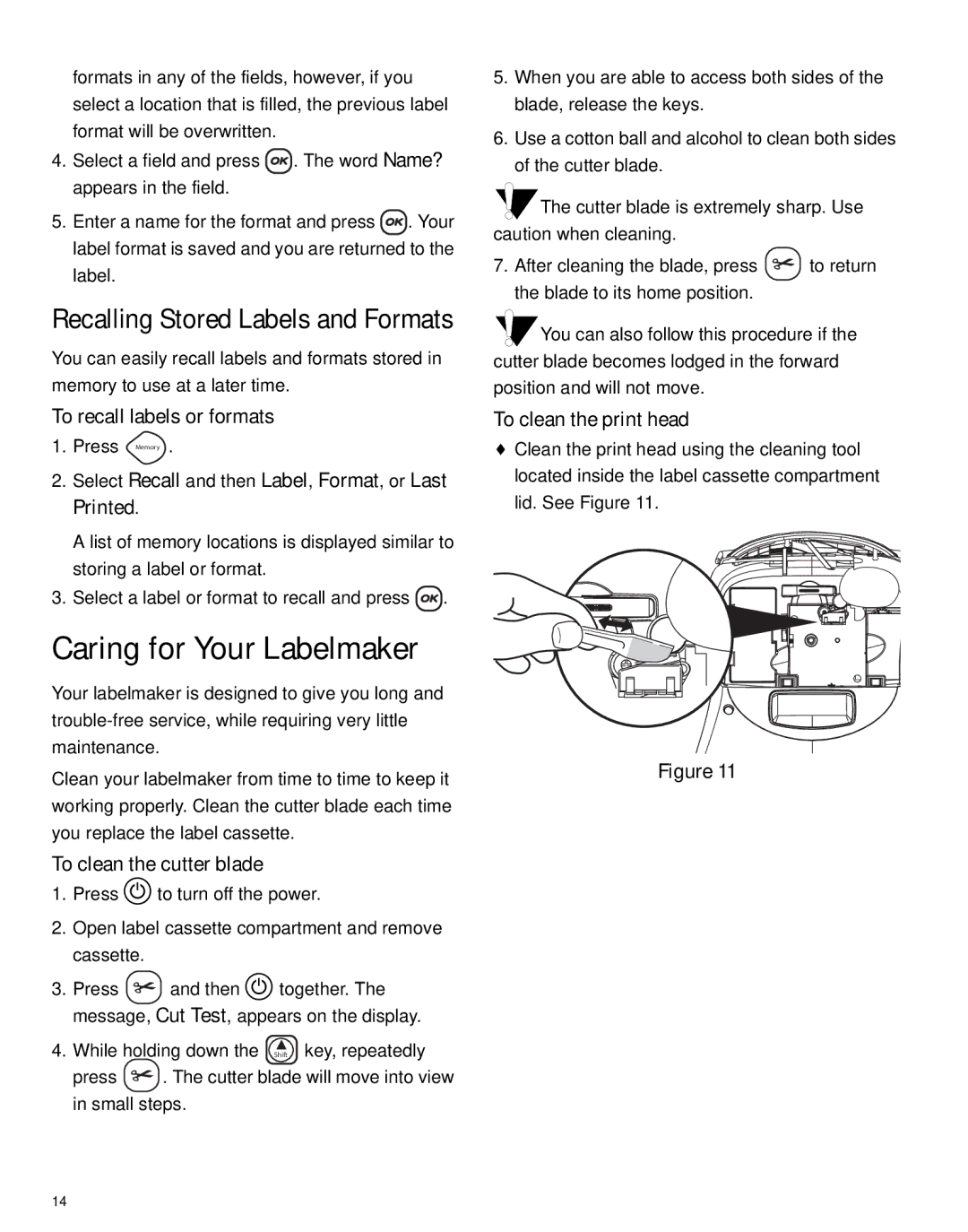formats in any of the fields, however, if you select a location that is filled, the previous label format will be overwritten.
4.Select a field and press ![]() . The word Name? appears in the field.
. The word Name? appears in the field.
5.Enter a name for the format and press ![]() . Your label format is saved and you are returned to the label.
. Your label format is saved and you are returned to the label.
Recalling Stored Labels and Formats
You can easily recall labels and formats stored in memory to use at a later time.
To recall labels or formats
1.Press Memory .
2.Select Recall and then Label, Format, or Last Printed.
A list of memory locations is displayed similar to storing a label or format.
3.Select a label or format to recall and press ![]() .
.
Caring for Your Labelmaker
Your labelmaker is designed to give you long and
Clean your labelmaker from time to time to keep it working properly. Clean the cutter blade each time you replace the label cassette.
To clean the cutter blade
1.Press Ato turn off the power.
2.Open label cassette compartment and remove cassette.
3.Press ![]() and then Atogether. The message, Cut Test, appears on the display.
and then Atogether. The message, Cut Test, appears on the display.
4. While holding down the Shift key, repeatedly
press ![]() . The cutter blade will move into view in small steps.
. The cutter blade will move into view in small steps.
5.When you are able to access both sides of the blade, release the keys.
6.Use a cotton ball and alcohol to clean both sides of the cutter blade.
![]() The cutter blade is extremely sharp. Use caution when cleaning.
The cutter blade is extremely sharp. Use caution when cleaning.
7.After cleaning the blade, press ![]() to return the blade to its home position.
to return the blade to its home position.
![]() You can also follow this procedure if the cutter blade becomes lodged in the forward position and will not move.
You can also follow this procedure if the cutter blade becomes lodged in the forward position and will not move.
To clean the print head
♦Clean the print head using the cleaning tool located inside the label cassette compartment lid. See Figure 11.
Figure 11
14