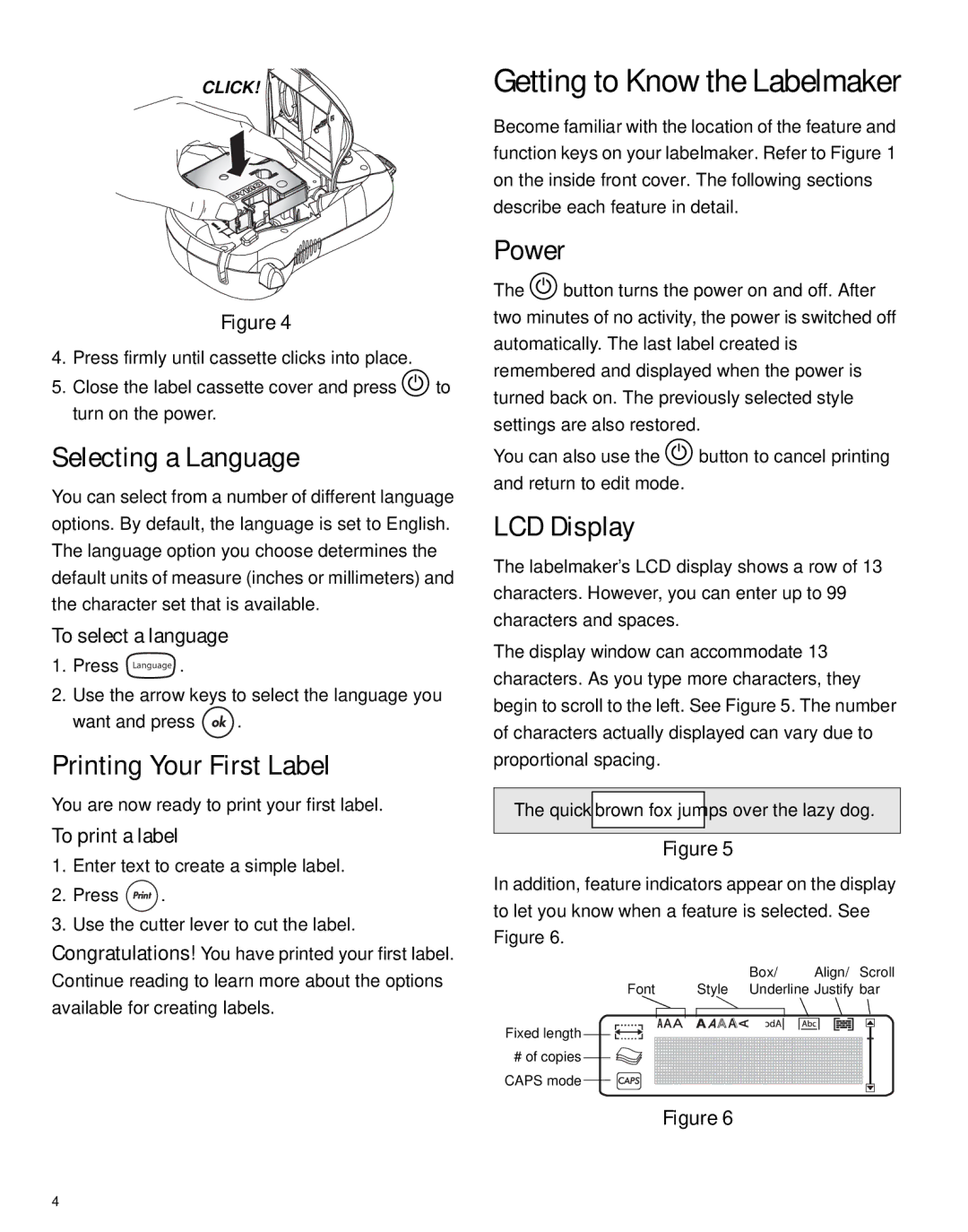CLICK!
Figure 4
4.Press firmly until cassette clicks into place.
5.Close the label cassette cover and press Ato turn on the power.
Selecting a Language
You can select from a number of different language options. By default, the language is set to English. The language option you choose determines the default units of measure (inches or millimeters) and the character set that is available.
To select a language
1.Press Language .
2.Use the arrow keys to select the language you
want and press ![]() .
.
Printing Your First Label
You are now ready to print your first label.
To print a label
1.Enter text to create a simple label.
2.Press ![]()
![]()
![]() .
.
3.Use the cutter lever to cut the label. Congratulations! You have printed your first label. Continue reading to learn more about the options available for creating labels.
Getting to Know the Labelmaker
Become familiar with the location of the feature and function keys on your labelmaker. Refer to Figure 1 on the inside front cover. The following sections describe each feature in detail.
Power
The Abutton turns the power on and off. After two minutes of no activity, the power is switched off automatically. The last label created is remembered and displayed when the power is turned back on. The previously selected style settings are also restored.
You can also use the Abutton to cancel printing and return to edit mode.
LCD Display
The labelmaker’s LCD display shows a row of 13 characters. However, you can enter up to 99 characters and spaces.
The display window can accommodate 13 characters. As you type more characters, they begin to scroll to the left. See Figure 5. The number of characters actually displayed can vary due to proportional spacing.
The quick brrown ffox jjumps over the lazy dog.
Figure 5
In addition, feature indicators appear on the display to let you know when a feature is selected. See Figure 6.
Font | Style | Box/ | Align/ | Scroll |
Underline Justify | bar | |||
Fixed length ![]()
![]()
#of copies ![]()
![]() CAPS mode
CAPS mode ![]()
![]()
Figure 6
4