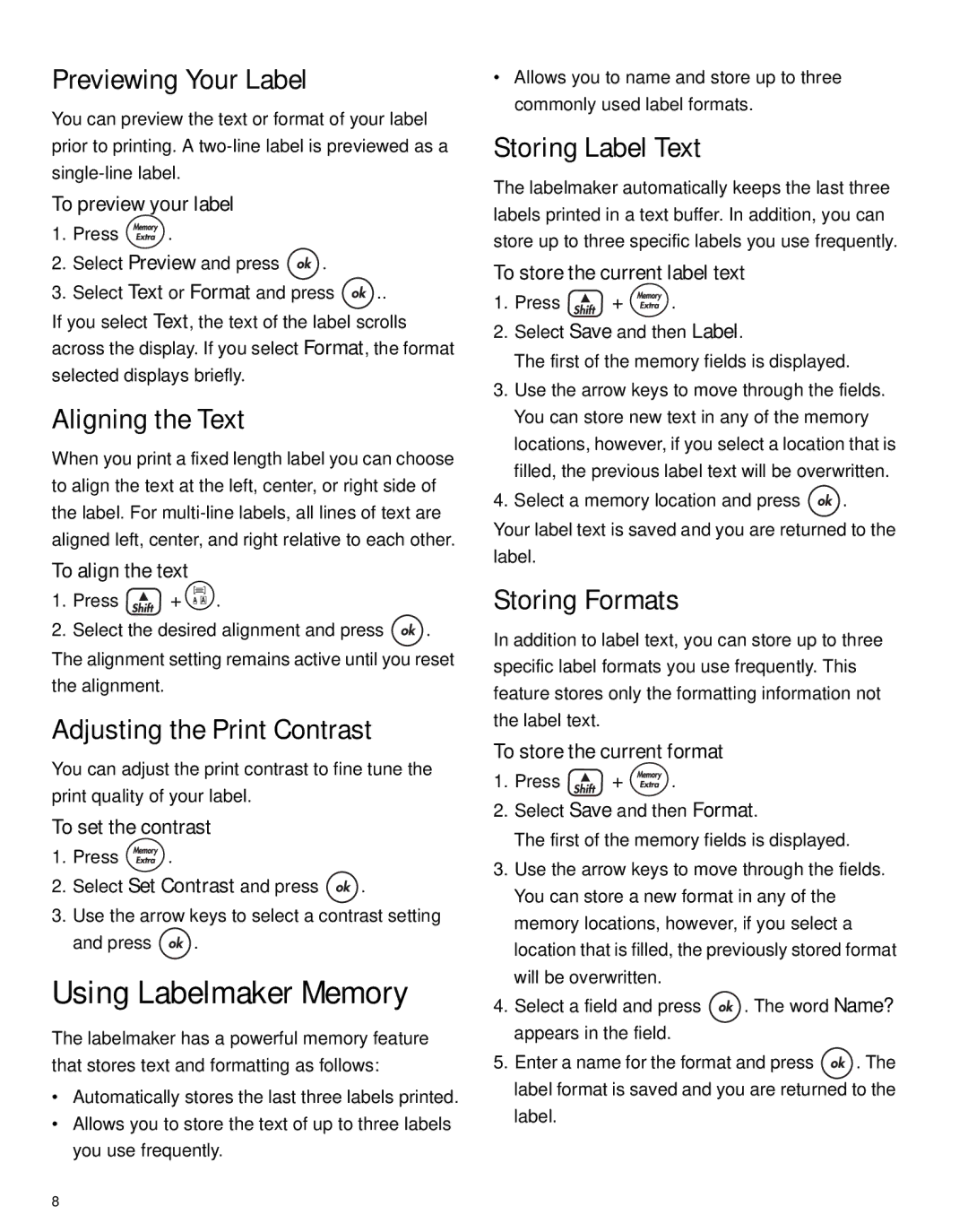Previewing Your Label
You can preview the text or format of your label prior to printing. A
To preview your label
1.Press ![]() .
.
2.Select Preview and press ![]() .
.
3.Select Text or Format and press ![]()
![]() ..
..
If you select Text, the text of the label scrolls across the display. If you select Format, the format selected displays briefly.
Aligning the Text
When you print a fixed length label you can choose to align the text at the left, center, or right side of the label. For
To align the text
1.Press ![]() + >.
+ >.
2.Select the desired alignment and press ![]() . The alignment setting remains active until you reset the alignment.
. The alignment setting remains active until you reset the alignment.
Adjusting the Print Contrast
You can adjust the print contrast to fine tune the print quality of your label.
To set the contrast
1.Press ![]() .
.
2.Select Set Contrast and press ![]() .
.
3.Use the arrow keys to select a contrast setting
and press ![]() .
.
Using Labelmaker Memory
The labelmaker has a powerful memory feature that stores text and formatting as follows:
•Automatically stores the last three labels printed.
•Allows you to store the text of up to three labels you use frequently.
•Allows you to name and store up to three commonly used label formats.
Storing Label Text
The labelmaker automatically keeps the last three labels printed in a text buffer. In addition, you can store up to three specific labels you use frequently.
To store the current label text
1.Press ![]() +
+ ![]() .
.
2.Select Save and then Label.
The first of the memory fields is displayed.
3.Use the arrow keys to move through the fields. You can store new text in any of the memory locations, however, if you select a location that is filled, the previous label text will be overwritten.
4.Select a memory location and press ![]() .
.
Your label text is saved and you are returned to the label.
Storing Formats
In addition to label text, you can store up to three specific label formats you use frequently. This feature stores only the formatting information not the label text.
To store the current format
1.Press ![]() +
+ ![]() .
.
2.Select Save and then Format.
The first of the memory fields is displayed.
3.Use the arrow keys to move through the fields. You can store a new format in any of the memory locations, however, if you select a location that is filled, the previously stored format will be overwritten.
4.Select a field and press ![]() . The word Name? appears in the field.
. The word Name? appears in the field.
5.Enter a name for the format and press ![]() . The label format is saved and you are returned to the label.
. The label format is saved and you are returned to the label.
8