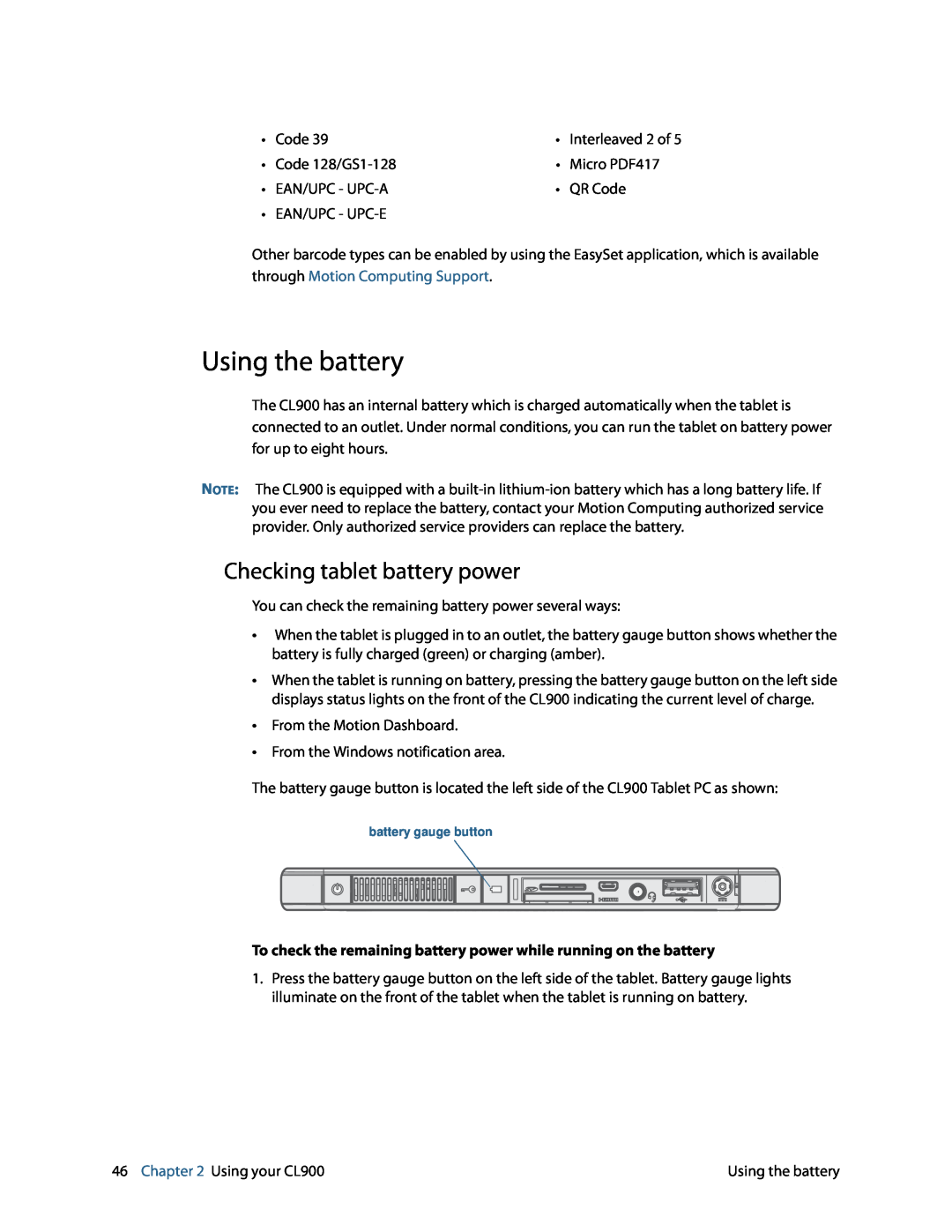• | Code 39 | • Interleaved 2 of 5 | |
• | Code | • | Micro PDF417 |
• | EAN/UPC - | • | QR Code |
• | EAN/UPC - |
|
|
Other barcode types can be enabled by using the EasySet application, which is available through Motion Computing Support.
Using the battery
The CL900 has an internal battery which is charged automatically when the tablet is connected to an outlet. Under normal conditions, you can run the tablet on battery power for up to eight hours.
NOTE: The CL900 is equipped with a
Checking tablet battery power
You can check the remaining battery power several ways:
•When the tablet is plugged in to an outlet, the battery gauge button shows whether the battery is fully charged (green) or charging (amber).
•When the tablet is running on battery, pressing the battery gauge button on the left side displays status lights on the front of the CL900 indicating the current level of charge.
•From the Motion Dashboard.
•From the Windows notification area.
The battery gauge button is located the left side of the CL900 Tablet PC as shown:
battery gauge button
To check the remaining battery power while running on the battery
1.Press the battery gauge button on the left side of the tablet. Battery gauge lights illuminate on the front of the tablet when the tablet is running on battery.
46 Chapter 2 Using your CL900 | Using the battery |