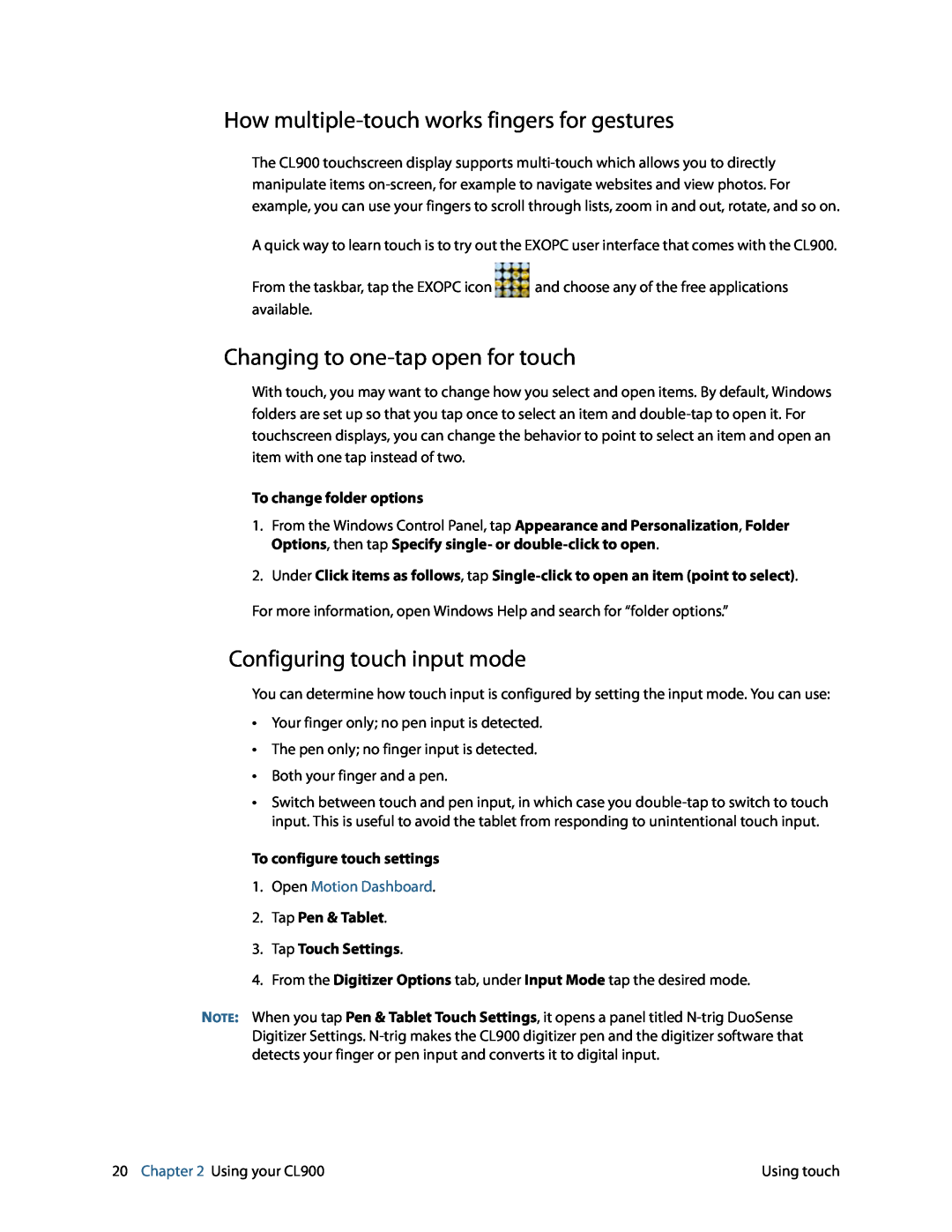How multiple-touch works fingers for gestures
The CL900 touchscreen display supports
A quick way to learn touch is to try out the EXOPC user interface that comes with the CL900.
From the taskbar, tap the EXOPC icon ![]() and choose any of the free applications available.
and choose any of the free applications available.
Changing to one-tap open for touch
With touch, you may want to change how you select and open items. By default, Windows folders are set up so that you tap once to select an item and
To change folder options
1.From the Windows Control Panel, tap Appearance and Personalization, Folder Options, then tap Specify single- or
2.Under Click items as follows, tap
Configuring touch input mode
You can determine how touch input is configured by setting the input mode. You can use:
•Your finger only; no pen input is detected.
•The pen only; no finger input is detected.
•Both your finger and a pen.
•Switch between touch and pen input, in which case you
To configure touch settings
1.Open Motion Dashboard.
2.Tap Pen & Tablet.
3.Tap Touch Settings.
4.From the Digitizer Options tab, under Input Mode tap the desired mode.
NOTE: When you tap Pen & Tablet Touch Settings, it opens a panel titled
20 Chapter 2 Using your CL900 | Using touch |