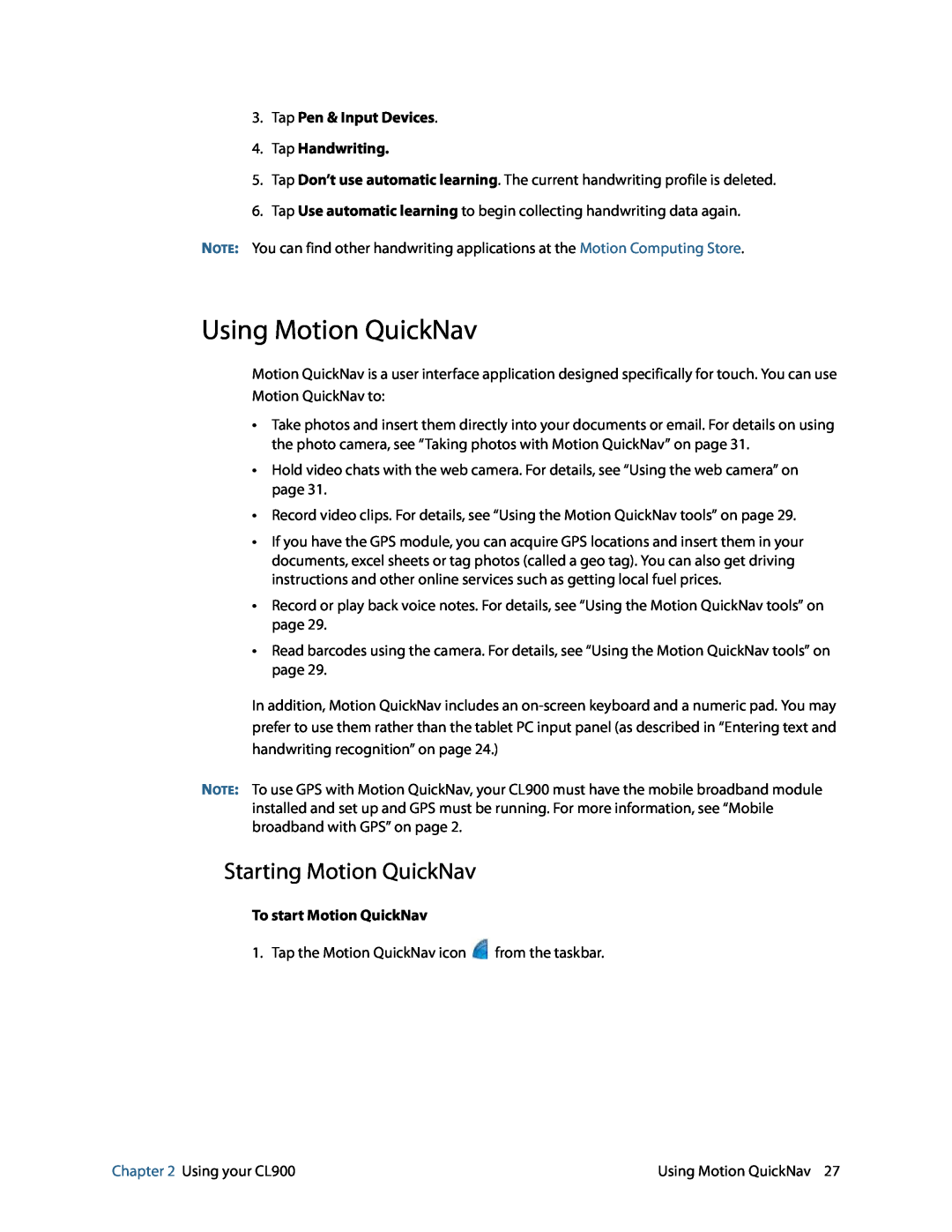3.Tap Pen & Input Devices.
4.Tap Handwriting.
5.Tap Don’t use automatic learning. The current handwriting profile is deleted.
6.Tap Use automatic learning to begin collecting handwriting data again.
NOTE: You can find other handwriting applications at the Motion Computing Store.
Using Motion QuickNav
Motion QuickNav is a user interface application designed specifically for touch. You can use Motion QuickNav to:
•Take photos and insert them directly into your documents or email. For details on using the photo camera, see “Taking photos with Motion QuickNav” on page 31.
•Hold video chats with the web camera. For details, see “Using the web camera” on page 31.
•Record video clips. For details, see “Using the Motion QuickNav tools” on page 29.
•If you have the GPS module, you can acquire GPS locations and insert them in your documents, excel sheets or tag photos (called a geo tag). You can also get driving instructions and other online services such as getting local fuel prices.
•Record or play back voice notes. For details, see “Using the Motion QuickNav tools” on page 29.
•Read barcodes using the camera. For details, see “Using the Motion QuickNav tools” on page 29.
In addition, Motion QuickNav includes an
NOTE: To use GPS with Motion QuickNav, your CL900 must have the mobile broadband module
installed and set up and GPS must be running. For more information, see “Mobile broadband with GPS” on page 2.
Starting Motion QuickNav
To start Motion QuickNav
1. Tap the Motion QuickNav icon ![]() from the taskbar.
from the taskbar.
Chapter 2 Using your CL900 | Using Motion QuickNav 27 |