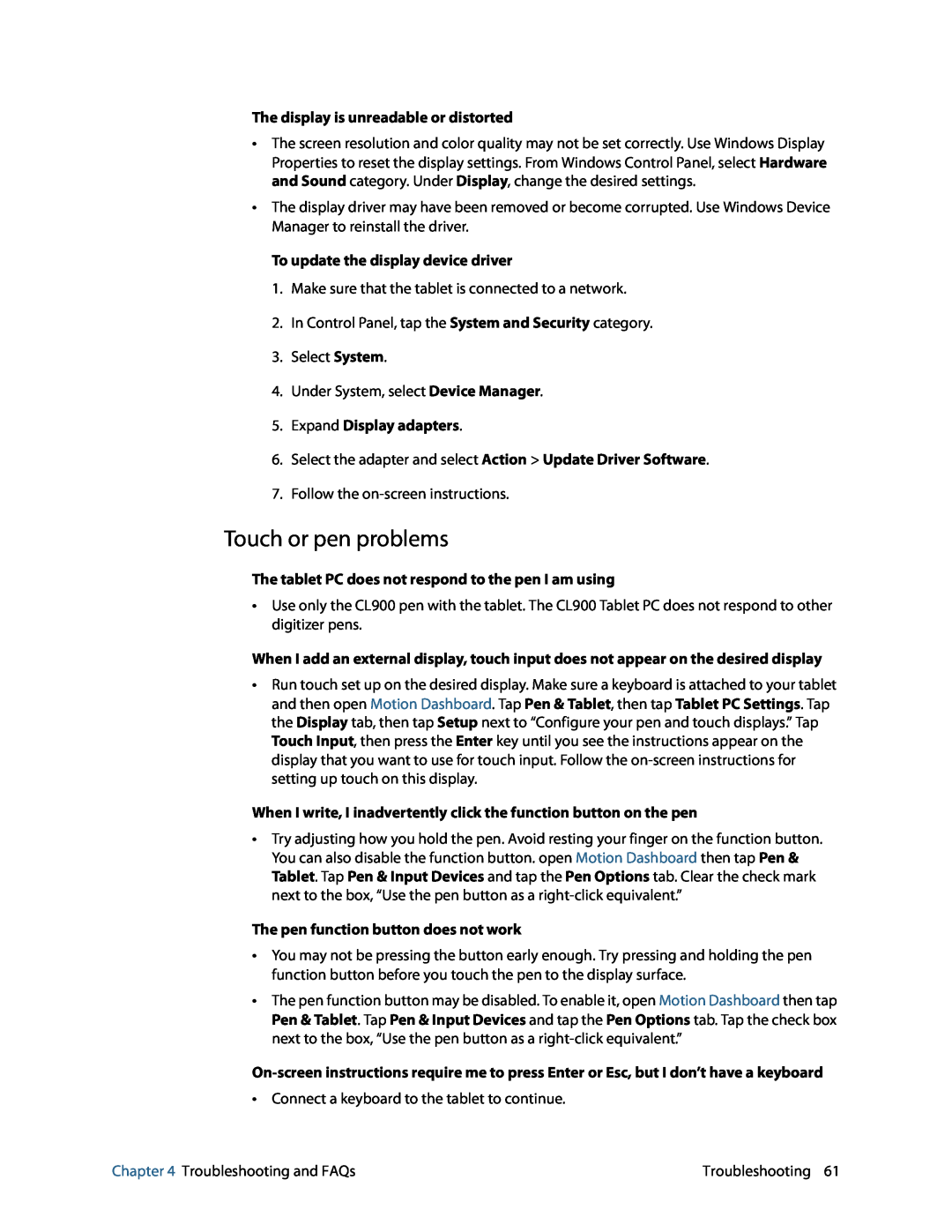The display is unreadable or distorted
•The screen resolution and color quality may not be set correctly. Use Windows Display Properties to reset the display settings. From Windows Control Panel, select Hardware and Sound category. Under Display, change the desired settings.
•The display driver may have been removed or become corrupted. Use Windows Device Manager to reinstall the driver.
To update the display device driver
1.Make sure that the tablet is connected to a network.
2.In Control Panel, tap the System and Security category.
3.Select System.
4.Under System, select Device Manager.
5.Expand Display adapters.
6.Select the adapter and select Action > Update Driver Software.
7.Follow the
Touch or pen problems
The tablet PC does not respond to the pen I am using
•Use only the CL900 pen with the tablet. The CL900 Tablet PC does not respond to other digitizer pens.
When I add an external display, touch input does not appear on the desired display
•Run touch set up on the desired display. Make sure a keyboard is attached to your tablet and then open Motion Dashboard. Tap Pen & Tablet, then tap Tablet PC Settings. Tap the Display tab, then tap Setup next to “Configure your pen and touch displays.” Tap Touch Input, then press the Enter key until you see the instructions appear on the display that you want to use for touch input. Follow the
When I write, I inadvertently click the function button on the pen
•Try adjusting how you hold the pen. Avoid resting your finger on the function button. You can also disable the function button. open Motion Dashboard then tap Pen & Tablet. Tap Pen & Input Devices and tap the Pen Options tab. Clear the check mark next to the box, “Use the pen button as a
The pen function button does not work
•You may not be pressing the button early enough. Try pressing and holding the pen function button before you touch the pen to the display surface.
•The pen function button may be disabled. To enable it, open Motion Dashboard then tap Pen & Tablet. Tap Pen & Input Devices and tap the Pen Options tab. Tap the check box next to the box, “Use the pen button as a
•Connect a keyboard to the tablet to continue.
Chapter 4 Troubleshooting and FAQs | Troubleshooting 61 |