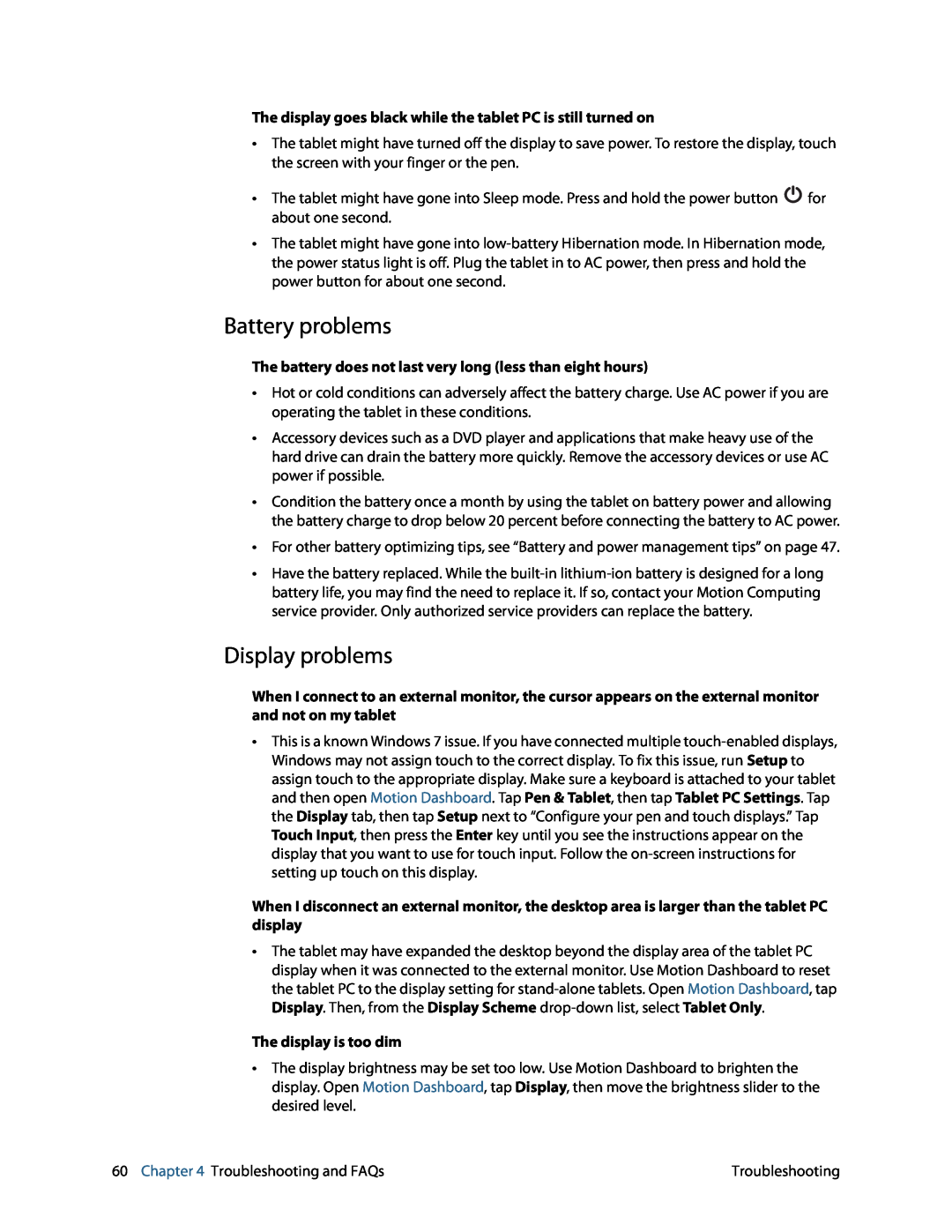The display goes black while the tablet PC is still turned on
•The tablet might have turned off the display to save power. To restore the display, touch the screen with your finger or the pen.
•The tablet might have gone into Sleep mode. Press and hold the power button ![]() for about one second.
for about one second.
•The tablet might have gone into
Battery problems
The battery does not last very long (less than eight hours)
•Hot or cold conditions can adversely affect the battery charge. Use AC power if you are operating the tablet in these conditions.
•Accessory devices such as a DVD player and applications that make heavy use of the hard drive can drain the battery more quickly. Remove the accessory devices or use AC power if possible.
•Condition the battery once a month by using the tablet on battery power and allowing the battery charge to drop below 20 percent before connecting the battery to AC power.
•For other battery optimizing tips, see “Battery and power management tips” on page 47.
•Have the battery replaced. While the
Display problems
When I connect to an external monitor, the cursor appears on the external monitor and not on my tablet
•This is a known Windows 7 issue. If you have connected multiple
When I disconnect an external monitor, the desktop area is larger than the tablet PC display
•The tablet may have expanded the desktop beyond the display area of the tablet PC display when it was connected to the external monitor. Use Motion Dashboard to reset the tablet PC to the display setting for
The display is too dim
•The display brightness may be set too low. Use Motion Dashboard to brighten the display. Open Motion Dashboard, tap Display, then move the brightness slider to the desired level.
60 Chapter 4 Troubleshooting and FAQs | Troubleshooting |