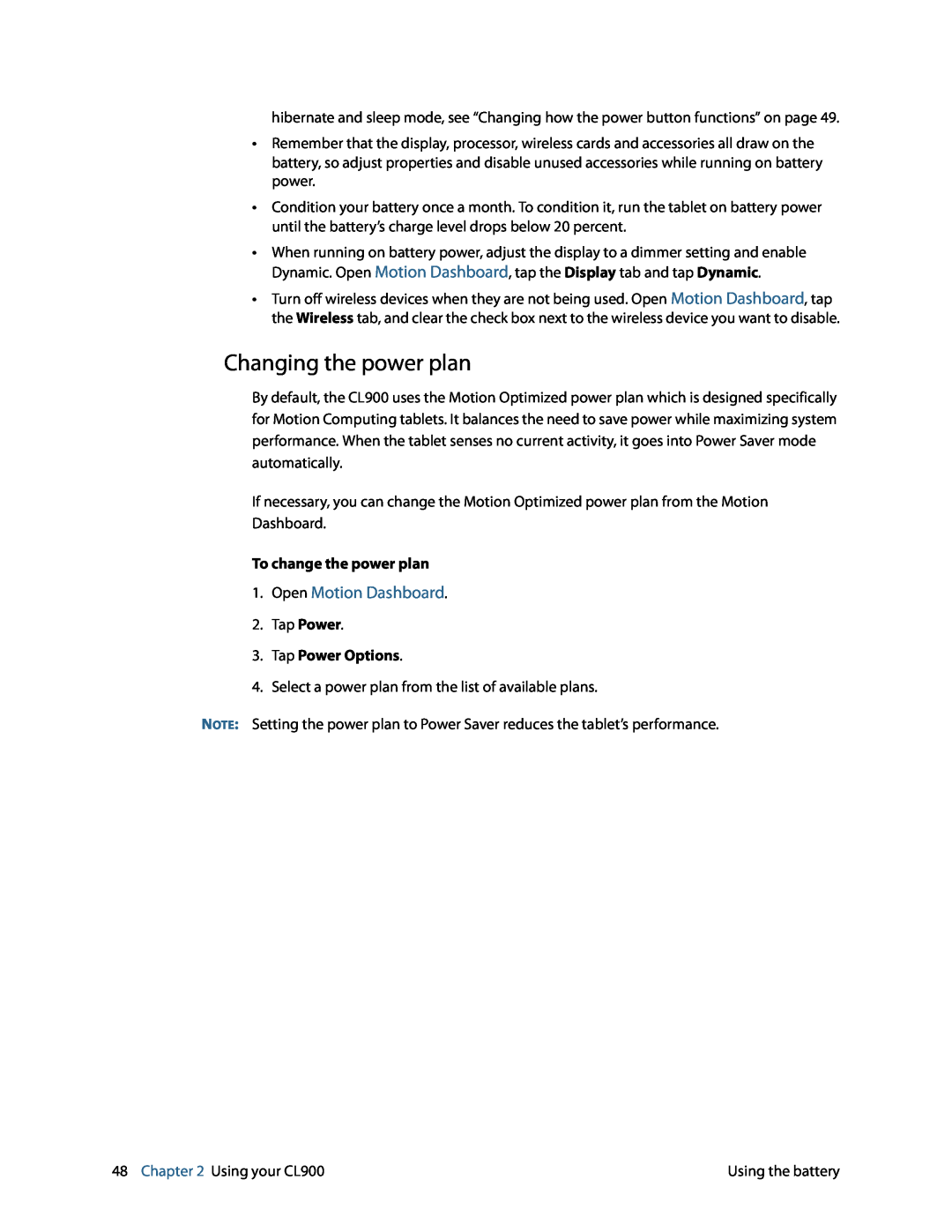hibernate and sleep mode, see “Changing how the power button functions” on page 49.
•Remember that the display, processor, wireless cards and accessories all draw on the battery, so adjust properties and disable unused accessories while running on battery power.
•Condition your battery once a month. To condition it, run the tablet on battery power until the battery’s charge level drops below 20 percent.
•When running on battery power, adjust the display to a dimmer setting and enable Dynamic. Open Motion Dashboard, tap the Display tab and tap Dynamic.
•Turn off wireless devices when they are not being used. Open Motion Dashboard, tap the Wireless tab, and clear the check box next to the wireless device you want to disable.
Changing the power plan
By default, the CL900 uses the Motion Optimized power plan which is designed specifically for Motion Computing tablets. It balances the need to save power while maximizing system performance. When the tablet senses no current activity, it goes into Power Saver mode automatically.
If necessary, you can change the Motion Optimized power plan from the Motion Dashboard.
To change the power plan
1.Open Motion Dashboard.
2.Tap Power.
3.Tap Power Options.
4.Select a power plan from the list of available plans.
NOTE: Setting the power plan to Power Saver reduces the tablet’s performance.
48 Chapter 2 Using your CL900 | Using the battery |