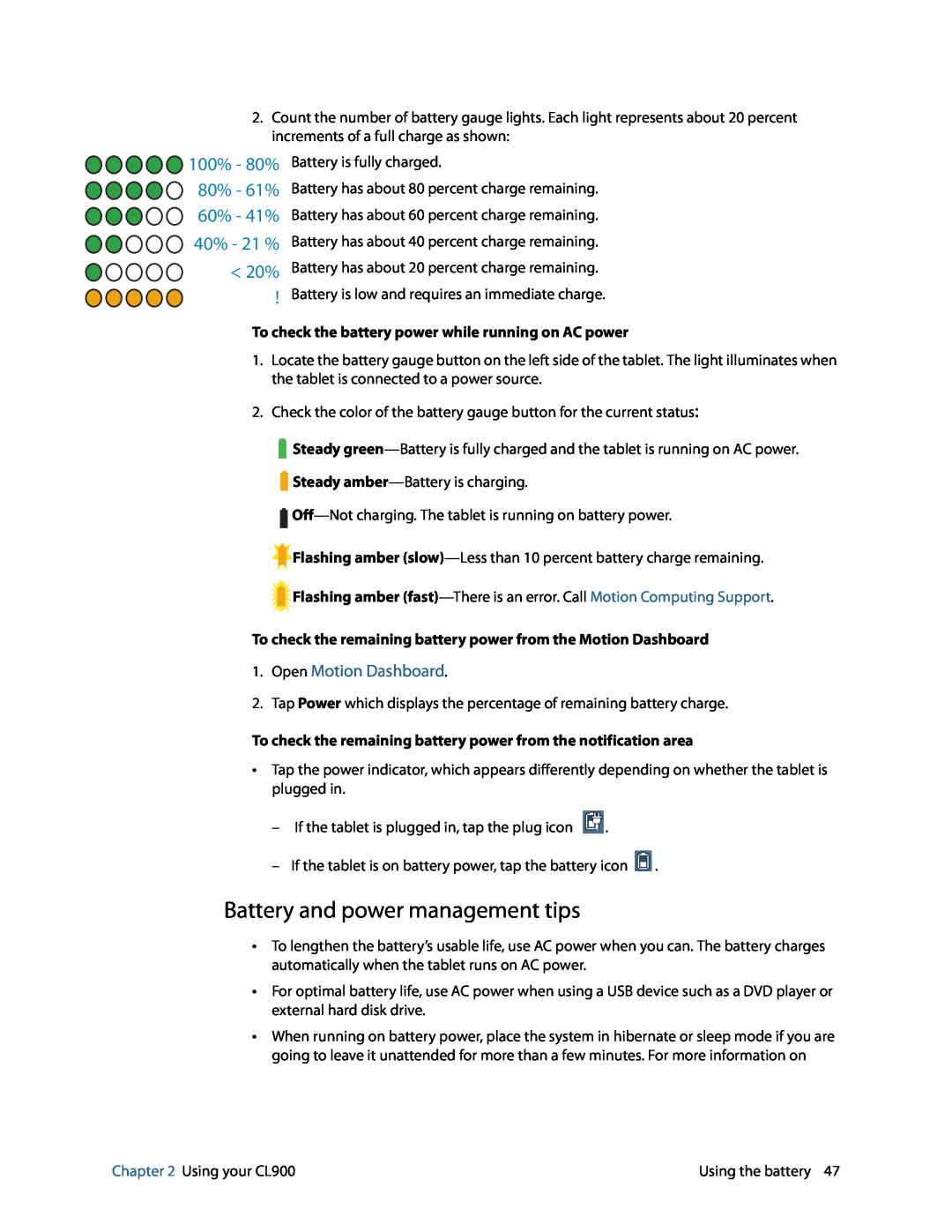2.Count the number of battery gauge lights. Each light represents about 20 percent increments of a full charge as shown:
100% | - 80% |
80% | - 61% |
60% | - 41% |
40% - 21 % < 20%
!
Battery is fully charged.
Battery has about 80 percent charge remaining.
Battery has about 60 percent charge remaining.
Battery has about 40 percent charge remaining.
Battery has about 20 percent charge remaining.
Battery is low and requires an immediate charge.
To check the battery power while running on AC power
1.Locate the battery gauge button on the left side of the tablet. The light illuminates when the tablet is connected to a power source.
2.Check the color of the battery gauge button for the current status:
![]() Steady
Steady
![]() Steady
Steady
![]()
![]() Flashing amber
Flashing amber
![]() Flashing amber
Flashing amber
To check the remaining battery power from the Motion Dashboard
1.Open Motion Dashboard.
2.Tap Power which displays the percentage of remaining battery charge.
To check the remaining battery power from the notification area
•Tap the power indicator, which appears differently depending on whether the tablet is plugged in.
–If the tablet is plugged in, tap the plug icon ![]() .
.
–If the tablet is on battery power, tap the battery icon ![]() .
.
Battery and power management tips
•To lengthen the battery’s usable life, use AC power when you can. The battery charges automatically when the tablet runs on AC power.
•For optimal battery life, use AC power when using a USB device such as a DVD player or external hard disk drive.
•When running on battery power, place the system in hibernate or sleep mode if you are going to leave it unattended for more than a few minutes. For more information on
Chapter 2 Using your CL900 | Using the battery 47 |