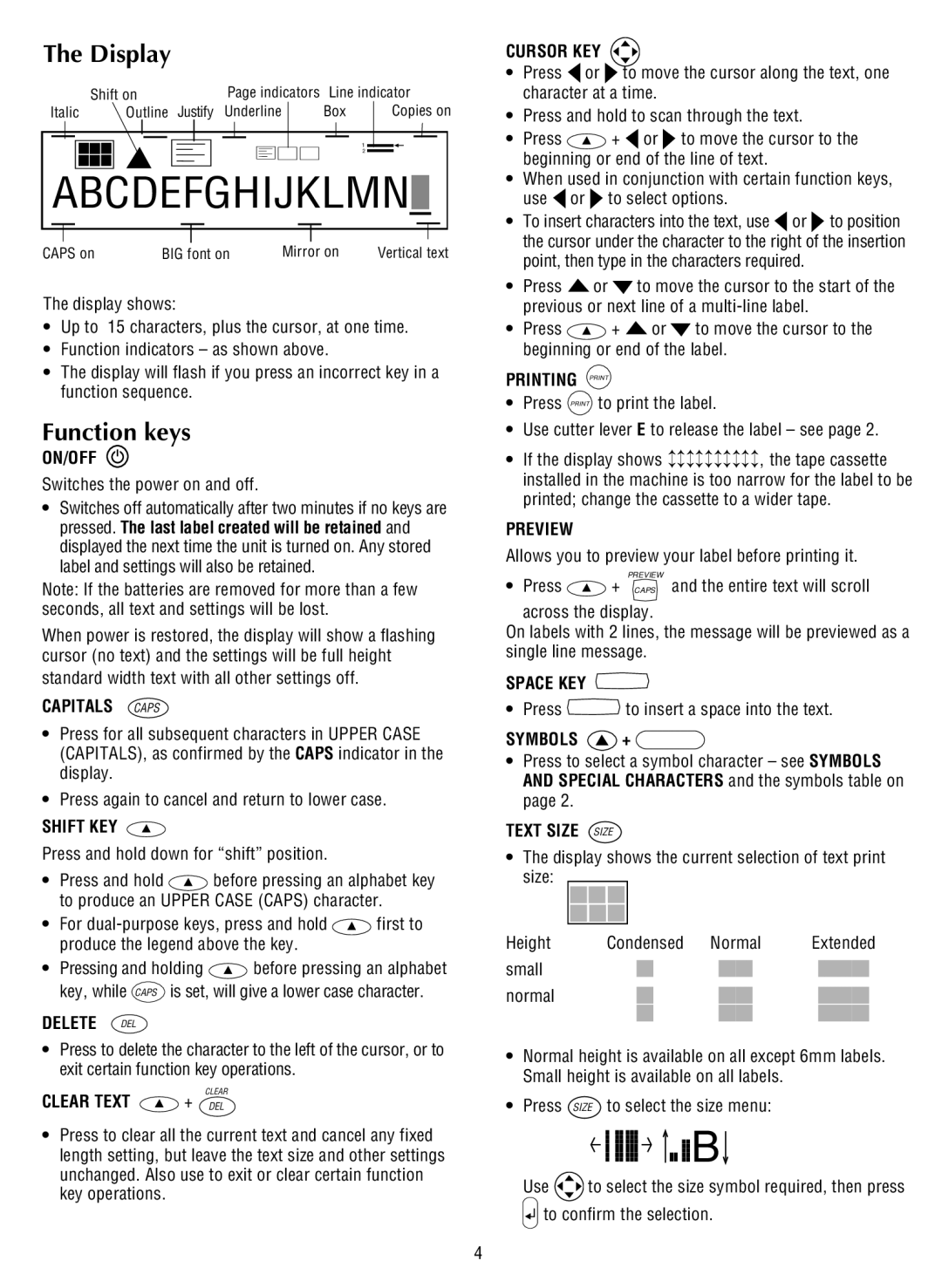The Display
| Shift on | Page indicators | Line indicator | |
Italic | Outline Justify | Underline | Box | Copies on |
|
|
| 1 |
|
|
| 2 |
ABCDEFGHIJKLMN | |||
CAPS on | BIG font on | Mirror on | Vertical text |
The display shows:
•Up to 15 characters, plus the cursor, at one time.
•Function indicators – as shown above.
•The display will flash if you press an incorrect key in a function sequence.
Function keys
ON/OFF
Switches the power on and off.
•Switches off automatically after two minutes if no keys are pressed. The last label created will be retained and displayed the next time the unit is turned on. Any stored label and settings will also be retained.
Note: If the batteries are removed for more than a few seconds, all text and settings will be lost.
When power is restored, the display will show a flashing cursor (no text) and the settings will be full height standard width text with all other settings off.
CAPITALS CAPS
•Press for all subsequent characters in UPPER CASE (CAPITALS), as confirmed by the CAPS indicator in the display.
•Press again to cancel and return to lower case.
SHIFT KEY
Press and hold down for “shift” position.
•Press and hold ![]() before pressing an alphabet key to produce an UPPER CASE (CAPS) character.
before pressing an alphabet key to produce an UPPER CASE (CAPS) character.
•For ![]() first to produce the legend above the key.
first to produce the legend above the key.
•Pressing and holding ![]() before pressing an alphabet key, while CAPS is set, will give a lower case character.
before pressing an alphabet key, while CAPS is set, will give a lower case character.
DELETE DEL
•Press to delete the character to the left of the cursor, or to exit certain function key operations.
CLEAR
CLEAR TEXT  + DEL
+ DEL
•Press to clear all the current text and cancel any fixed length setting, but leave the text size and other settings unchanged. Also use to exit or clear certain function key operations.
4
CURSOR KEY
•Press ![]() or
or ![]() to move the cursor along the text, one character at a time.
to move the cursor along the text, one character at a time.
•Press and hold to scan through the text.
•Press ![]() +
+ ![]() or
or ![]() to move the cursor to the beginning or end of the line of text.
to move the cursor to the beginning or end of the line of text.
•When used in conjunction with certain function keys, use ![]() or
or ![]() to select options.
to select options.
•To insert characters into the text, use ![]() or
or ![]() to position the cursor under the character to the right of the insertion point, then type in the characters required.
to position the cursor under the character to the right of the insertion point, then type in the characters required.
•Press ![]() or
or ![]() to move the cursor to the start of the previous or next line of a
to move the cursor to the start of the previous or next line of a
•Press ![]() +
+ ![]() or
or ![]() to move the cursor to the beginning or end of the label.
to move the cursor to the beginning or end of the label.
PRINTING PRINT
•Press PRINT to print the label.
•Use cutter lever E to release the label – see page 2.
•If the display shows ↕↕↕↕↕↕↕↕↕↕, the tape cassette installed in the machine is too narrow for the label to be printed; change the cassette to a wider tape.
PREVIEW
Allows you to preview your label before printing it.
PREVIEW
• Press ![]() + CAPS and the entire text will scroll
+ CAPS and the entire text will scroll
across the display.
On labels with 2 lines, the message will be previewed as a single line message.
SPACE KEY
•Press ![]() to insert a space into the text.
to insert a space into the text.
SYMBOLS  +
+ 
•Press to select a symbol character – see SYMBOLS AND SPECIAL CHARACTERS and the symbols table on page 2.
TEXT SIZE SIZE
•The display shows the current selection of text print size:
Height Condensed Normal Extended
small normal
•Normal height is available on all except 6mm labels. Small height is available on all labels.
• Press SIZE to select the size menu:
![]()
![]()
![]()
![]()
![]()
![]() B
B![]()
Use ![]() to select the size symbol required, then press
to select the size symbol required, then press ![]() to confirm the selection.
to confirm the selection.