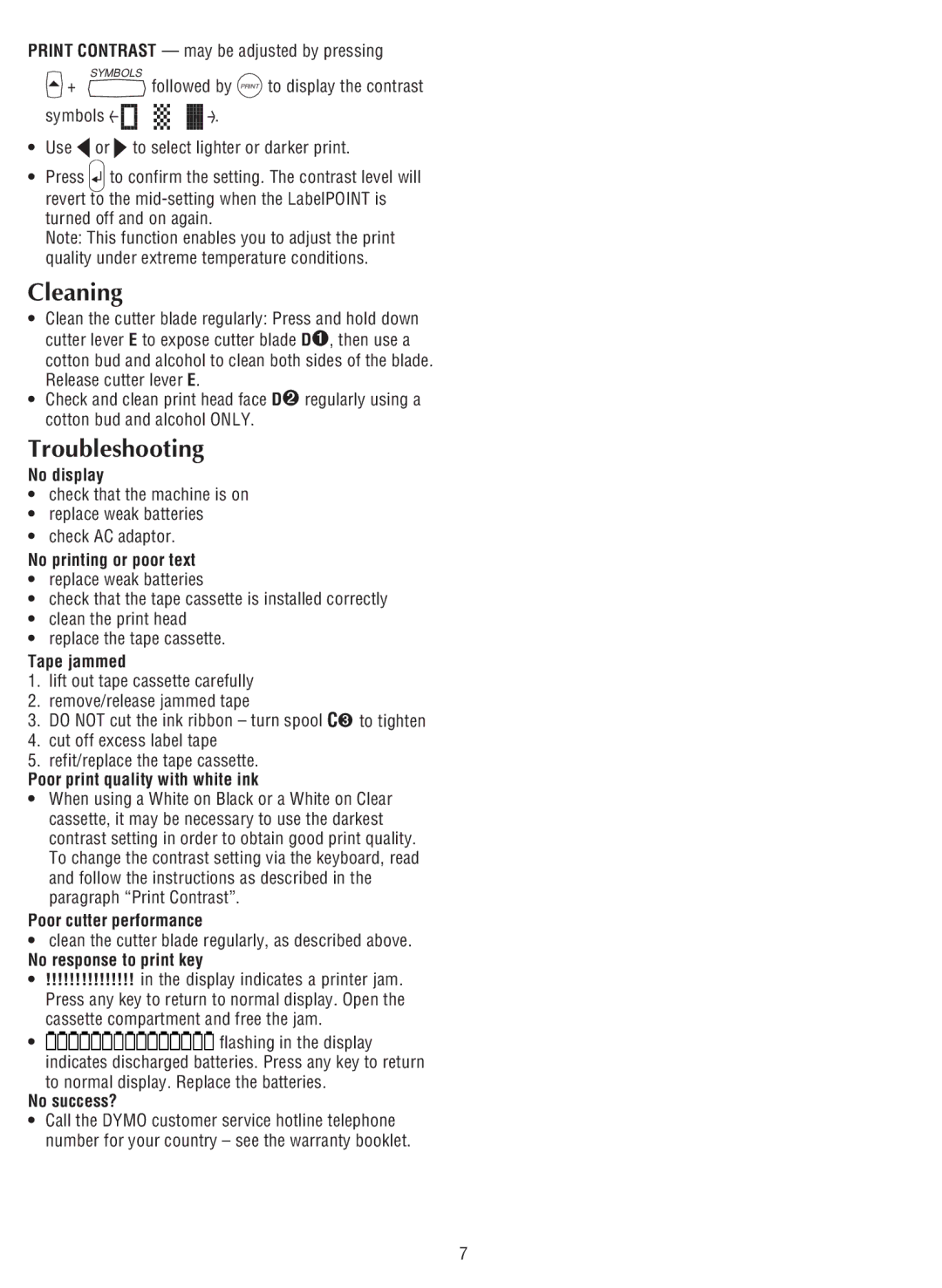PRINT CONTRAST — may be adjusted by pressing
+ | SYMBOLS |
followed by PRINT to display the contrast |
symbols ![]() .
.
•Use ![]() or
or ![]() to select lighter or darker print.
to select lighter or darker print.
•Press ![]() to confirm the setting. The contrast level will revert to the
to confirm the setting. The contrast level will revert to the
Note: This function enables you to adjust the print quality under extreme temperature conditions.
Cleaning
•Clean the cutter blade regularly: Press and hold down cutter lever E to expose cutter blade D➊, then use a cotton bud and alcohol to clean both sides of the blade. Release cutter lever E.
•Check and clean print head face D➋ regularly using a cotton bud and alcohol ONLY.
Troubleshooting
No display
•check that the machine is on
•replace weak batteries
•check AC adaptor.
No printing or poor text
•replace weak batteries
•check that the tape cassette is installed correctly
•clean the print head
•replace the tape cassette.
Tape jammed
1.lift out tape cassette carefully
2.remove/release jammed tape
3.DO NOT cut the ink ribbon – turn spool C➌ to tighten
4.cut off excess label tape
5.refit/replace the tape cassette.
Poor print quality with white ink
•When using a White on Black or a White on Clear cassette, it may be necessary to use the darkest contrast setting in order to obtain good print quality. To change the contrast setting via the keyboard, read and follow the instructions as described in the paragraph “Print Contrast”.
Poor cutter performance
•clean the cutter blade regularly, as described above.
No response to print key
•!!!!!!!!!!!!!!! in the display indicates a printer jam. Press any key to return to normal display. Open the cassette compartment and free the jam.
•![]()
![]()
![]()
![]()
![]()
![]()
![]()
![]()
![]()
![]()
![]()
![]()
![]()
![]()
![]()
![]()
![]()
![]()
![]()
![]()
![]()
![]()
![]()
![]()
![]()
![]()
![]()
![]()
![]()
![]() flashing in the display indicates discharged batteries. Press any key to return
flashing in the display indicates discharged batteries. Press any key to return
to normal display. Replace the batteries.
No success?
•Call the DYMO customer service hotline telephone number for your country – see the warranty booklet.
7