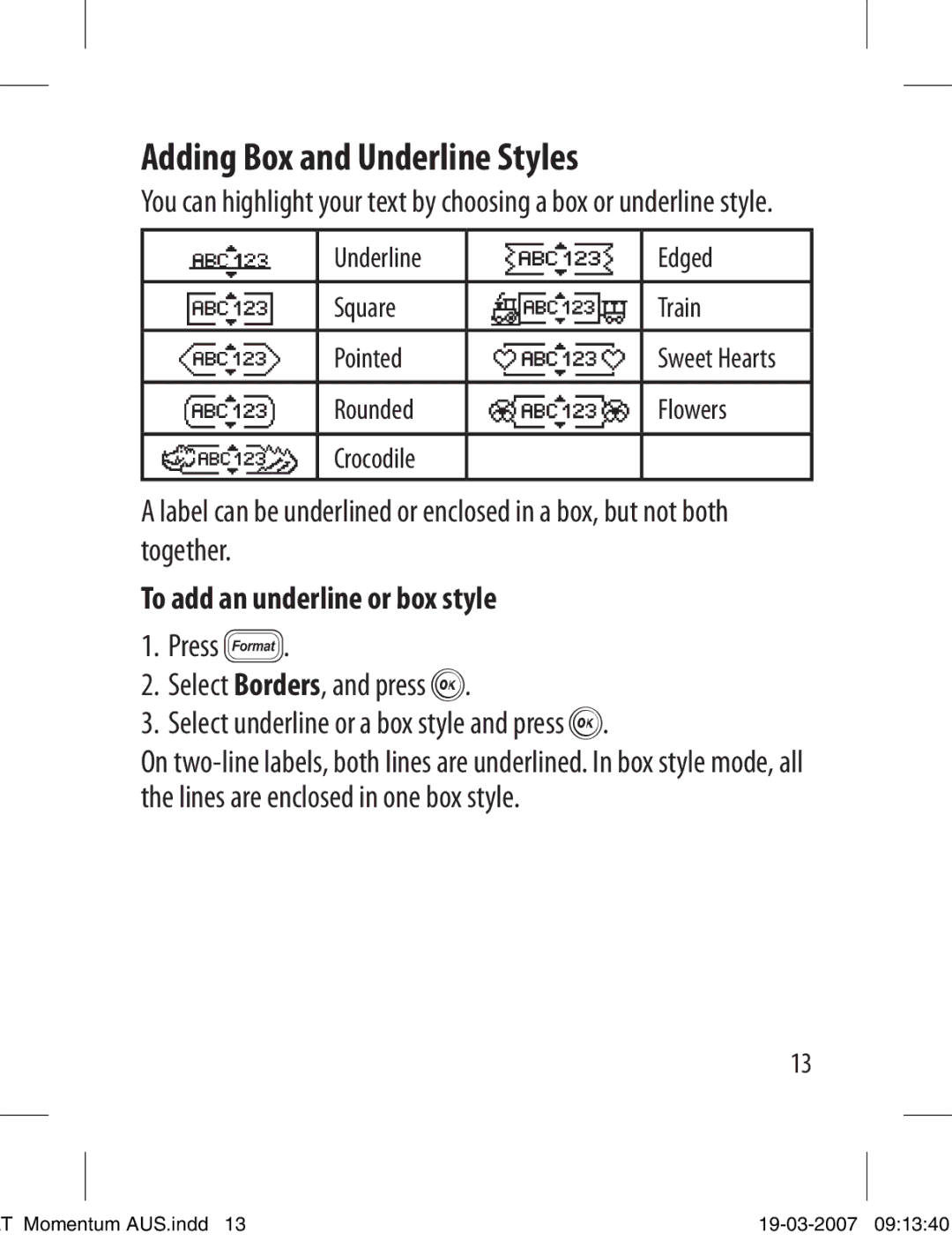Adding Box and Underline Styles
You can highlight your text by choosing a box or underline style.
 | Underline | Ì | Edged |
Á | Square | Ò | Train |
È | Pointed | Û | Sweet Hearts |
|
|
|
|
Î | Rounded | Ù | Flowers |
|
|
|
|
Ô | Crocodile |
|
|
A label can be underlined or enclosed in a box, but not both together.
To add an underline or box style
1.Press ô.
2.Select Borders, and press ã.
3.Select underline or a box style and press ã.
On
13
T Momentum AUS.indd 13 |