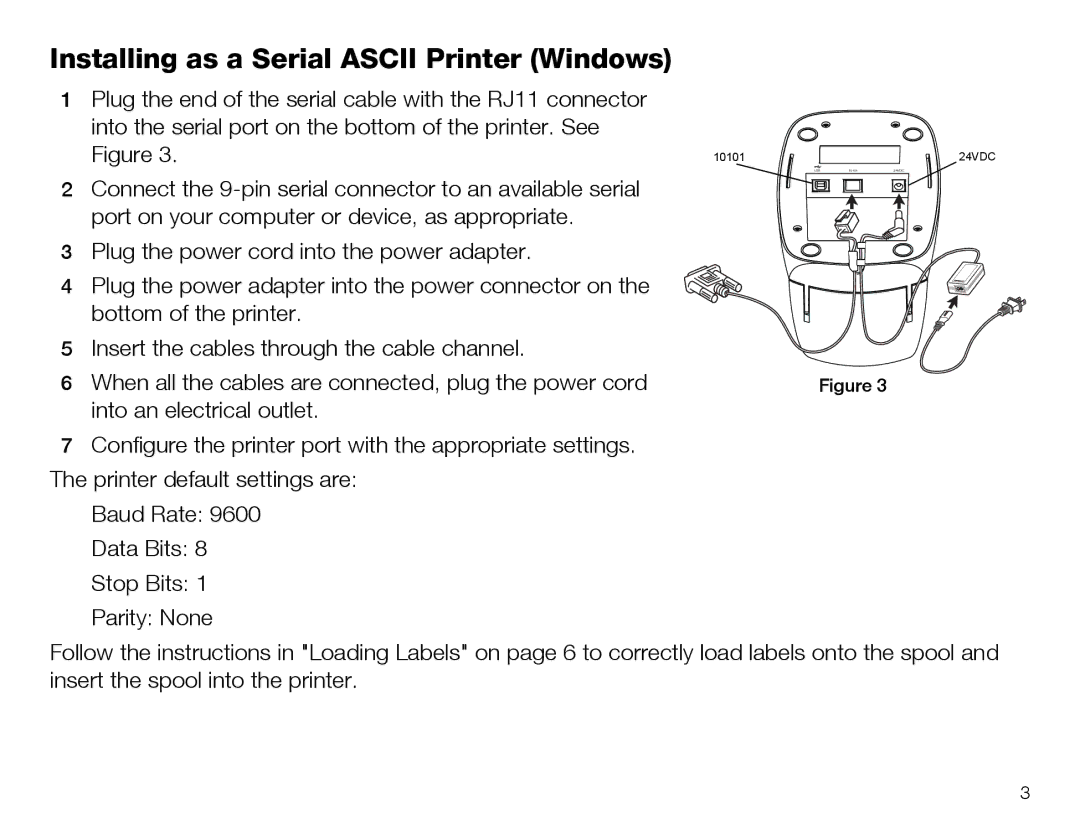Installing as a Serial ASCII Printer (Windows)
1Plug the end of the serial cable with the RJ11 connector
into the serial port on the bottom of the printer. See
Figure 3. | 10101 | 24VDC |
| USB10101 | 24VDC |
2 Connect the
3 Plug the power cord into the power adapter.
4 Plug the power adapter into the power connector on the bottom of the printer.
5 | Insert the cables through the cable channel. |
|
6 | When all the cables are connected, plug the power cord | Figure 3 |
| into an electrical outlet. |
|
7Configure the printer port with the appropriate settings. The printer default settings are:
Baud Rate: 9600
Data Bits: 8
Stop Bits: 1
Parity: None
Follow the instructions in "Loading Labels" on page 6 to correctly load labels onto the spool and insert the spool into the printer.
3