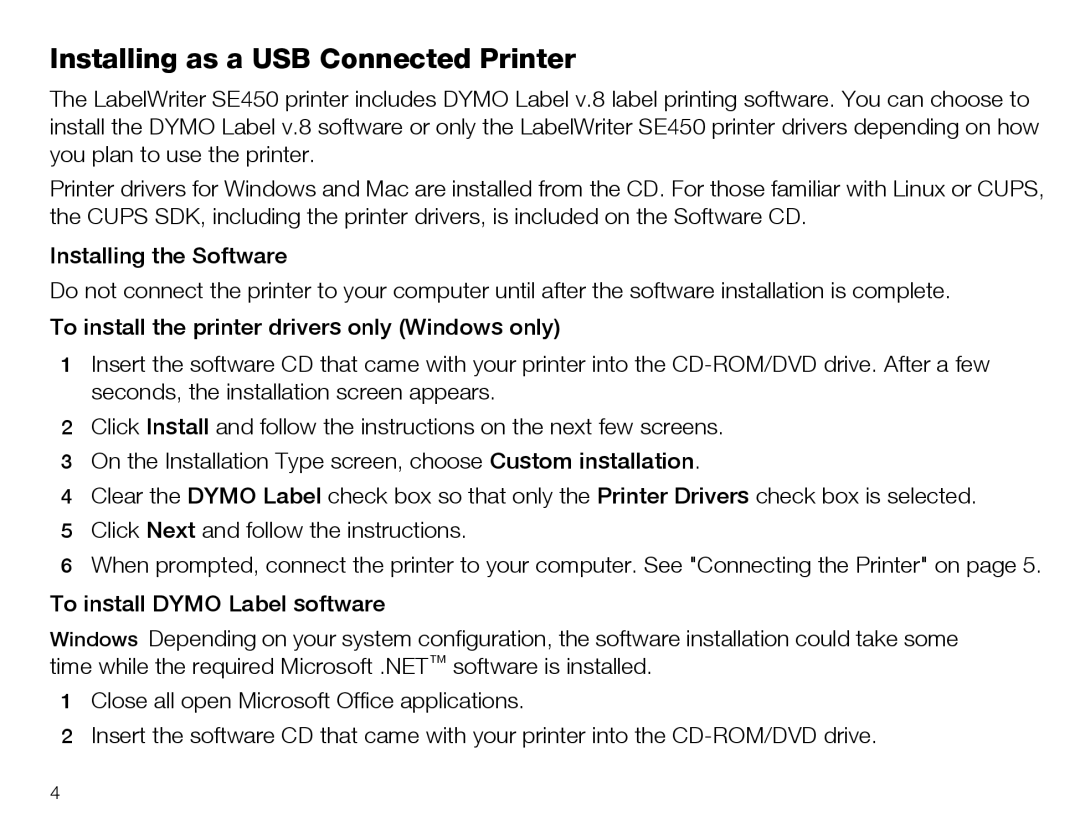Installing as a USB Connected Printer
The LabelWriter SE450 printer includes DYMO Label v.8 label printing software. You can choose to install the DYMO Label v.8 software or only the LabelWriter SE450 printer drivers depending on how you plan to use the printer.
Printer drivers for Windows and Mac are installed from the CD. For those familiar with Linux or CUPS, the CUPS SDK, including the printer drivers, is included on the Software CD.
Installing the Software
Do not connect the printer to your computer until after the software installation is complete.
To install the printer drivers only (Windows only)
1Insert the software CD that came with your printer into the
2Click Install and follow the instructions on the next few screens.
3On the Installation Type screen, choose Custom installation.
4Clear the DYMO Label check box so that only the Printer Drivers check box is selected.
5Click Next and follow the instructions.
6When prompted, connect the printer to your computer. See "Connecting the Printer" on page 5.
To install DYMO Label software
Windows Depending on your system configuration, the software installation could take some time while the required Microsoft .NET™ software is installed.
1Close all open Microsoft Office applications.
2Insert the software CD that came with your printer into the
4