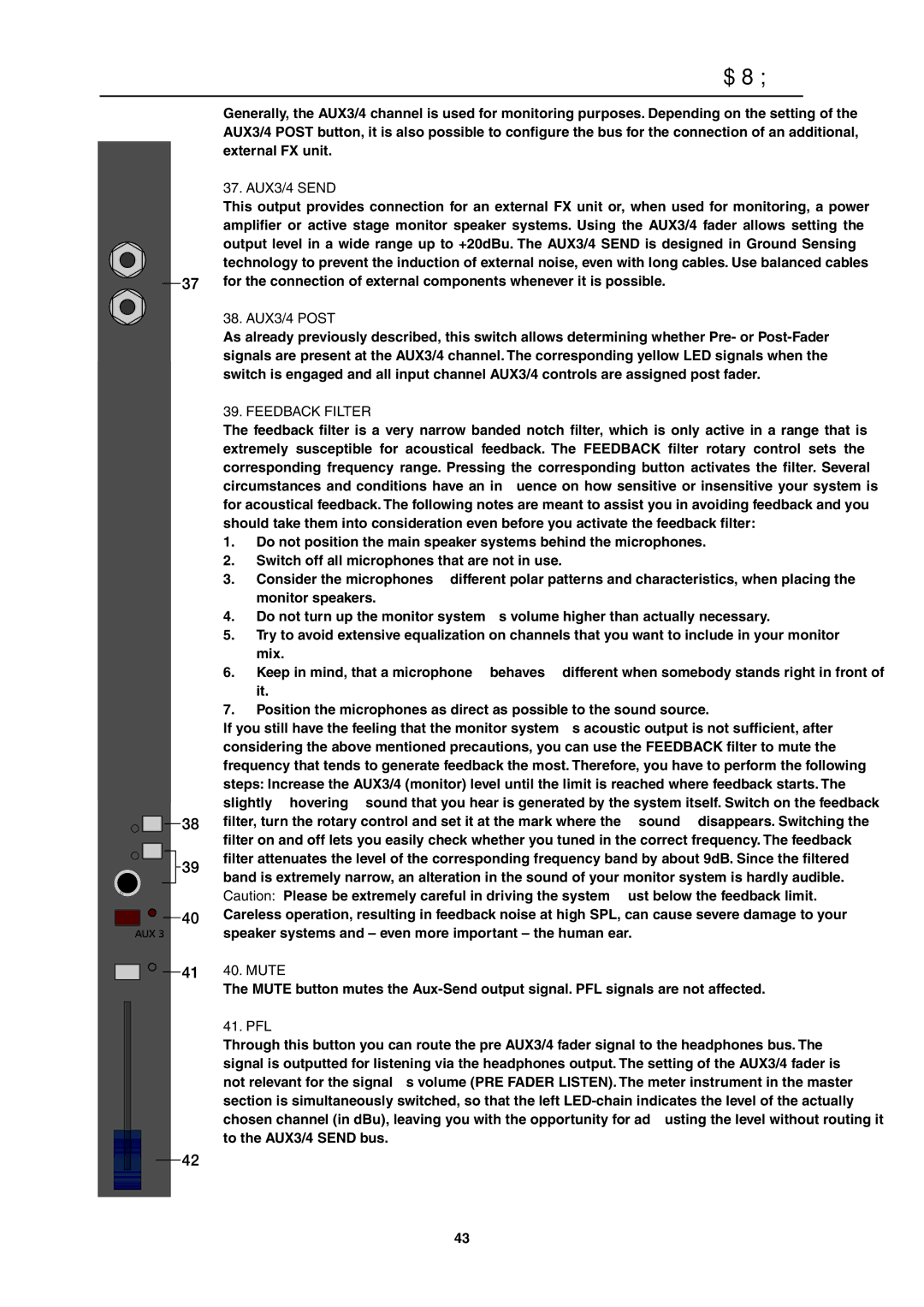AUX3/4
Generally, the AUX3/4 channel is used for monitoring purposes. Depending on the setting of the AUX3/4 POST button, it is also possible to configure the bus for the connection of an additional, external FX unit.
37. AUX3/4 SEND
This output provides connection for an external FX unit or, when used for monitoring, a power amplifier or active stage monitor speaker systems. Using the AUX3/4 fader allows setting the output level in a wide range up to +20dBu. The AUX3/4 SEND is designed in Ground Sensing technology to prevent the induction of external noise, even with long cables. Use balanced cables for the connection of external components whenever it is possible.
38. AUX3/4 POST
As already previously described, this switch allows determining whether Pre- or
39. FEEDBACK FILTER
The feedback filter is a very narrow banded notch filter, which is only active in a range that is extremely susceptible for acoustical feedback. The FEEDBACK filter rotary control sets the corresponding frequency range. Pressing the corresponding button activates the filter. Several circumstances and conditions have an influence on how sensitive or insensitive your system is for acoustical feedback. The following notes are meant to assist you in avoiding feedback and you should take them into consideration even before you activate the feedback filter:
1.Do not position the main speaker systems behind the microphones.
2.Switch off all microphones that are not in use.
3.Consider the microphones’ different polar patterns and characteristics, when placing the monitor speakers.
4.Do not turn up the monitor system’s volume higher than actually necessary.
5.Try to avoid extensive equalization on channels that you want to include in your monitor mix.
6.Keep in mind, that a microphone “behaves” different when somebody stands right in front of it.
7.Position the microphones as direct as possible to the sound source.
If you still have the feeling that the monitor system’s acoustic output is not sufficient, after considering the above mentioned precautions, you can use the FEEDBACK filter to mute the frequency that tends to generate feedback the most. Therefore, you have to perform the following steps: Increase the AUX3/4 (monitor) level until the limit is reached where feedback starts. The slightly “hovering” sound that you hear is generated by the system itself. Switch on the feedback filter, turn the rotary control and set it at the mark where the “sound” disappears. Switching the filter on and off lets you easily check whether you tuned in the correct frequency. The feedback filter attenuates the level of the corresponding frequency band by about 9dB. Since the filtered band is extremely narrow, an alteration in the sound of your monitor system is hardly audible. Caution: Please be extremely careful in driving the system just below the feedback limit. Careless operation, resulting in feedback noise at high SPL, can cause severe damage to your speaker systems and – even more important – the human ear.
40. MUTE
The MUTE button mutes the
41. PFL
Through this button you can route the pre AUX3/4 fader signal to the headphones bus. The signal is outputted for listening via the headphones output. The setting of the AUX3/4 fader is not relevant for the signal’s volume (PRE FADER LISTEN). The meter instrument in the master section is simultaneously switched, so that the left
43