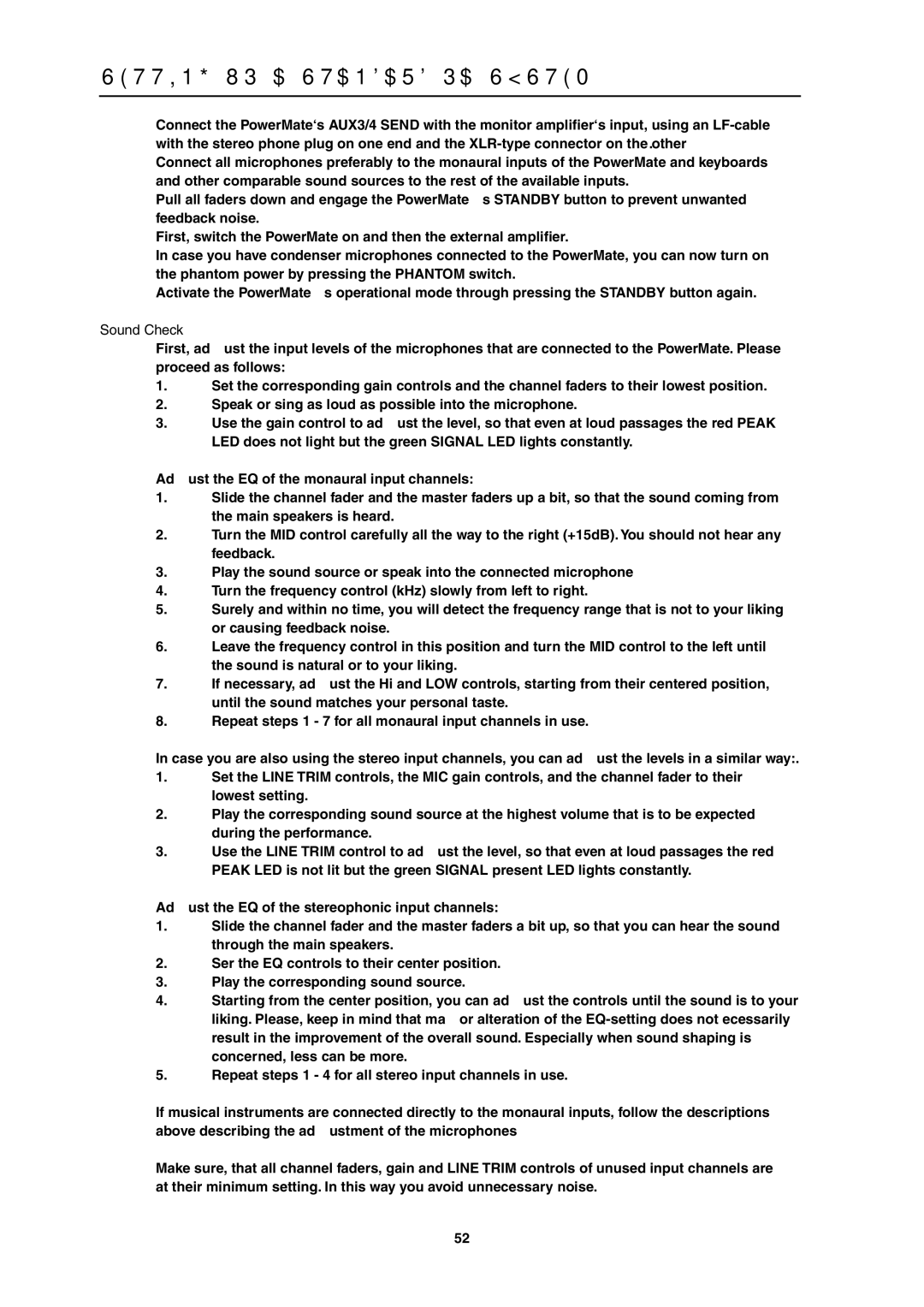SETTING UP A STANDARD PA-SYSTEM
•
•
•
•
•
•
Connect the PowerMate‘s AUX3/4 SEND with the monitor amplifier‘s input, using an
Connect all microphones preferably to the monaural inputs of the PowerMate and keyboards and other comparable sound sources to the rest of the available inputs.
Pull all faders down and engage the PowerMate’s STANDBY button to prevent unwanted feedback noise.
First, switch the PowerMate on and then the external amplifier.
In case you have condenser microphones connected to the PowerMate, you can now turn on the phantom power by pressing the PHANTOM switch.
Activate the PowerMate’s operational mode through pressing the STANDBY button again.
Sound Check
•First, adjust the input levels of the microphones that are connected to the PowerMate. Please proceed as follows:
1.Set the corresponding gain controls and the channel faders to their lowest position.
2.Speak or sing as loud as possible into the microphone.
3.Use the gain control to adjust the level, so that even at loud passages the red PEAK LED does not light but the green SIGNAL LED lights constantly.
•Adjust the EQ of the monaural input channels:
1.Slide the channel fader and the master faders up a bit, so that the sound coming from the main speakers is heard.
2.Turn the MID control carefully all the way to the right (+15dB). You should not hear any feedback.
3.Play the sound source or speak into the connected microphone
4.Turn the frequency control (kHz) slowly from left to right.
5.Surely and within no time, you will detect the frequency range that is not to your liking or causing feedback noise.
6.Leave the frequency control in this position and turn the MID control to the left until the sound is natural or to your liking.
7.If necessary, adjust the Hi and LOW controls, starting from their centered position, until the sound matches your personal taste.
8.Repeat steps 1 - 7 for all monaural input channels in use.
•In case you are also using the stereo input channels, you can adjust the levels in a similar way:.
1.Set the LINE TRIM controls, the MIC gain controls, and the channel fader to their lowest setting.
2.Play the corresponding sound source at the highest volume that is to be expected during the performance.
3.Use the LINE TRIM control to adjust the level, so that even at loud passages the red PEAK LED is not lit but the green SIGNAL present LED lights constantly.
•Adjust the EQ of the stereophonic input channels:
1.Slide the channel fader and the master faders a bit up, so that you can hear the sound through the main speakers.
2.Ser the EQ controls to their center position.
3.Play the corresponding sound source.
4.Starting from the center position, you can adjust the controls until the sound is to your liking. Please, keep in mind that major alteration of the
5.Repeat steps 1 - 4 for all stereo input channels in use.
•
•
If musical instruments are connected directly to the monaural inputs, follow the descriptions above describing the adjustment of the microphones
Make sure, that all channel faders, gain and LINE TRIM controls of unused input channels are at their minimum setting. In this way you avoid unnecessary noise.
52