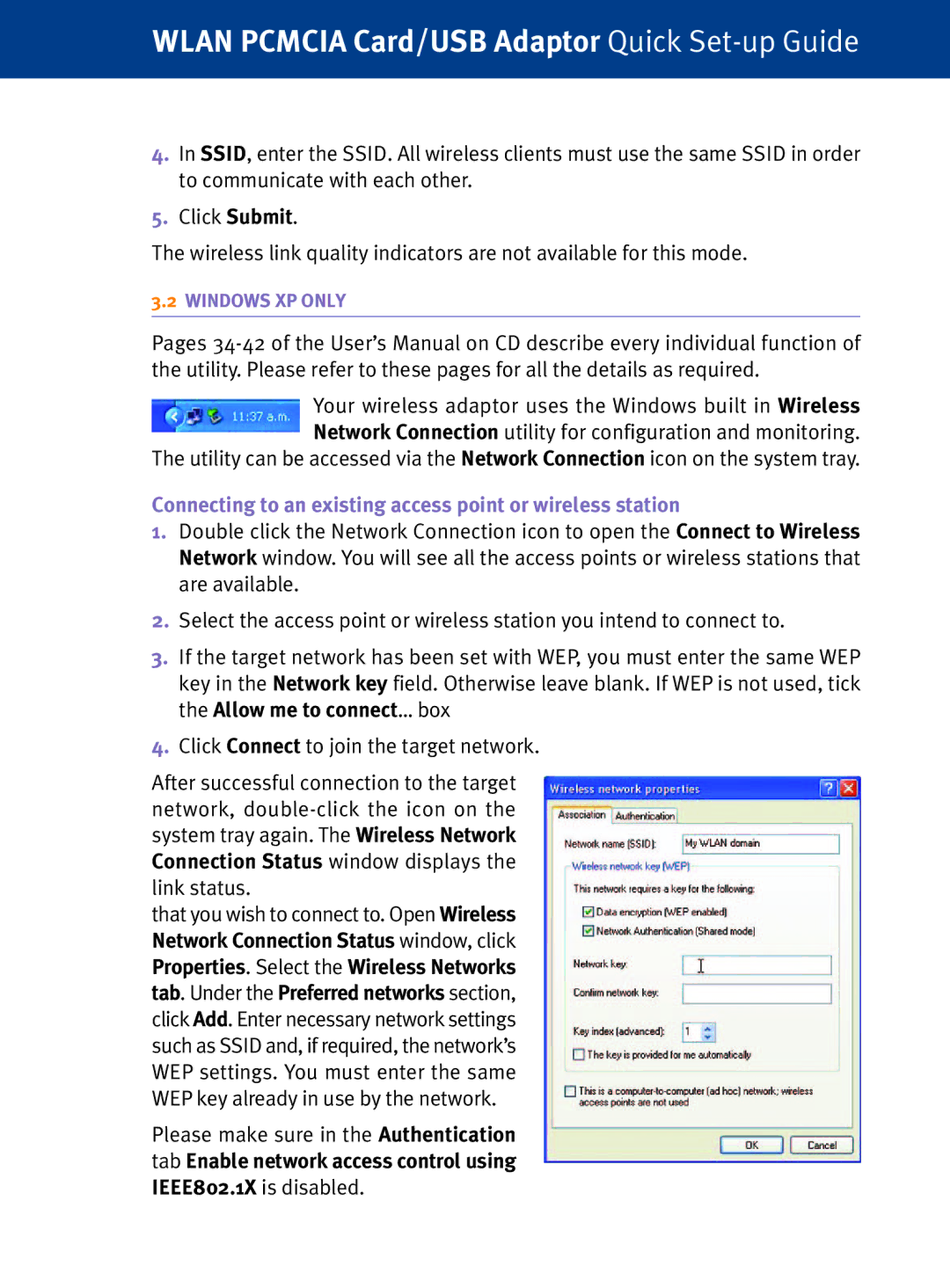WLAN PCMCIA Card/USB Adaptor Quick Set-up Guide
4.In SSID, enter the SSID. All wireless clients must use the same SSID in order to communicate with each other.
5.Click Submit.
The wireless link quality indicators are not available for this mode.
3.2WINDOWS XP ONLY
Pages
Your wireless adaptor uses the Windows built in Wireless Network Connection utility for configuration and monitoring.
The utility can be accessed via the Network Connection icon on the system tray.
Connecting to an existing access point or wireless station
1.Double click the Network Connection icon to open the Connect to Wireless Network window. You will see all the access points or wireless stations that are available.
2.Select the access point or wireless station you intend to connect to.
3.If the target network has been set with WEP, you must enter the same WEP key in the Network key field. Otherwise leave blank. If WEP is not used, tick the Allow me to connect… box
4.Click Connect to join the target network.
After successful connection to the target network,
that you wish to connect to. Open Wireless Network Connection Status window, click Properties. Select the Wireless Networks tab. Under the Preferred networks section, click Add. Enter necessary network settings such as SSID and, if required, the network’s WEP settings. You must enter the same WEP key already in use by the network.
Please make sure in the Authentication tab Enable network access control using