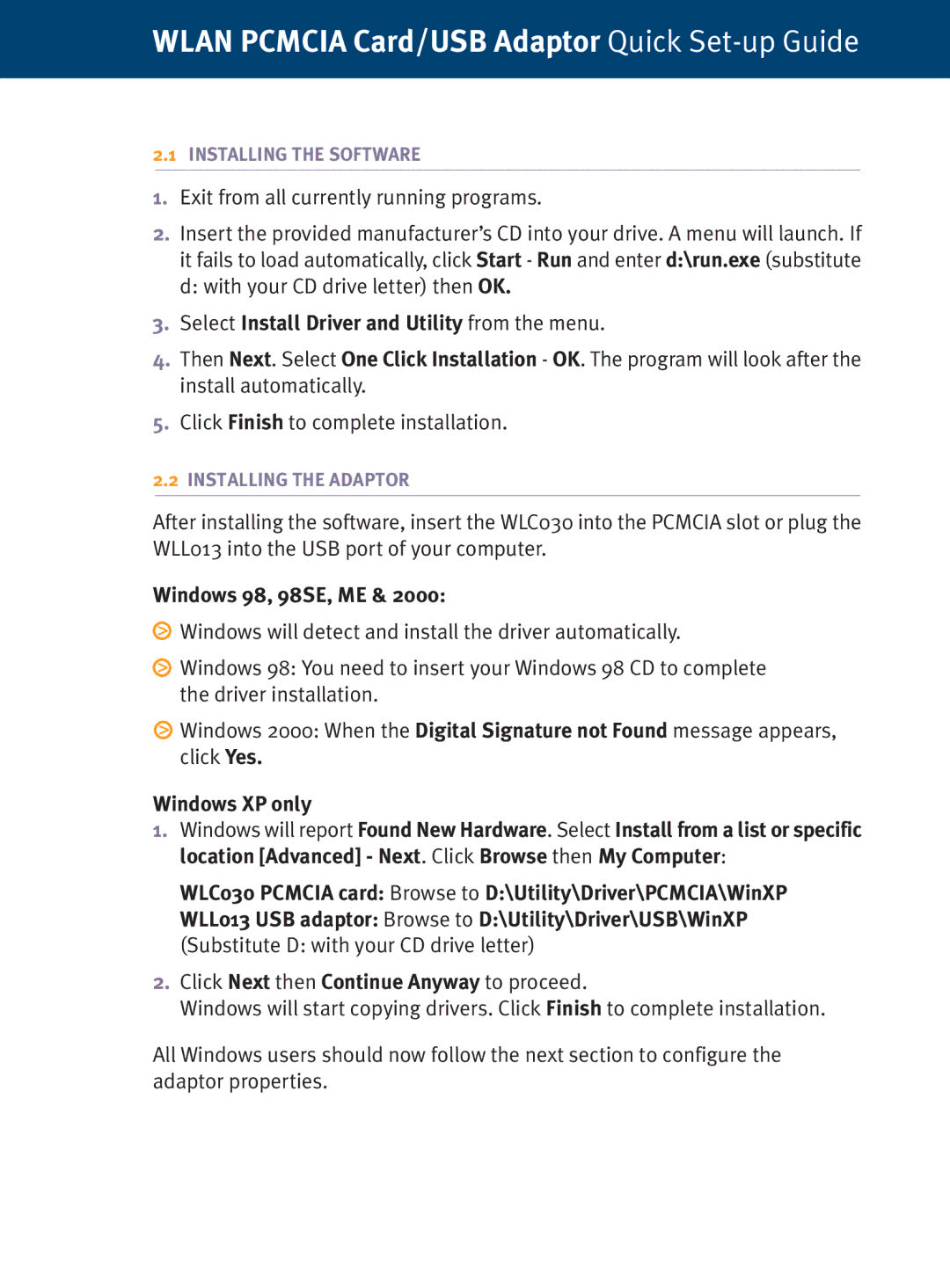WLAN PCMCIA Card/USB Adaptor Quick Set-up Guide
2.1INSTALLING THE SOFTWARE
1.Exit from all currently running programs.
2.Insert the provided manufacturer’s CD into your drive. A menu will launch. If it fails to load automatically, click Start - Run and enter d:\run.exe (substitute d: with your CD drive letter) then OK.
3.Select Install Driver and Utility from the menu.
4.Then Next. Select One Click Installation - OK. The program will look after the install automatically.
5.Click Finish to complete installation.
2.2INSTALLING THE ADAPTOR
After installing the software, insert the WLC030 into the PCMCIA slot or plug the WLL013 into the USB port of your computer.
Windows 98, 98SE, ME & 2000:
![]() Windows will detect and install the driver automatically.
Windows will detect and install the driver automatically.
![]() Windows 98: You need to insert your Windows 98 CD to complete the driver installation.
Windows 98: You need to insert your Windows 98 CD to complete the driver installation.
![]() Windows 2000: When the Digital Signature not Found message appears, click Yes.
Windows 2000: When the Digital Signature not Found message appears, click Yes.
Windows XP only
1.Windows will report Found New Hardware. Select Install from a list or specific location [Advanced] - Next. Click Browse then My Computer:
WLC030 PCMCIA card: Browse to D:\Utility\Driver\PCMCIA\WinXP
WLL013 USB adaptor: Browse to D:\Utility\Driver\USB\WinXP
(Substitute D: with your CD drive letter)
2.Click Next then Continue Anyway to proceed.
Windows will start copying drivers. Click Finish to complete installation.
All Windows users should now follow the next section to configure the adaptor properties.