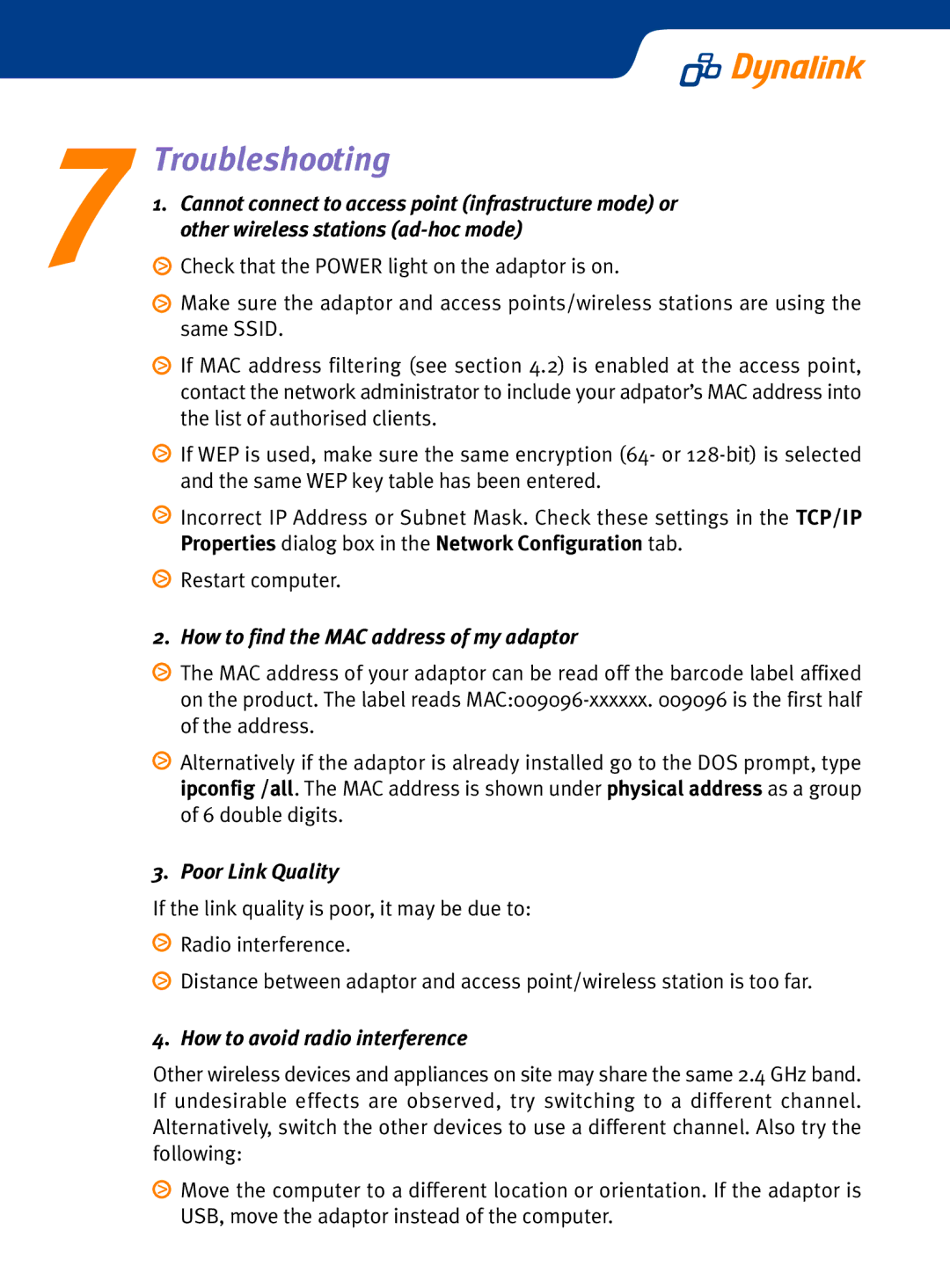7 Troubleshooting
1. Cannot connect to access point (infrastructure mode) or other wireless stations
![]() Check that the POWER light on the adaptor is on.
Check that the POWER light on the adaptor is on.
![]() Make sure the adaptor and access points/wireless stations are using the same SSID.
Make sure the adaptor and access points/wireless stations are using the same SSID.
![]() If MAC address filtering (see section 4.2) is enabled at the access point, contact the network administrator to include your adpator’s MAC address into the list of authorised clients.
If MAC address filtering (see section 4.2) is enabled at the access point, contact the network administrator to include your adpator’s MAC address into the list of authorised clients.
![]() If WEP is used, make sure the same encryption (64- or
If WEP is used, make sure the same encryption (64- or
![]() Incorrect IP Address or Subnet Mask. Check these settings in the TCP/IP Properties dialog box in the Network Configuration tab.
Incorrect IP Address or Subnet Mask. Check these settings in the TCP/IP Properties dialog box in the Network Configuration tab.
![]() Restart computer.
Restart computer.
2. How to find the MAC address of my adaptor
![]() The MAC address of your adaptor can be read off the barcode label affixed on the product. The label reads
The MAC address of your adaptor can be read off the barcode label affixed on the product. The label reads
![]() Alternatively if the adaptor is already installed go to the DOS prompt, type ipconfig /all. The MAC address is shown under physical address as a group of 6 double digits.
Alternatively if the adaptor is already installed go to the DOS prompt, type ipconfig /all. The MAC address is shown under physical address as a group of 6 double digits.
3. Poor Link Quality
If the link quality is poor, it may be due to:
![]() Radio interference.
Radio interference.
![]() Distance between adaptor and access point/wireless station is too far.
Distance between adaptor and access point/wireless station is too far.
4. How to avoid radio interference
Other wireless devices and appliances on site may share the same 2.4 GHz band. If undesirable effects are observed, try switching to a different channel. Alternatively, switch the other devices to use a different channel. Also try the following:
![]() Move the computer to a different location or orientation. If the adaptor is USB, move the adaptor instead of the computer.
Move the computer to a different location or orientation. If the adaptor is USB, move the adaptor instead of the computer.