4 | TV components |
Important: The wider portion of the stand should go towards the front of the TV.
Screw holes
Narrower portion of the stand
Wider portion of the stand
Longer (M4) screws
THIS SIDE FRONT
3Lay a soft, dry, and
Important: The wide portion of the stand should go towards the front of the TV.
Cloth or padding
Shorter (M6) screws
To attach your TV to a wall-mount bracket:
1Remove the four screws holding the TV to its base, as previously described.
2Secure the
TV components
Front
THIS SIDE FRONT
To remove the stand from the TV, perform these steps in reverse order.
Installing a wall-mount bracket
If you want to attach the TV to a
To remove the stand column:
1Lay your TV face down on a table or bench. Make sure that you put down a soft cushion or cloth so that your TV is not scratched.
2Remove the four screws holding the stand column to your TV, then remove the stand and the stand column.
Screws
# | Component | Description |
|
|
|
1 | MENU | Press to open the |
|
|
|
2 | INPUT | Press to select the video input source. |
|
|
|
3 | VOL+/VOL– | Press to increase or decrease the volume. |
|
|
|
4 | CH /CH | Press to go to the next or previous channel in |
|
| the channel list. |
5 | POWER button | Press to turn on your TV, or wake the TV up |
|
| from DPMS (Display Power Management |
|
| System) mode. Press again to put your TV in |
|
| standby mode. |
|
| For more information, see “Turning your TV |
|
| on or off“ on page 11. |
|
|
|
6 | Remote sensor | Receives signals from the remote control. Do |
|
| not block. |
|
|
|
7 | Power indicator | Lights blue when your TV is turned on. |
|
| Lights red when your TV is in standby mode. |
|
| Flashes red when your TV receives no signal |
|
| from VGA and enters DPMS mode. |
|
| Off when power cord is unplugged. |
|
| For more information, see “Turning your TV |
|
| on or off“ on page 11. |
|
|
|
Note: The appearance of this product in these illustrations may differ from your actual product, and is for comparative purposes only.