Making connections |
Connecting a component video device
A component (Y, Pb, Pr) picture can be displayed only when a 480i, 480P, 720P, or 1080i signal is received.
To connect a component video device:
1 Make sure that your TV’s power cord is |
unplugged and the component video device is |
Connecting an S-video device
To connect an
1Make sure that your TV’s power cord is unplugged and the
2Connect an
turned off. |
2Connect a component video cable to the COMPONENT OUT jacks on the component video device.
Side of TV
|
|
| VGA | VGA |
|
HDMI2 | HDMI1 | AUDIO IN |
| ||
|
| ||||
AUDIO OUT |
|
|
|
| |
L | R |
|
|
|
|
| L |
|
|
|
|
| Y | PB | PR L L | RR | |
| R |
| COMP2 |
|
|
| COMP1 |
|
|
|
|
Back of TV
| R |
VIDEO | L |
Audio cable
Component video cable
Note: Cables are often
Pb = Blue cable Pr = Red cable
Component video devices
VIDEO
L R
3Connect the other end of the component video cable to the COMP1 or COMP2 jacks on the back of your TV.
4Connect an audio cable to the AUDIO OUT jacks (L/R) on the component device.
5Connect the other end of the audio cable to the COMP1 or COMP2 audio jacks on the back of your TV.
To play from a component device:
1Turn on your TV, then press INPUT. The INPUT SOURCE menu opens.
2Press  or
or  to select COMP1 or COMP2, then press ENTER.
to select COMP1 or COMP2, then press ENTER.
3Turn on the component video device and set it to the correct output mode. See the component video device’s user guide for more information.
3Connect the other end of the
4Connect an audio cable to the AUDIO OUT jacks (L/R) on the component device.
5Connect the other end of the audio cable to the AV audio jacks on the back of your TV.
To play from a component device:
1Turn on your TV, then press INPUT. The INPUT SOURCE menu opens.
2Press  or
or  to select
to select
ENTER.
3Turn on the