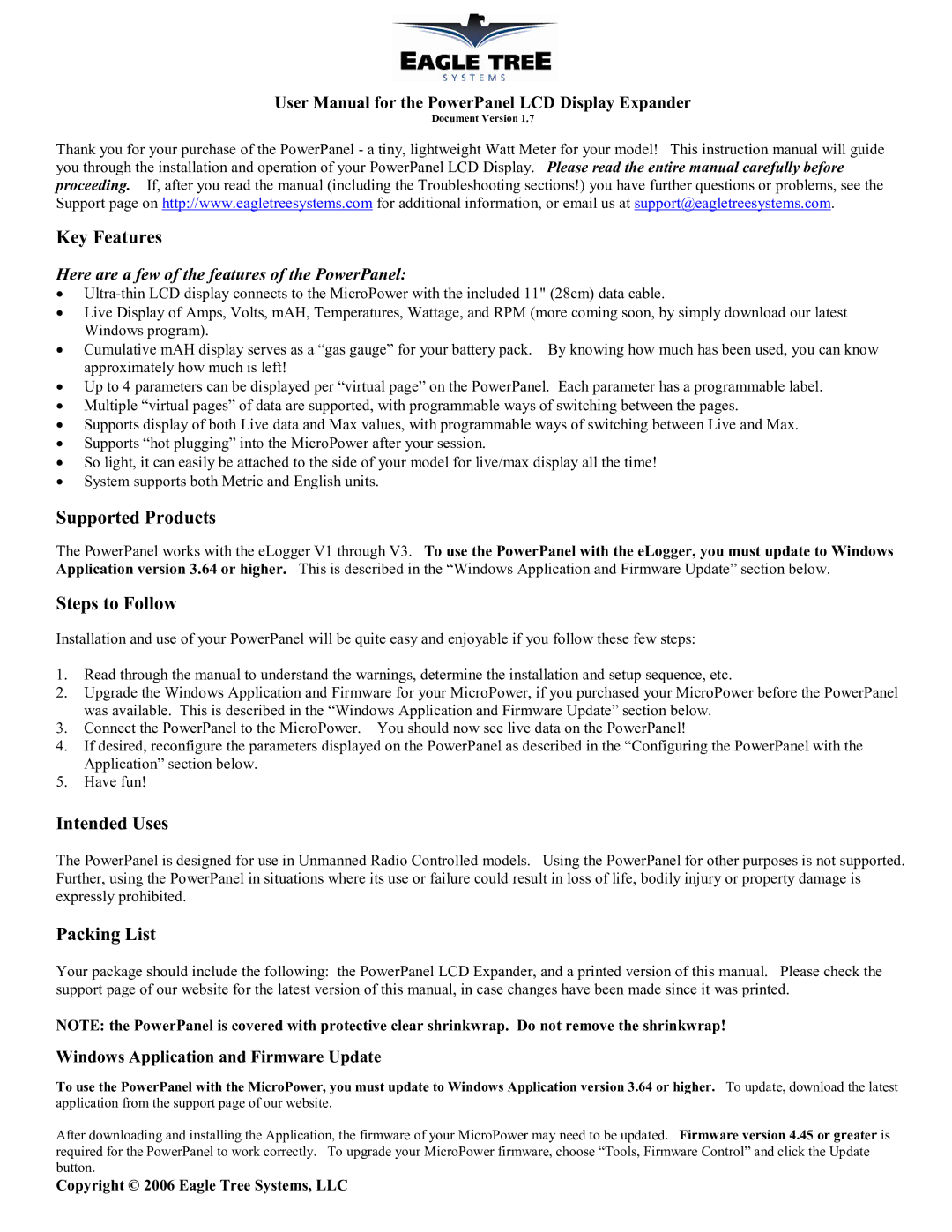User Manual for the PowerPanel LCD Display Expander
Document Version 1.7
Thank you for your purchase of the PowerPanel - a tiny, lightweight Watt Meter for your model! This instruction manual will guide you through the installation and operation of your PowerPanel LCD Display. Please read the entire manual carefully before proceeding. If, after you read the manual (including the Troubleshooting sections!) you have further questions or problems, see the Support page on http://www.eagletreesystems.com for additional information, or email us at support@eagletreesystems.com.
Key Features
Here are a few of the features of the PowerPanel:
•
•Live Display of Amps, Volts, mAH, Temperatures, Wattage, and RPM (more coming soon, by simply download our latest Windows program).
•Cumulative mAH display serves as a “gas gauge” for your battery pack. By knowing how much has been used, you can know approximately how much is left!
•Up to 4 parameters can be displayed per “virtual page” on the PowerPanel. Each parameter has a programmable label.
•Multiple “virtual pages” of data are supported, with programmable ways of switching between the pages.
•Supports display of both Live data and Max values, with programmable ways of switching between Live and Max.
•Supports “hot plugging” into the MicroPower after your session.
•So light, it can easily be attached to the side of your model for live/max display all the time!
•System supports both Metric and English units.
Supported Products
The PowerPanel works with the eLogger V1 through V3. To use the PowerPanel with the eLogger, you must update to Windows Application version 3.64 or higher. This is described in the “Windows Application and Firmware Update” section below.
Steps to Follow
Installation and use of your PowerPanel will be quite easy and enjoyable if you follow these few steps:
1.Read through the manual to understand the warnings, determine the installation and setup sequence, etc.
2.Upgrade the Windows Application and Firmware for your MicroPower, if you purchased your MicroPower before the PowerPanel was available. This is described in the “Windows Application and Firmware Update” section below.
3.Connect the PowerPanel to the MicroPower. You should now see live data on the PowerPanel!
4.If desired, reconfigure the parameters displayed on the PowerPanel as described in the “Configuring the PowerPanel with the Application” section below.
5.Have fun!
Intended Uses
The PowerPanel is designed for use in Unmanned Radio Controlled models. Using the PowerPanel for other purposes is not supported. Further, using the PowerPanel in situations where its use or failure could result in loss of life, bodily injury or property damage is expressly prohibited.
Packing List
Your package should include the following: the PowerPanel LCD Expander, and a printed version of this manual. Please check the support page of our website for the latest version of this manual, in case changes have been made since it was printed.
NOTE: the PowerPanel is covered with protective clear shrinkwrap. Do not remove the shrinkwrap!
Windows Application and Firmware Update
To use the PowerPanel with the MicroPower, you must update to Windows Application version 3.64 or higher. To update, download the latest application from the support page of our website.
After downloading and installing the Application, the firmware of your MicroPower may need to be updated. Firmware version 4.45 or greater is required for the PowerPanel to work correctly. To upgrade your MicroPower firmware, choose “Tools, Firmware Control” and click the Update button.