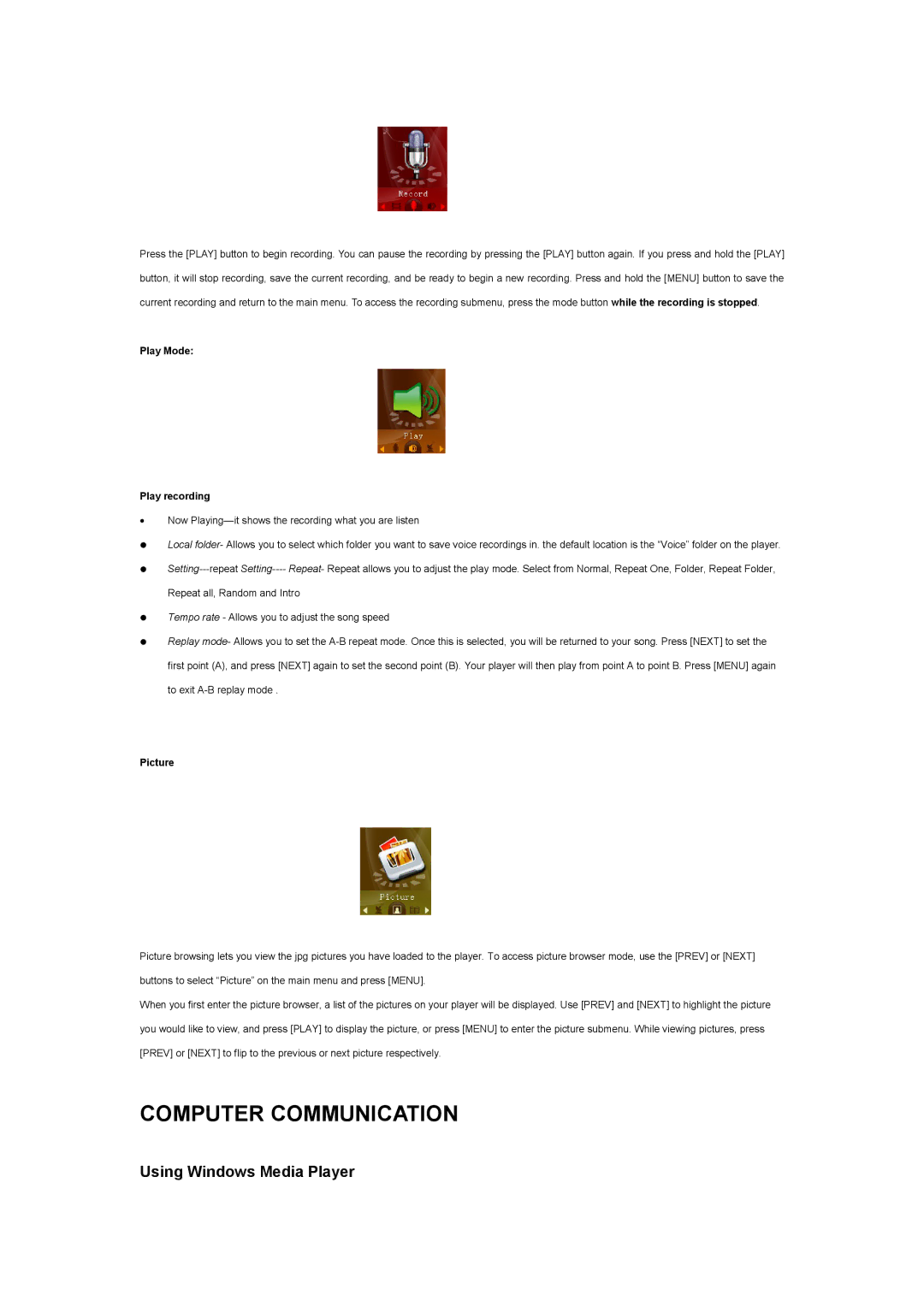Press the [PLAY] button to begin recording. You can pause the recording by pressing the [PLAY] button again. If you press and hold the [PLAY] button, it will stop recording, save the current recording, and be ready to begin a new recording. Press and hold the [MENU] button to save the current recording and return to the main menu. To access the recording submenu, press the mode button while the recording is stopped.
Play Mode:
Play recording
∙Now
∙Local folder- Allows you to select which folder you want to save voice recordings in. the default location is the “Voice” folder on the player.
∙
∙Tempo rate - Allows you to adjust the song speed
∙Replay mode- Allows you to set the
Picture
Picture browsing lets you view the jpg pictures you have loaded to the player. To access picture browser mode, use the [PREV] or [NEXT] buttons to select “Picture” on the main menu and press [MENU].
When you first enter the picture browser, a list of the pictures on your player will be displayed. Use [PREV] and [NEXT] to highlight the picture you would like to view, and press [PLAY] to display the picture, or press [MENU] to enter the picture submenu. While viewing pictures, press [PREV] or [NEXT] to flip to the previous or next picture respectively.