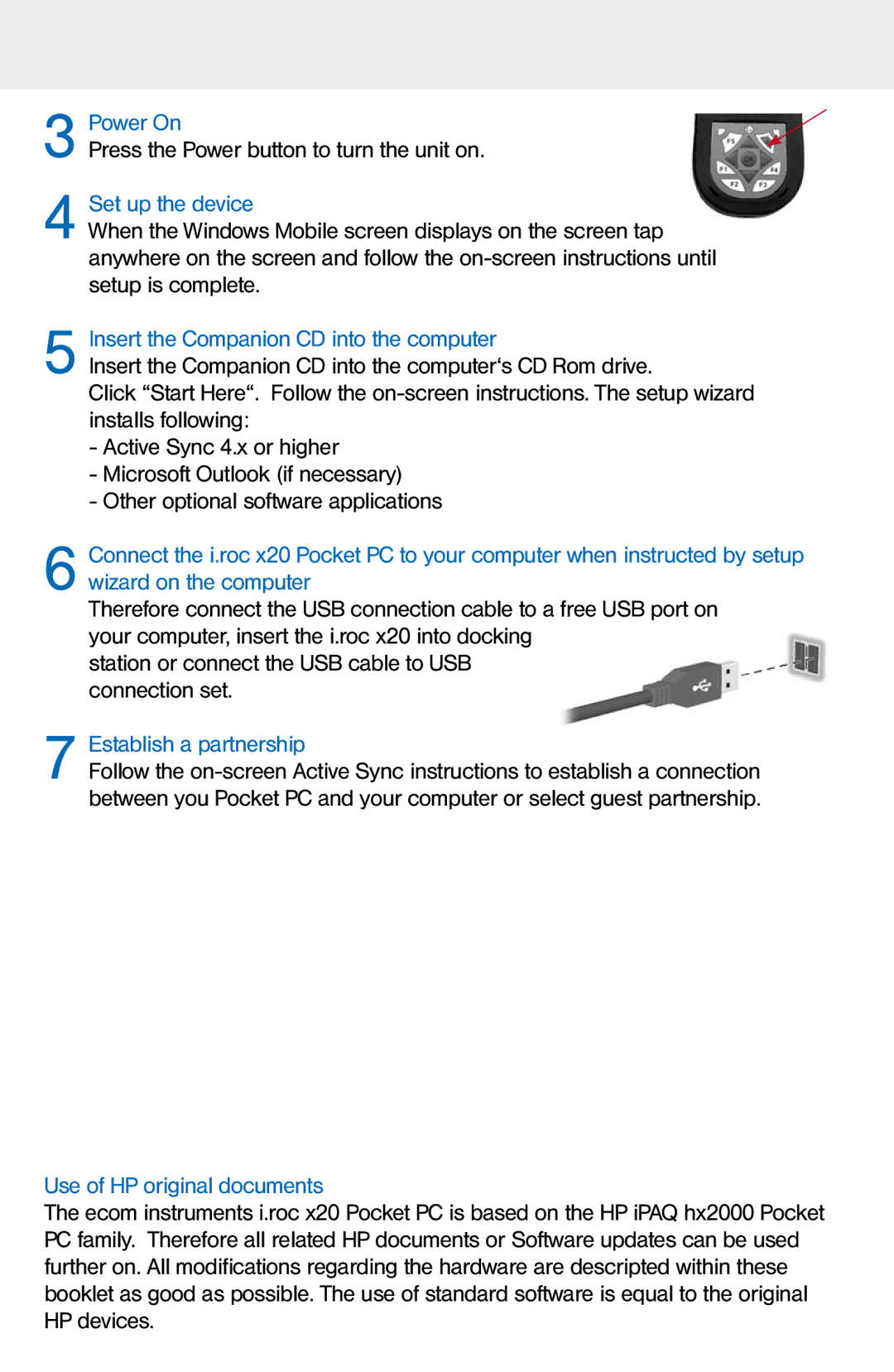3
4 Set up the device
When the Windows Mobile screen displays on the screen tap anywhere on the screen and follow the
5 Insert the Companion CD into the computer
Insert the Companion CD into the computer‘s CD Rom drive.
Click “Start Here“. Follow the
-Active Sync 4.x or higher
-Microsoft Outlook (if necessary)
-Other optional software applications
6 Connect the i.roc x20 Pocket PC to your computer when instructed by setup wizard on the computer
Therefore connect the USB connection cable to a free USB port on your computer, insert the i.roc x20 into docking
station or connect the USB cable to USB connection set.
7 Establish a partnership
Follow the
Use of HP original documents
The ecom instruments i.roc x20 Pocket PC is based on the HP iPAQ hx2000 Pocket PC family. Therefore all related HP documents or Software updates can be used further on. All modifications regarding the hardware are descripted within these booklet as good as possible. The use of standard software is equal to the original HP devices.