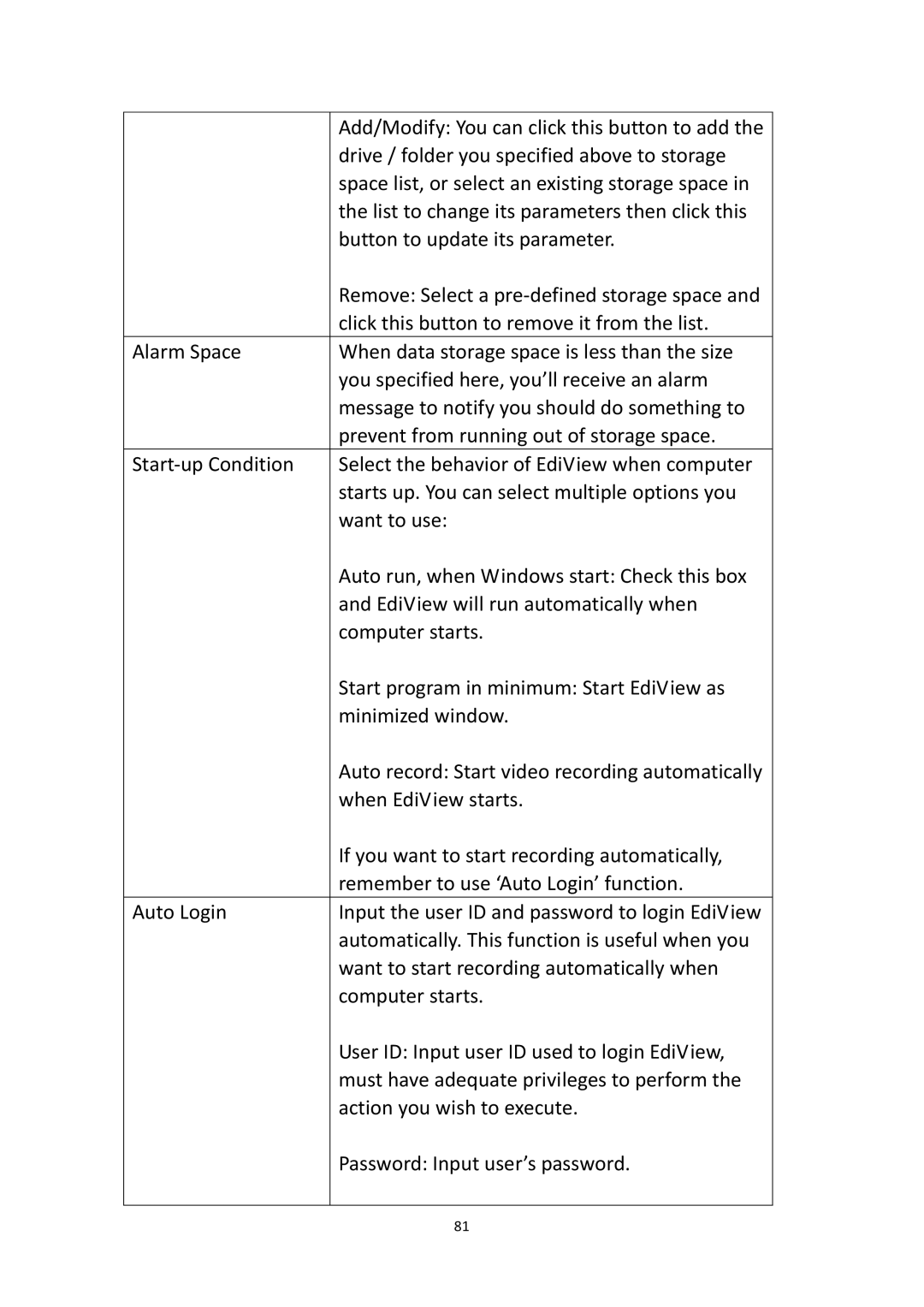IR-113E specifications
Edimax Technology IR-113E is a versatile and efficient network camera designed to meet the growing demands of surveillance in both residential and commercial settings. This robust device stands out with its advanced features and technologies, aimed at providing high-quality monitoring and security solutions.One of the primary features of the IR-113E is its high-definition video resolution. The camera supports 720p HD recording, which delivers crisp and clear images, allowing users to capture critical details for enhanced security. The built-in infrared (IR) LEDs enable night vision capabilities, ensuring that the monitored area remains visible even in complete darkness. This feature makes the IR-113E ideal for 24/7 surveillance, providing peace of mind whether it's day or night.
The IR-113E also boasts a wide viewing angle, thanks to its 115-degree lens. This allows users to cover larger areas with fewer cameras, making it a cost-effective solution for extensive surveillance needs. Furthermore, the camera supports motion detection technology, which triggers alerts and recording only when movement is detected, significantly optimizing storage and ensuring that users never miss any essential activity.
In terms of connectivity, the IR-113E features both wired and wireless options, giving users the flexibility to set up the camera according to their preferences and network configurations. It is compliant with IEEE 802.11n Wi-Fi standards, ensuring a stable connection with minimal interruptions. Users can easily access the live feed and recorded footage through Edimax's dedicated mobile app, providing remote monitoring capabilities from anywhere in the world.
The camera is designed for easy installation, equipped with PoE (Power over Ethernet) support that simplifies wiring requirements by allowing a single cable to carry both data and power. Its weather-resistant casing ensures that the device functions reliably in various environmental conditions, making it suitable for both indoor and outdoor applications.
In summary, the Edimax Technology IR-113E combines high-definition video quality, versatile connectivity options, and advanced surveillance features. Its user-friendly design and reliable performance make it an excellent choice for anyone looking to enhance their security system. Whether for home or business use, the IR-113E delivers robust monitoring capabilities that cater to a wide range of surveillance needs.