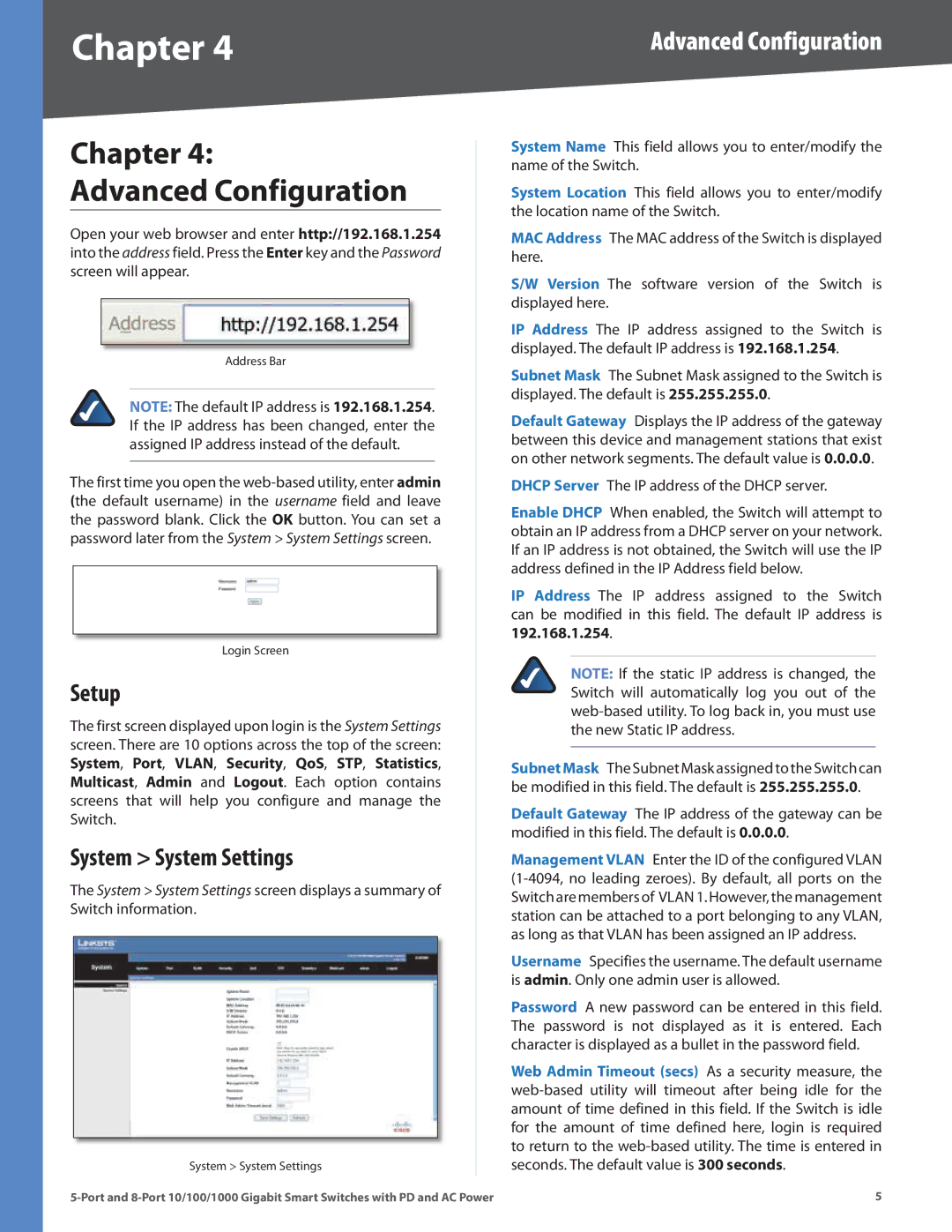Chapter 4
Chapter 4:
Advanced Configuration
Open your web browser and enter http://192.168.1.254 into the address field. Press the Enter key and the Password screen will appear.
Address Bar
NOTE: The default IP address is 192.168.1.254. If the IP address has been changed, enter the assigned IP address instead of the default.
The first time you open the web‑based utility, enter admin (the default username) in the username field and leave the password blank. Click the OK button. You can set a password later from the System > System Settings screen.
Login Screen
Setup
The first screen displayed upon login is the System Settings screen. There are 10 options across the top of the screen: System, Port, VLAN, Security, QoS, STP, Statistics, Multicast, Admin and Logout. Each option contains screens that will help you configure and manage the Switch.
System > System Settings
The System > System Settings screen displays a summary of Switch information.
System > System Settings
Advanced Configuration
System Name This field allows you to enter/modify the name of the Switch.
System Location This field allows you to enter/modify the location name of the Switch.
MAC Address The MAC address of the Switch is displayed here.
S/W Version The software version of the Switch is displayed here.
IP Address The IP address assigned to the Switch is displayed. The default IP address is 192.168.1.254.
Subnet Mask The Subnet Mask assigned to the Switch is displayed. The default is 255.255.255.0.
Default Gateway Displays the IP address of the gateway between this device and management stations that exist on other network segments. The default value is 0.0.0.0.
DHCP Server The IP address of the DHCP server.
Enable DHCP When enabled, the Switch will attempt to obtain an IP address from a DHCP server on your network. If an IP address is not obtained, the Switch will use the IP address defined in the IP Address field below.
IP Address The IP address assigned to the Switch can be modified in this field. The default IP address is 192.168.1.254.
NOTE: If the static IP address is changed, the Switch will automatically log you out of the
SubnetMask The Subnet Mask assigned to the Switch can be modified in this field. The default is 255.255.255.0.
Default Gateway The IP address of the gateway can be modified in this field. The default is 0.0.0.0.
Management VLAN Enter the ID of the configured VLAN
Username Specifies the username. The default username is admin. Only one admin user is allowed.
Password A new password can be entered in this field. The password is not displayed as it is entered. Each character is displayed as a bullet in the password field.
Web Admin Timeout (secs) As a security measure, the