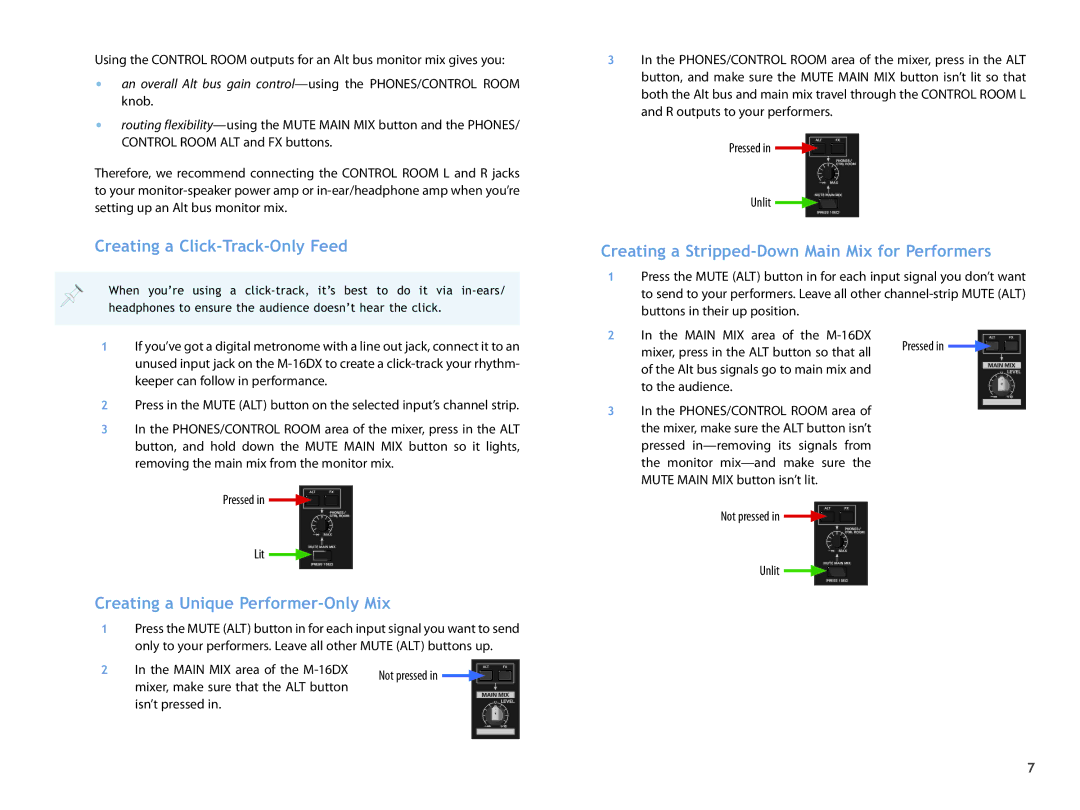Using the CONTROL ROOM outputs for an Alt bus monitor mix gives you:
•an overall Alt bus gain
•routing
Therefore, we recommend connecting the CONTROL ROOM L and R jacks to your
Creating a Click-Track-Only Feed
When you’re using a
1If you’ve got a digital metronome with a line out jack, connect it to an unused input jack on the
2Press in the MUTE (ALT) button on the selected input’s channel strip.
3In the PHONES/CONTROL ROOM area of the mixer, press in the ALT button, and hold down the MUTE MAIN MIX button so it lights, removing the main mix from the monitor mix.
Pressed in ![]()
![]()
![]()
Lit ![]()
![]()
![]()
![]()
![]()
Creating a Unique Performer-Only Mix
1Press the MUTE (ALT) button in for each input signal you want to send only to your performers. Leave all other MUTE (ALT) buttons up.
3In the PHONES/CONTROL ROOM area of the mixer, press in the ALT button, and make sure the MUTE MAIN MIX button isn’t lit so that both the Alt bus and main mix travel through the CONTROL ROOM L and R outputs to your performers.
Pressed in ![]()
![]()
![]()
Unlit ![]()
![]()
![]()
![]()
![]()
Creating a Stripped-Down Main Mix for Performers
1Press the MUTE (ALT) button in for each input signal you don’t want to send to your performers. Leave all other
2 In the MAIN MIX area of the
mixer, press in the ALT button so that all | Pressed in |
| |
of the Alt bus signals go to main mix and |
|
to the audience. |
|
3In the PHONES/CONTROL ROOM area of the mixer, make sure the ALT button isn’t pressed
Not pressed in ![]()
![]()
![]()
Unlit ![]()
![]()
![]()
![]()
![]()
2 In the MAIN MIX area of the
Not pressed in
mixer, make sure that the ALT button isn’t pressed in.
7