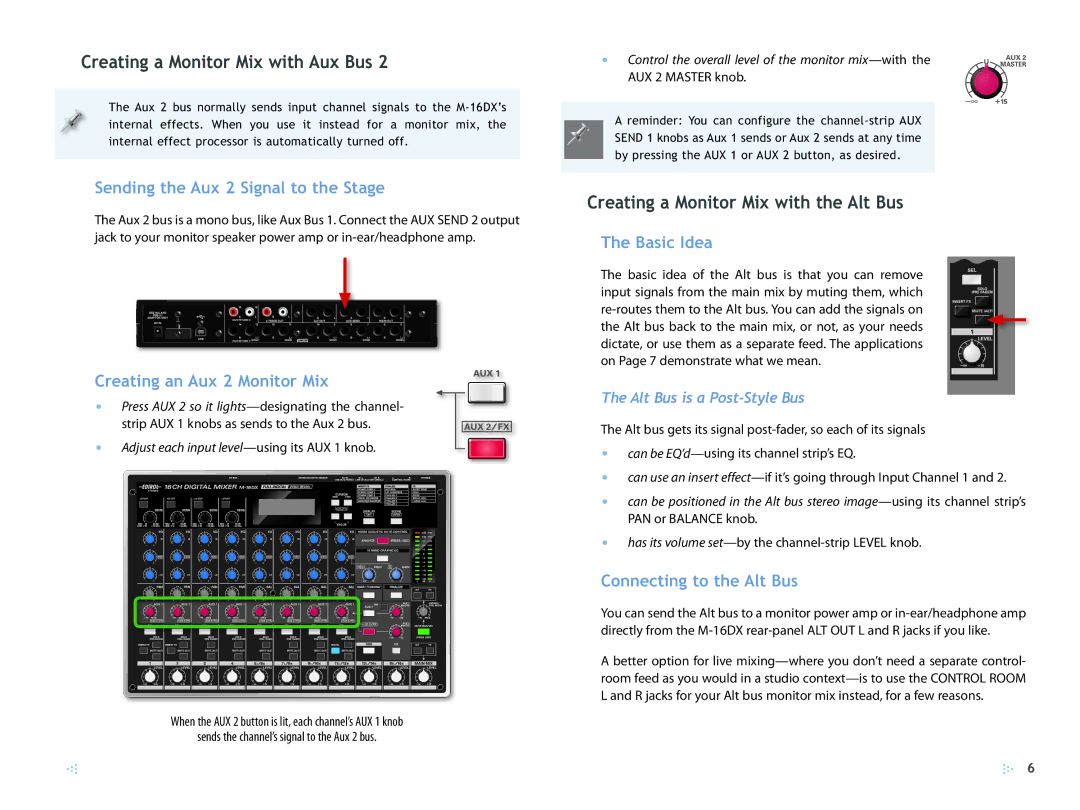Creating a Monitor Mix with Aux Bus 2
The Aux 2 bus normally sends input channel signals to the
Sending the Aux 2 Signal to the Stage
The Aux 2 bus is a mono bus, like Aux Bus 1. Connect the AUX SEND 2 output jack to your monitor speaker power amp or
Creating an Aux 2 Monitor Mix
•Press AUX 2 so it
strip AUX 1 knobs as sends to the Aux 2 bus.
• Adjust each input level—using its AUX 1 knob.
When the AUX 2 button is lit, each channel’s AUX 1 knob
sends the channel’s signal to the Aux 2 bus.
• Control the overall level of the monitor
A reminder: You can configure the
Creating a Monitor Mix with the Alt Bus
The Basic Idea
The basic idea of the Alt bus is that you can remove input signals from the main mix by muting them, which
The Alt Bus is a Post-Style Bus
The Alt bus gets its signal
•can be
•can use an insert
•can be positioned in the Alt bus stereo
•has its volume
Connecting to the Alt Bus
You can send the Alt bus to a monitor power amp or
A better option for live
6