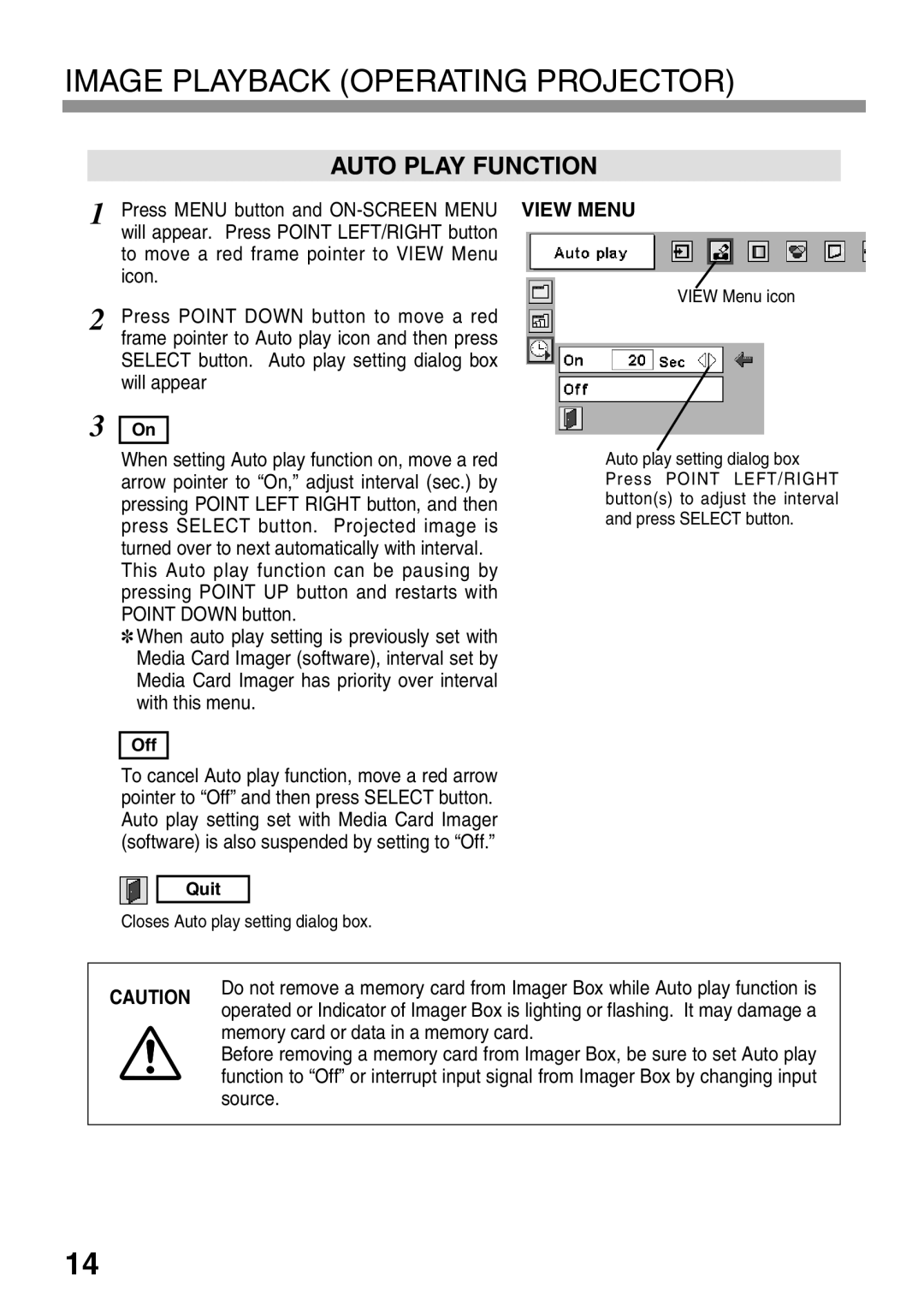IMAGE PLAYBACK (OPERATING PROJECTOR)
AUTO PLAY FUNCTION
1
2
3
Press MENU button and
Press POINT DOWN button to move a red frame pointer to Auto play icon and then press SELECT button. Auto play setting dialog box will appear
On
When setting Auto play function on, move a red arrow pointer to “On,” adjust interval (sec.) by pressing POINT LEFT RIGHT button, and then press SELECT button. Projected image is turned over to next automatically with interval.
This Auto play function can be pausing by pressing POINT UP button and restarts with POINT DOWN button.
✽When auto play setting is previously set with Media Card Imager (software), interval set by Media Card Imager has priority over interval with this menu.
Off
To cancel Auto play function, move a red arrow pointer to “Off” and then press SELECT button. Auto play setting set with Media Card Imager (software) is also suspended by setting to “Off.”
VIEW MENU
VIEW Menu icon
Auto play setting dialog box Press POINT LEFT/RIGHT button(s) to adjust the interval and press SELECT button.
Quit
Closes Auto play setting dialog box.
|
|
|
|
|
|
|
| Do not remove a memory card from Imager Box while Auto play function is |
|
| CAUTION |
|
| |
|
| operated or Indicator of Imager Box is lighting or flashing. It may damage a |
| |
|
|
|
| |
|
|
| memory card or data in a memory card. |
|
|
|
| Before removing a memory card from Imager Box, be sure to set Auto play |
|
|
|
| function to “Off” or interrupt input signal from Imager Box by changing input |
|
|
|
| source. |
|
|
|
|
|
|
|
|
|
|
|
14