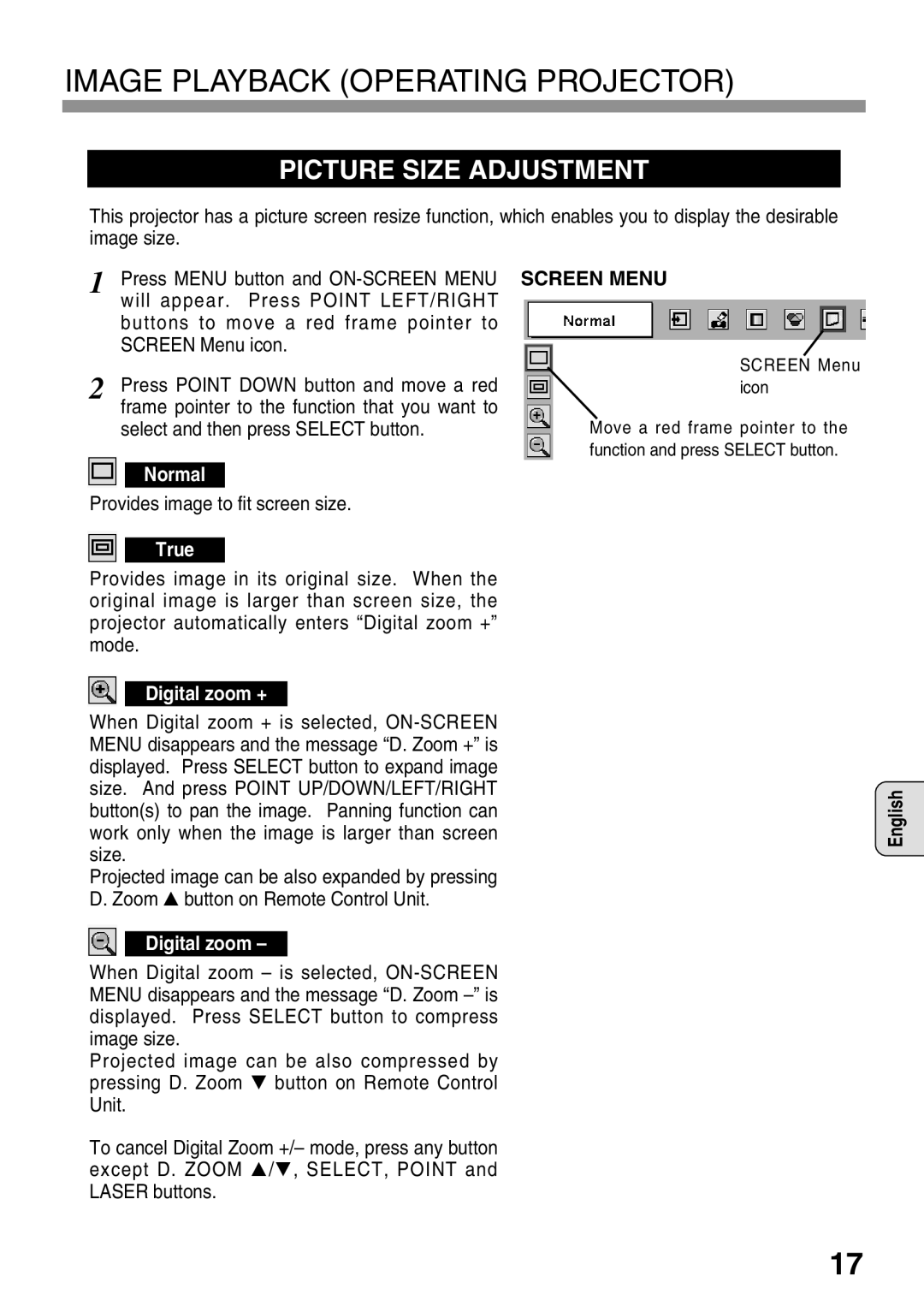IMAGE PLAYBACK (OPERATING PROJECTOR)
PICTURE SIZE ADJUSTMENT
This projector has a picture screen resize function, which enables you to display the desirable image size.
1 Press MENU button and
2 Press POINT DOWN button and move a red frame pointer to the function that you want to select and then press SELECT button.
Normal
Provides image to fit screen size.
SCREEN MENU
SCREEN Menu icon
Move a red frame pointer to the function and press SELECT button.
True
Provides image in its original size. When the original image is larger than screen size, the projector automatically enters “Digital zoom +” mode.
Digital zoom +
When Digital zoom + is selected,
Projected image can be also expanded by pressing D. Zoom ▲ button on Remote Control Unit.
Digital zoom –
When Digital zoom – is selected,
Projected image can be also compressed by pressing D. Zoom ▼ button on Remote Control Unit.
To cancel Digital Zoom +/– mode, press any button except D. ZOOM ▲/▼, SELECT, POINT and LASER buttons.
English
17