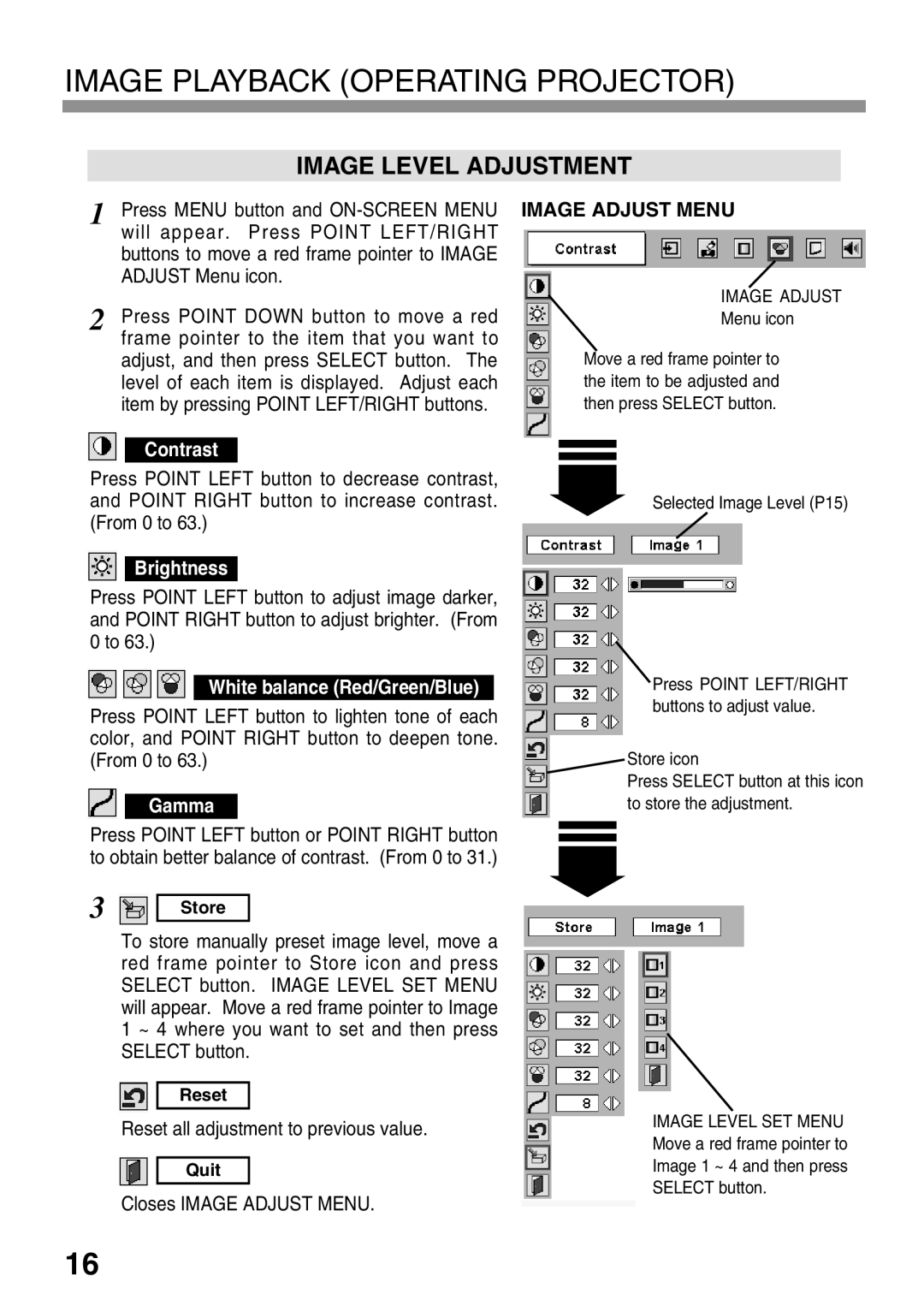IMAGE PLAYBACK (OPERATING PROJECTOR)
IMAGE LEVEL ADJUSTMENT
1 Press MENU button and
2 Press POINT DOWN button to move a red frame pointer to the item that you want to adjust, and then press SELECT button. The level of each item is displayed. Adjust each item by pressing POINT LEFT/RIGHT buttons.
Contrast
Press POINT LEFT button to decrease contrast, and POINT RIGHT button to increase contrast. (From 0 to 63.)
Brightness
Press POINT LEFT button to adjust image darker, and POINT RIGHT button to adjust brighter. (From 0 to 63.)
White balance (Red/Green/Blue)
Press POINT LEFT button to lighten tone of each color, and POINT RIGHT button to deepen tone. (From 0 to 63.)
Gamma
Press POINT LEFT button or POINT RIGHT button to obtain better balance of contrast. (From 0 to 31.)
3 | Store |
To store manually preset image level, move a red frame pointer to Store icon and press SELECT button. IMAGE LEVEL SET MENU will appear. Move a red frame pointer to Image 1 ~ 4 where you want to set and then press SELECT button.
Reset
Reset all adjustment to previous value.
Quit
Closes IMAGE ADJUST MENU.
IMAGE ADJUST MENU
IMAGE ADJUST
Menu icon
Move a red frame pointer to the item to be adjusted and then press SELECT button.
Selected Image Level (P15)
Press POINT LEFT/RIGHT buttons to adjust value.
![]() Store icon
Store icon
Press SELECT button at this icon to store the adjustment.
IMAGE LEVEL SET MENU
Move a red frame pointer to
Image 1 ~ 4 and then press
SELECT button.
16