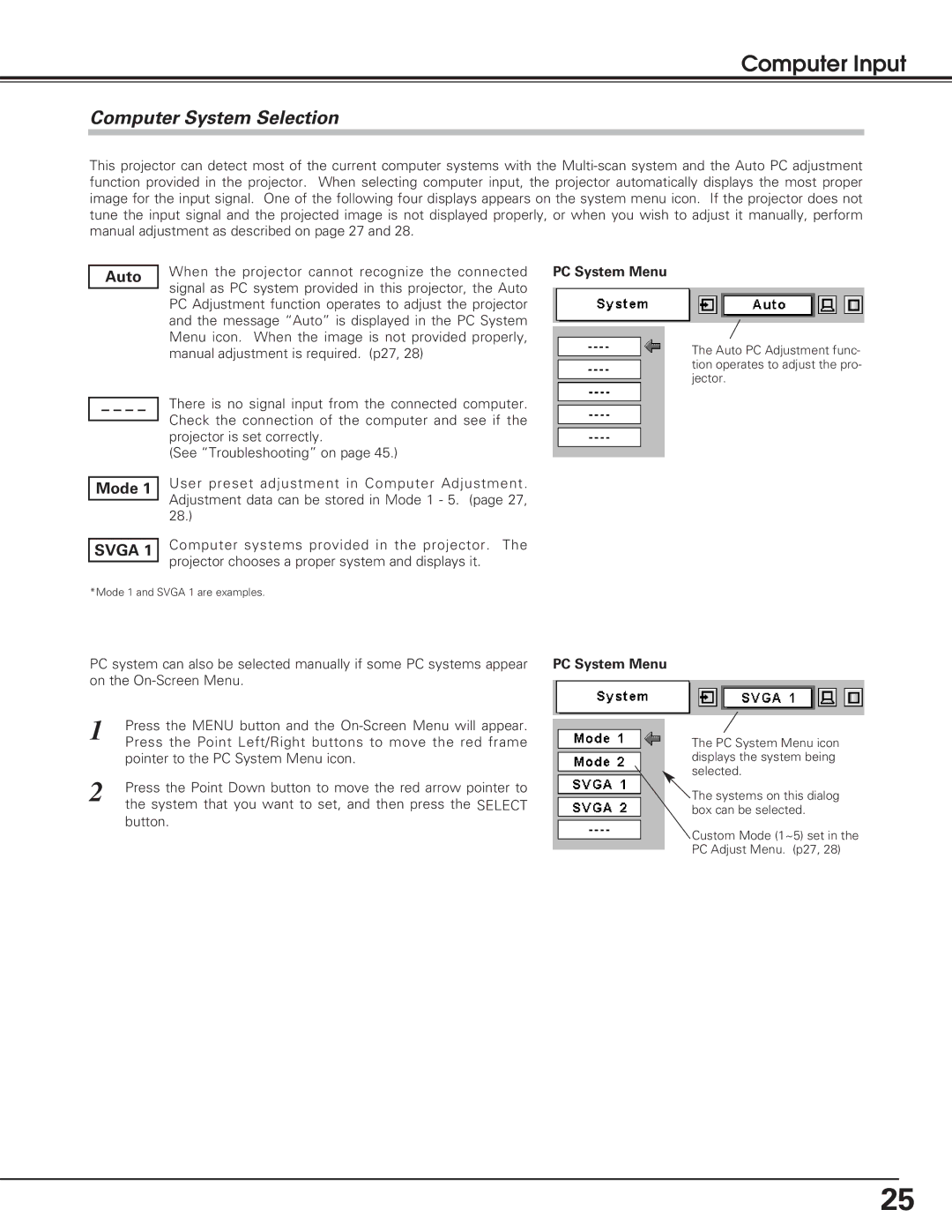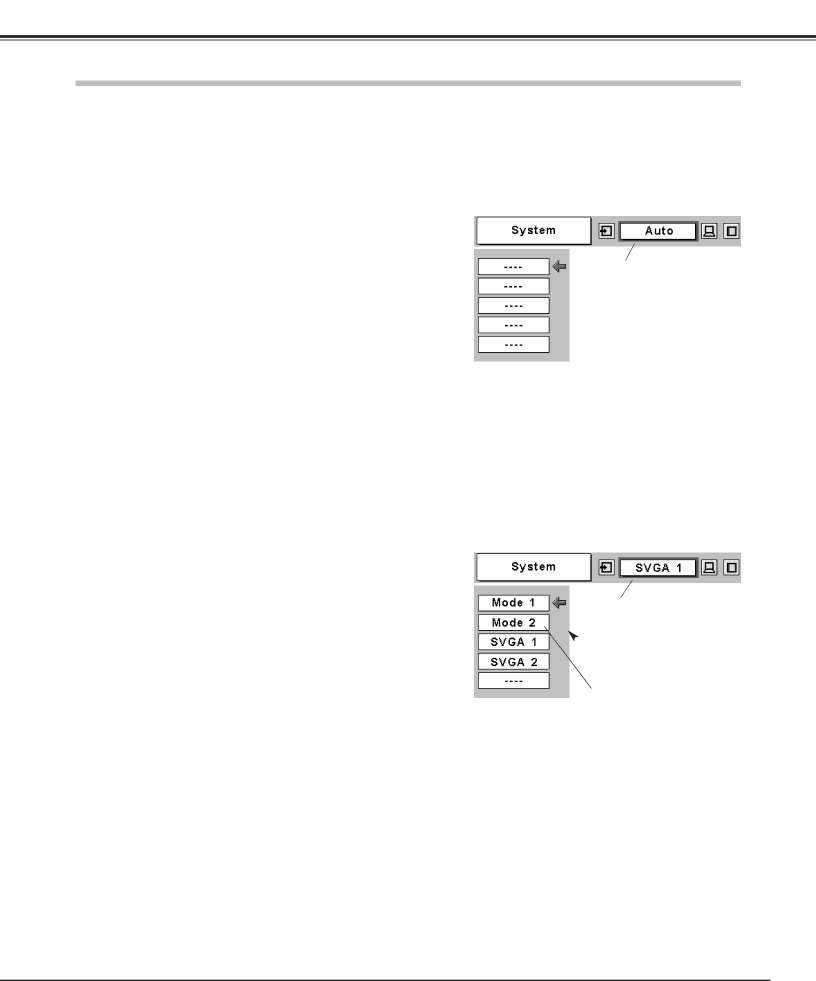
Computer Input
Computer System Selection
This projector can detect most of the current computer systems with the
Auto | When the projector cannot recognize the connected PC System Menu | |
signal as PC system provided in this projector, the Auto | ||
| ||
| PC Adjustment function operates to adjust the projector | |
| and the message “Auto” is displayed in the PC System | |
| Menu icon. When the image is not provided properly, | |
| manual adjustment is required. (p27, 28) | |
| There is no signal input from the connected computer. | |
– – – – | ||
Check the connection of the computer and see if the | ||
| ||
| projector is set correctly. | |
| (See “Troubleshooting” on page 45.) | |
| User preset adjustment in Computer Adjustment. | |
Mode 1 | ||
Adjustment data can be stored in Mode 1 - 5. (page 27, | ||
| ||
| 28.) | |
| Computer systems provided in the projector. The | |
SVGA 1 | ||
projector chooses a proper system and displays it. | ||
|
The Auto PC Adjustment func- tion operates to adjust the pro- jector.
*Mode 1 and SVGA 1 are examples.
PC system can also be selected manually if some PC systems appear on the
1Press the MENU button and the
2Press the Point Down button to move the red arrow pointer to the system that you want to set, and then press the SELECT button.
PC System Menu
The PC System Menu icon displays the system being selected.
![]() The systems on this dialog box can be selected.
The systems on this dialog box can be selected.
Custom Mode (1~5) set in the
PC Adjust Menu. (p27, 28)
25