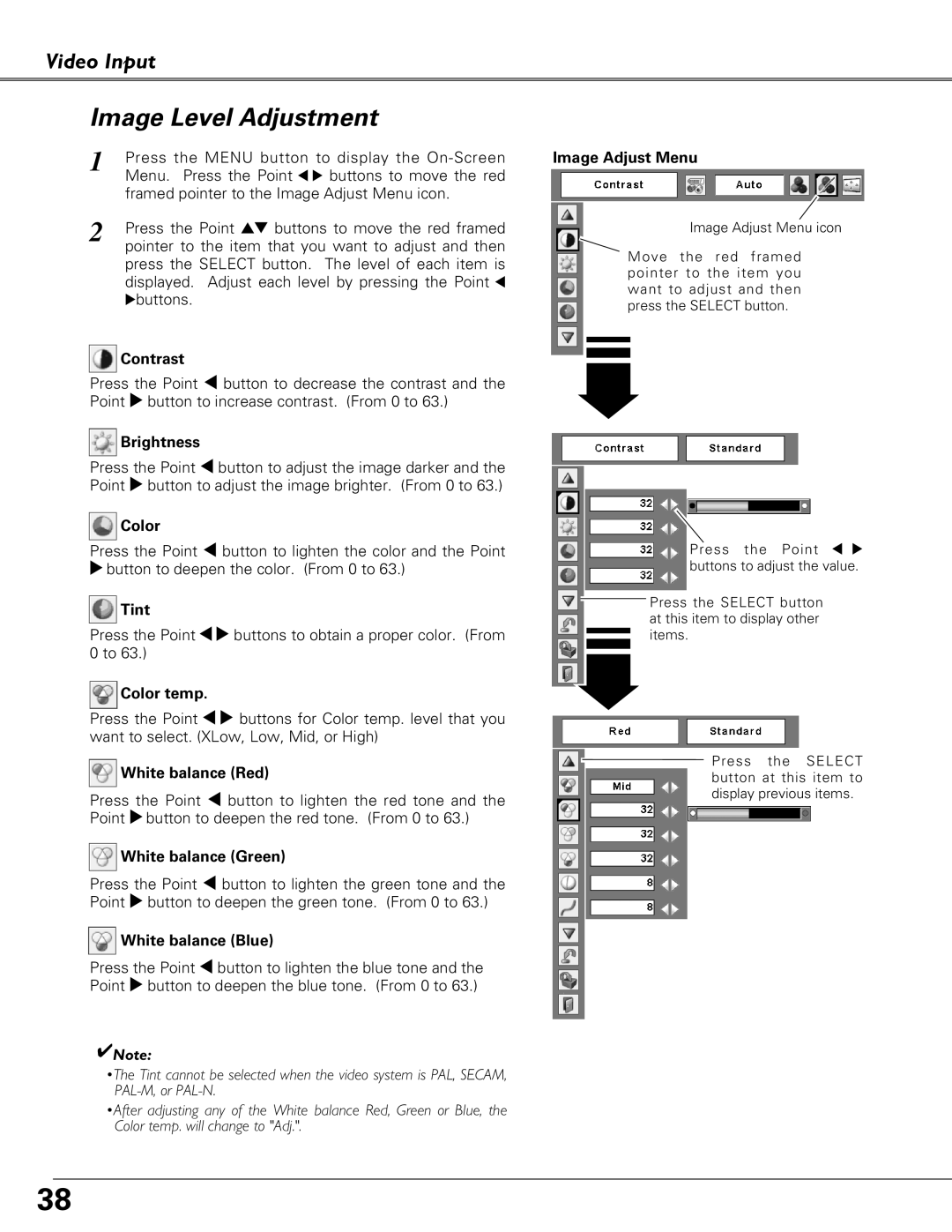Video Input
Image Level Adjustment
1 | Press the MENU button | to display the |
| Menu. Press the Point 7 | 8 buttons to move the red |
| framed pointer to the Image Adjust Menu icon. | |
2 | Press the Point ed buttons to move the red framed | |
| pointer to the item that you want to adjust and then | |
press the SELECT button. The level of each item is displayed. Adjust each level by pressing the Point 7 8buttons.
 Contrast
Contrast
Press the Point 7 button to decrease the contrast and the Point 8 button to increase contrast. (From 0 to 63.)
 Brightness
Brightness
Press the Point 7 button to adjust the image darker and the Point 8 button to adjust the image brighter. (From 0 to 63.)
 Color
Color
Press the Point 7 button to lighten the color and the Point
8button to deepen the color. (From 0 to 63.)
 Tint
Tint
Press the Point 78 buttons to obtain a proper color. (From 0 to 63.)
 Color temp.
Color temp.
Press the Point 7 8 buttons for Color temp. level that you want to select. (XLow, Low, Mid, or High)
 White balance (Red)
White balance (Red)
Press the Point 7 button to lighten the red tone and the Point 8button to deepen the red tone. (From 0 to 63.)
 White balance (Green)
White balance (Green)
Press the Point 7 button to lighten the green tone and the Point 8 button to deepen the green tone. (From 0 to 63.)
 White balance (Blue)
White balance (Blue)
Press the Point 7 button to lighten the blue tone and the Point 8 button to deepen the blue tone. (From 0 to 63.)
✔Note:
•The Tint cannot be selected when the video system is PAL, SECAM,
•After adjusting any of the White balance Red, Green or Blue, the Color temp. will change to "Adj.".
Image Adjust Menu
Image Adjust Menu icon
![]() Move the red framed pointer to the item you want to adjust and then press the SELECT button.
Move the red framed pointer to the item you want to adjust and then press the SELECT button.
Press the Point 7 8 buttons to adjust the value.
![]() Press the SELECT button at this item to display other
Press the SELECT button at this item to display other ![]()
![]() items.
items.
Press the SELECT button at this item to display previous items.
38