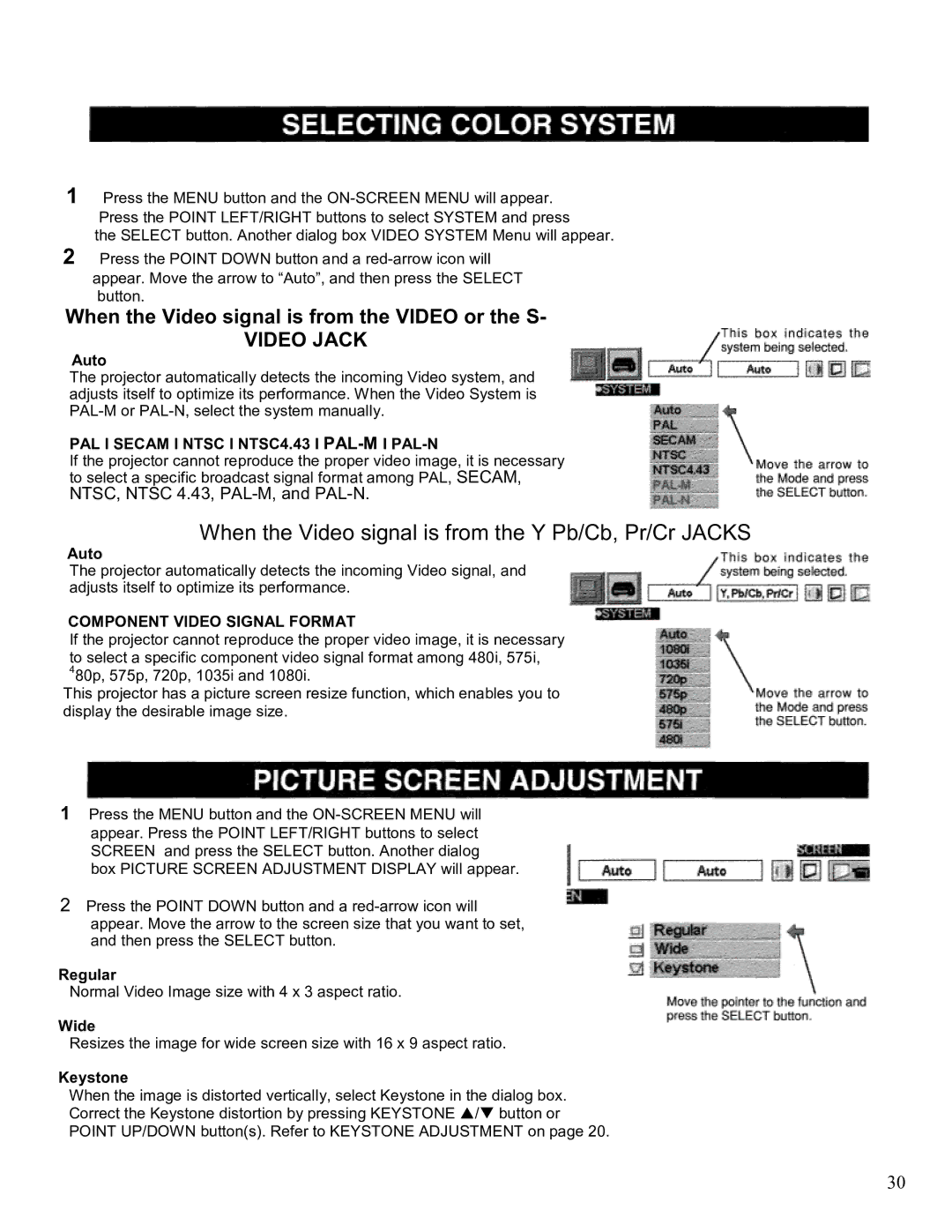LC-SM2 specifications
The Eiki LC-SM2 is a high-performance projector designed to meet the demands of various environments, including educational institutions, corporate settings, and large venues. Featuring advanced technologies and robust characteristics, it stands out in the competitive projection market.At the heart of the Eiki LC-SM2's capabilities is its use of LCD technology, which provides vibrant colors and exceptional image clarity. The projector boasts a brightness level of up to 6,000 ANSI lumens, making it suitable for use in both darkened theaters and well-lit conference rooms. With a native resolution of WUXGA (1920 x 1200), it effectively displays high-definition content, whether it be presentations, videos, or detailed images.
One of the standout features of the Eiki LC-SM2 is its extensive connectivity options. Equipped with HDMI, VGA, and USB ports, it allows users to connect a wide variety of devices, from laptops and tablets to media players. Additionally, it supports wireless connectivity, making it easier for users to project content without the hassle of cables. This feature is particularly advantageous in collaborative environments, where multiple users may need to share content seamlessly.
The Eiki LC-SM2 is designed with user-friendliness in mind. It includes a straightforward menu system that facilitates easy navigation through settings. The projector's lens shift feature provides flexibility in placement, allowing for adjustments to the image position without optical distortion. Moreover, the 1.6x optical zoom enhances versatility, enabling users to project large images from different distances.
Another important characteristic of the Eiki LC-SM2 is its energy efficiency. It utilizes a long-lasting lamp that can provide up to 20,000 hours of operation in eco mode, reducing maintenance costs and downtime. The projector also incorporates a built-in filter that helps to enhance air quality and prolong the life of the internal components.
Overall, the Eiki LC-SM2 combines cutting-edge technology with practical features, making it an ideal choice for anyone in need of a reliable, high-quality projector. Its impressive brightness, connectivity options, and user-friendly design position it as a powerful tool for engaging audiences and facilitating effective communication in various settings.