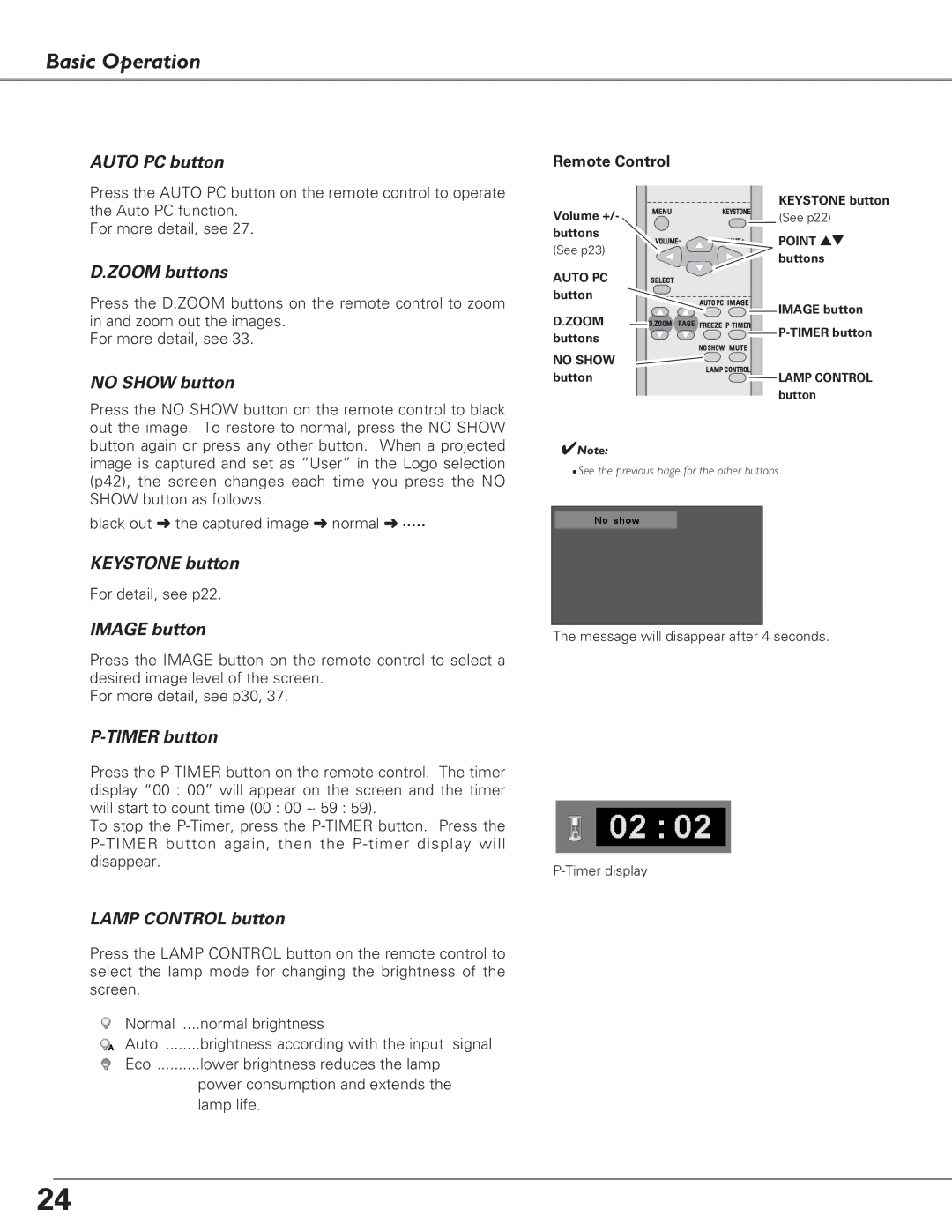Basic Operation
AUTO PC button
Press the AUTO PC button on the remote control to operate the Auto PC function.
For more detail, see 27.
D.ZOOM buttons
Press the D.ZOOM buttons on the remote control to zoom in and zoom out the images.
For more detail, see 33.
NO SHOW button
Press the NO SHOW button on the remote control to black out the image. To restore to normal, press the NO SHOW button again or press any other button. When a projected image is captured and set as “User” in the Logo selection (p42), the screen changes each time you press the NO SHOW button as follows.
black out ➜ the captured image ➜ normal ➜ • • • • •
KEYSTONE button
For detail, see p22.
IMAGE button
Press the IMAGE button on the remote control to select a desired image level of the screen.
For more detail, see p30, 37.
P-TIMER button
Press the
To stop the
LAMP CONTROL button
Press the LAMP CONTROL button on the remote control to select the lamp mode for changing the brightness of the screen.
Normal | ....normal brightness |
Auto | brightness according with the input signal |
Eco | lower brightness reduces the lamp |
| power consumption and extends the |
| lamp life. |
Remote Control
| KEYSTONE button | |
Volume +/- | (See p22) | |
buttons | POINT ed | |
(See p23) | ||
buttons | ||
| ||
AUTO PC |
| |
button | IMAGE button | |
D.ZOOM | ||
buttons | ||
| ||
NO SHOW |
| |
button | LAMP CONTROL | |
| button |
✔Note:
•See the previous page for the other buttons.
The message will disappear after 4 seconds.
24