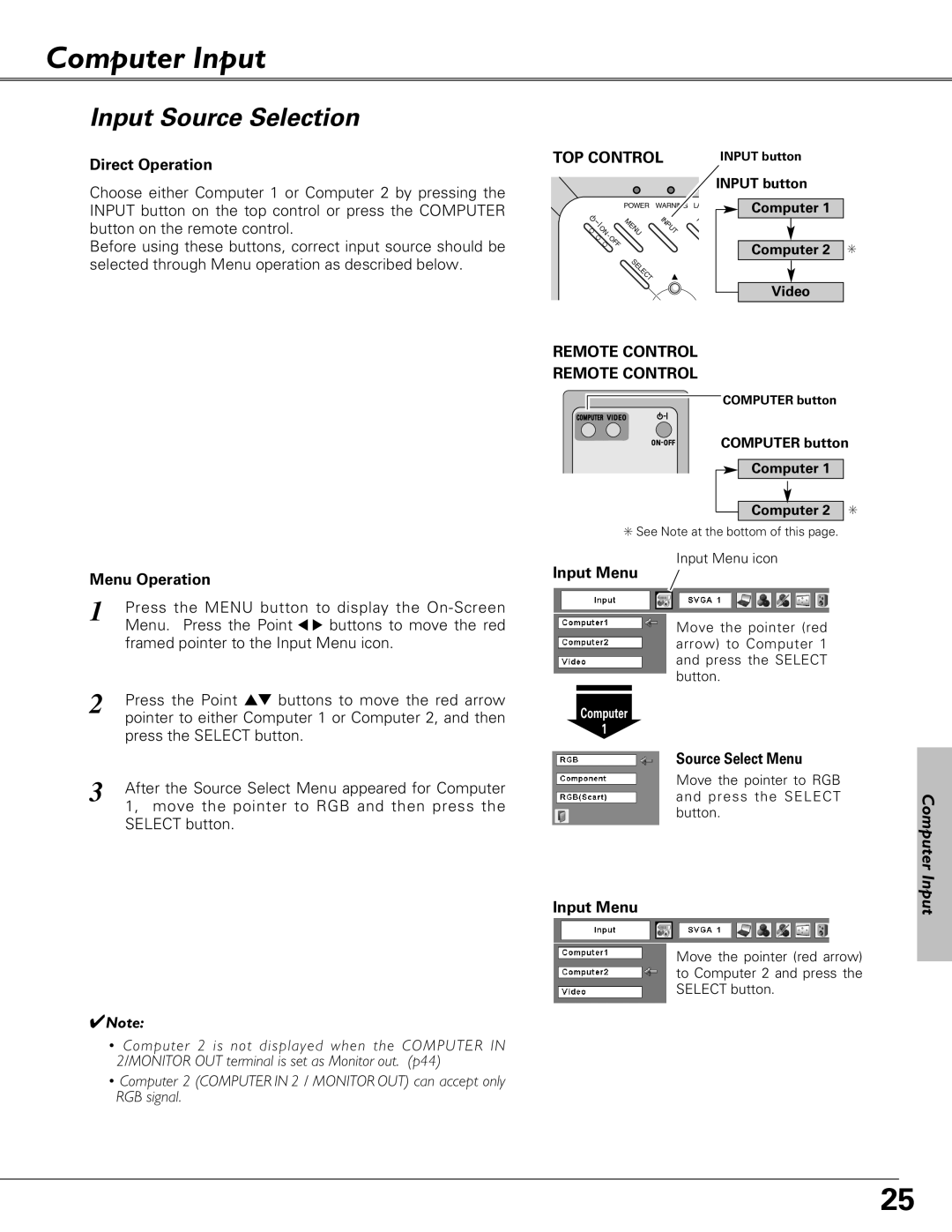Computer Input
Input Source Selection
Direct Operation
Choose either Computer 1 or Computer 2 by pressing the INPUT button on the top control or press the COMPUTER button on the remote control.
Before using these buttons, correct input source should be selected through Menu operation as described below.
TOP CONTROL
| POWER | WARNING LA | |
ON | MENU | INPUT | K |
|
|
| |
- |
|
|
|
OFF |
|
|
|
| SELECT |
|
|
INPUT button
INPUT button
Computer 1
Computer 2
Video
✳
Menu Operation
1 | Press the MENU button to display the |
| Menu. Press the Point 7 8 buttons to move the red |
| framed pointer to the Input Menu icon. |
2 | Press the Point ed buttons to move the red arrow |
| pointer to either Computer 1 or Computer 2, and then |
| press the SELECT button. |
3 | After the Source Select Menu appeared for Computer |
| 1, move the pointer to RGB and then press the |
SELECT button.
✔Note:
•Computer 2 is not displayed when the COMPUTER IN 2/MONITOR OUT terminal is set as Monitor out. (p44)
•Computer 2 (COMPUTER IN 2 / MONITOR OUT) can accept only RGB signal.
REMOTE CONTROL
REMOTE CONTROL
COMPUTER button
COMPUTER button
Computer 1
Computer 2 ✳
✳See Note at the bottom of this page.
Input Menu icon
Input Menu
Move the pointer (red arrow) to Computer 1 and press the SELECT button.
Computer
1
Source Select Menu
Move the pointer to RGB and press the SELECT button.
Input Menu
Move the pointer (red arrow) to Computer 2 and press the SELECT button.
Computer Input
25